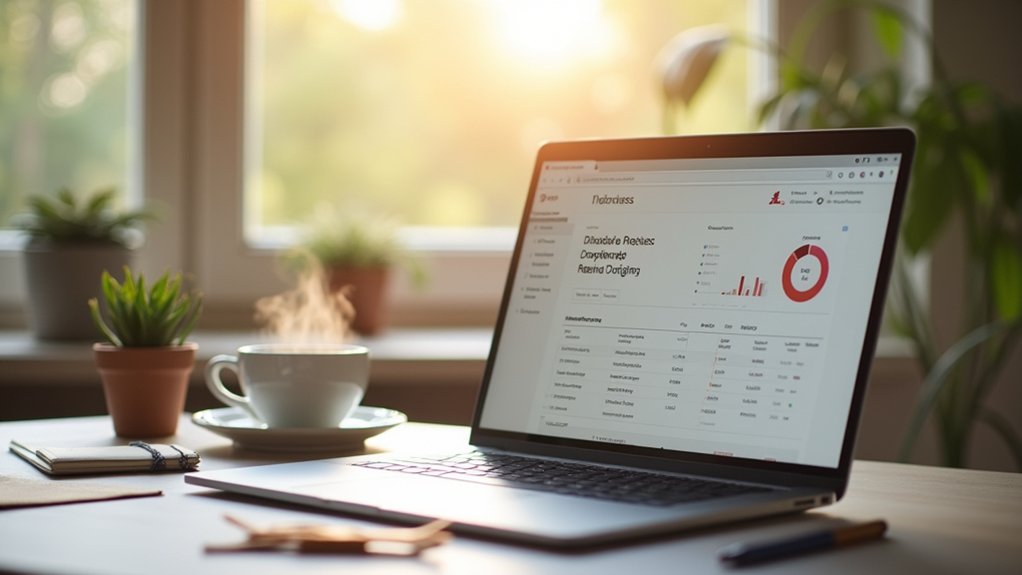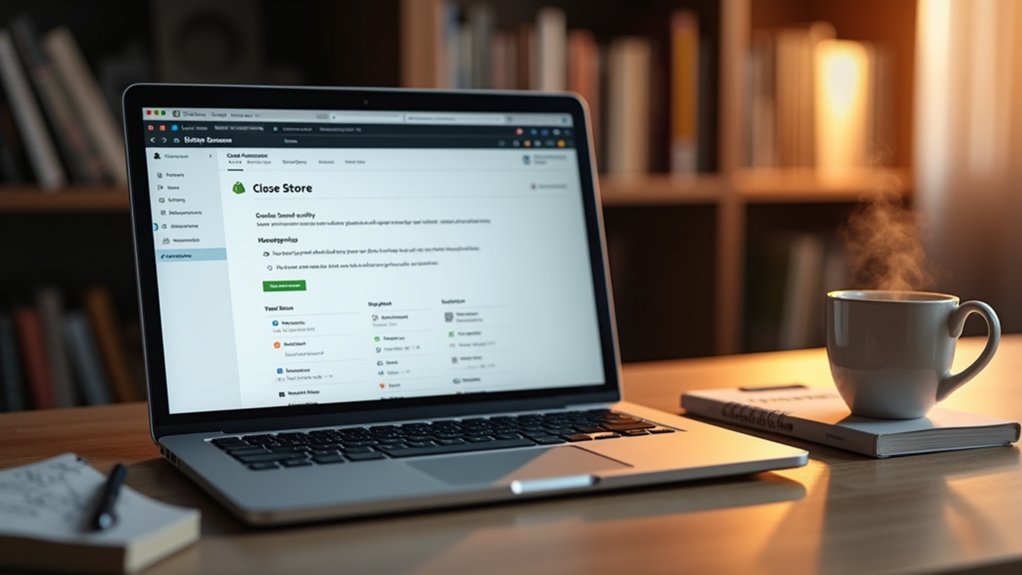To close a Shopify store, start by traversing the Shopify Admin Panel to manage plan details. Settle outstanding balances to avoid complications. Backup store data and cancel subscriptions from third-party apps, guaranteeing no future charges. Release or transfer custom websites, then access Settings to deactivate the store. Keep in mind post-closure responsibilities like resolving unfulfilled orders and addressing customer inquiries. Delving further into this process can reveal additional nuances to guarantee a seamless shutdown.
Key Takeaways
- Access the Shopify admin panel and navigate to Settings > Plan to find the option to deactivate your store.
- Ensure all outstanding balances with Shopify are settled to avoid complications during the closure process.
- Export important store data, including products, customers, and financial information, to prevent data loss.
- Cancel all active third-party app subscriptions manually to avoid unexpected charges post-closure.
- Transfer or remove custom domains from Shopify settings and deactivate auto-renewal to prevent future charges.
Accessing the Shopify Admin Panel is a strategic move for any store owner aiming to efficiently manage their online business. This central hub allows users to access vital features such as orders, products, and the all-important Settings section.
Within Settings, located at the bottom left corner, store owners can manage their plan and subscription details. Options to deactivate, pause your store, or close your store are found in the “Plan and permissions” area. This strategic access enables users to manage billing and subscription concerns effectively.
Utilizing the search bar at the top of the Shopify admin, store owners can swiftly locate specific settings to optimize store management and operations. This efficient navigation is essential for maintaining control over online business activities.
Reviewing Financial Obligations
When closing a Shopify store, it is essential to strategically address financial obligations to prevent unexpected charges.
Settling all outstanding balances with Shopify is a priority, as any unpaid bills can lead to complications or additional fees.
Additionally, it is important to monitor pending payments, as these will continue to process even after access to the Shopify admin is terminated.
Settle Outstanding Balances
Evaluating financial obligations is crucial when preparing to close a Shopify store, as unresolved balances can create complications.
To close your Shopify store effectively, verify all outstanding bills are paid. Reviewing your billing history is essential to understand any financial obligations, including subscription fees.
Significantly, Shopify does not offer refunds for subscription fees paid in advance. If shifting to the Pause and Build plan, anticipate a $9 monthly fee.
Before deactivating your Shopify store, check for any remaining payment obligations. Be aware of post-deactivation invoices for third-party charges.
Additionally, chargebacks can still be initiated after deactivation, potentially necessitating reactivation to address disputes.
Strategically managing these aspects guarantees a smooth closure process without lingering financial liabilities.
Address Pending Payments
Closing a Shopify store demands meticulous attention to pending payments to confirm a seamless change. All outstanding bills, including subscription fees and third-party charges, must be settled to prevent lingering financial obligations.
Strategic assessment of these elements confirms a smooth transition post-deactivation:
- Pending Payments: Resolve any chargebacks and settle outstanding subscription fees through the Shopify admin before deactivating the store.
- Outstanding Financial Obligations: Address third-party charges which might still incur after closure, avoiding unexpected debts.
- Customer Relations: Prioritize unfulfilled orders and outstanding gift cards to maintain trust and prevent post-closure disputes.
- Access Post-Deactivation: Consider that losing access to Shopify admin complicates resolving pending issues.
Confirming these critical facets are managed will aid in a streamlined store closure process.
Backing Up Your Store Data
Securing the integrity of a Shopify store’s data is a strategic priority during the closure process.
Efficiently backing up store data involves exporting CSV files containing critical information such as products, customers, and financial data. This strategic move guarantees valuable insights are retained post-closure.
Additionally, exporting gift card details is essential to prevent data loss upon deactivation. Store owners should download backups of any purchased themes since they are inherently store-specific.
In instances requiring license transfers, contacting Shopify Support is advisable. Moreover, transferring custom websites to a third-party provider is recommended to avoid future complications, as these cannot be reused for new stores.
Importantly, the unique myshopify.com website is non-transferable and unreusable post-deactivation, necessitating careful consideration in data management.
Canceling Third-Party Apps and Subscriptions
Maneuvering the complexities of canceling third-party apps and subscriptions is a critical step in the Shopify store closure process.
To prevent unexpected charges, store owners should strategically navigate the “Apps” section within the Shopify admin. This allows for a thorough review of installed third-party apps and their billing details.
It is imperative to manually cancel active subscriptions associated with these apps, as uninstalling does not automatically terminate billing.
- Scrutinize the “Apps” section for all installed apps and their billing details.
- Identify any active subscriptions or trials that may continue post-store closure.
- Follow specific cancellation instructions found in each app’s settings or support documentation.
- Confirm the cancellation of each subscription to avoid unexpected charges.
Such strategic actions guarantee a seamless and cost-effective store closure.
Transferring or Removing Custom Domains
Prior to closing a Shopify store, it is essential to strategically manage custom domains to guarantee smooth shifts and avoid future complications.
This involves releasing the domain for transfer, effectively turning off auto-renewal settings to prevent unexpected charges, and steering through the potential impacts of HSTS policy on domain transfers within a 90-day window.
Domain Transfer Process
When closing a Shopify store, the strategic transfer or removal of custom websites becomes essential to guarantee continuity and avoid any potential disruptions.
The transfer of a custom web address necessitates its removal from the Shopify store’s settings to facilitate subsequent use. It is vital to deactivate auto-renewal to prevent unexpected charges post-store closure.
Another consideration is the HSTS policy, which restricts web address transfers for 90 days, potentially affecting immediate usability elsewhere.
The unique myshopify.com web address is non-transferable and permanently linked to the original store, rendering it unusable for future Shopify endeavors.
- Remove custom web address from Shopify’s settings before transfer
- Deactivate auto-renewal to avoid charges
- Consider HSTS policy’s 90-day effect on web address usability
- myshopify.com web address remains tied to the original store
Auto-Renewal Management
Managing auto-renewal effectively is a critical step in ensuring a smooth closure of a Shopify store, particularly when dealing with custom web addresses.
Before deactivating a store, one must address the auto-renewal settings to prevent unexpected charges. Custom web addresses purchased through Shopify should be transferred to a third-party provider, since they cannot be reused post-deactivation.
To facilitate this, the address must be released and removed from Shopify’s settings. This releases the address for transfer to a new registrar. The strategic deactivation of auto-renewal is essential to avoid unnecessary fees.
Additionally, any issues or questions that arise during this process can be addressed by contacting Shopify Support. Be mindful of the 90-day HSTS policy, which may impact address transfer timelines.
HSTS Policy Considerations
In the area of online store management, understanding the implications of the HSTS policy is essential when transferring or removing custom websites from Shopify.
The HSTS policy automatically applies to custom websites, ensuring data integrity by compelling browsers to connect only via HTTPS. When you deactivate a store, be aware that the website cannot be reused for 90 days.
To transfer your website smoothly, it must first be removed from the Shopify store to avoid complications. Additionally, the unique myshopify.com website is permanently tied to the original store and cannot be reutilized.
For a seamless changeover:
- Turn off auto-renewal to prevent unexpected charges.
- Ensure all security protocols are maintained during the changeover.
- Plan the timeline carefully to coincide with the 90-day period.
- Consult with website providers for smooth transfer execution.
Deactivating Your Shopify Store
Deactivating a Shopify store requires a strategic approach to guarantee a seamless change. To deactivate a store, access the Shopify admin panel, navigate to Settings > Plan, and select “Deactivate store.” This action cancels your Shopify subscription fee and a confirmation email follows.
Prior to deactivation, verify all outstanding debts are settled. Export your store’s data, including customer and product information, as access to the Shopify admin ceases post-deactivation.
Ensure all debts are cleared and export crucial store data before deactivating your Shopify store.
Note that the unique myshopify.com website remains unavailable for new stores. Store information is retained for two years, allowing the option to reactivate your store.
Should reactivation be desired, log in as the store owner, select a new plan, and provide updated payment details to confirm that your stores are reactivated.
Understanding Post-Closure Considerations
Once the deactivation process is complete, various post-closure considerations demand attention to ascertain a smooth discontinuation of services.
Addressing these elements strategically guarantees compliance and maintains good customer relations.
- Outstanding Debts: All financial obligations must be resolved, as closure does not waive these debts.
- Store Information: Retained for two years, enabling potential reactivation without losing customer data.
- Custom URLs: Must be transferred to a third-party provider to prevent loss, as they cannot be reused for new stores.
- Unfulfilled Orders: These, along with outstanding gift cards and customer inquiries, need resolution to uphold customer satisfaction.
Finally, post-closure, access to the Shopify admin is lost, necessitating reactivation for any further management or changes.
Frequently Asked Questions
How Do You Shut Down Your Shopify Store?
To close a Shopify store, one must follow closing procedures, including notifying customers, backing up data, and settling financial implications. Consider store inventory liquidation, refund policies, customer communication, future plans, and potential reactivation options.
How Do I Disable a Shop on Shopify?
In addressing how to disable a shop on Shopify, one must navigate Shopify settings to manage store visibility, account management, and subscription cancellation. Considerations include payment methods, inventory management, customer notifications, data retention, store policies, and app integrations.
What to Do Before Closing a Shopify Store?
Before closing a Shopify store, strategically manage store inventory, guarantee data backup of financial records, notify customers, cancel subscriptions, fulfill orders, process refunds, update email marketing, implement website redirects, and adjust social media updates accordingly.
How Do I Close an Inactive Shopify Store?
Addressing inactive store management involves a strategic cancellation process overview. Consider refund policy considerations, data backup importance, and store visibility settings. Navigate account settings, communicate plans with customers, analyze final sales, and explore store reactivation options.
Conclusion
In closing a Shopify store, strategic planning is essential. Carefully navigate the Shopify admin panel, guaranteeing all financial obligations are settled. Prioritize backing up store data to prevent data loss. Methodically cancel third-party apps and subscriptions to avoid unnecessary charges. Address custom URLs by transferring or removing them. Finally, deactivate the store with a thorough understanding of post-closure impacts. This detailed approach guarantees a seamless shift, mitigating potential complications and safeguarding business interests.