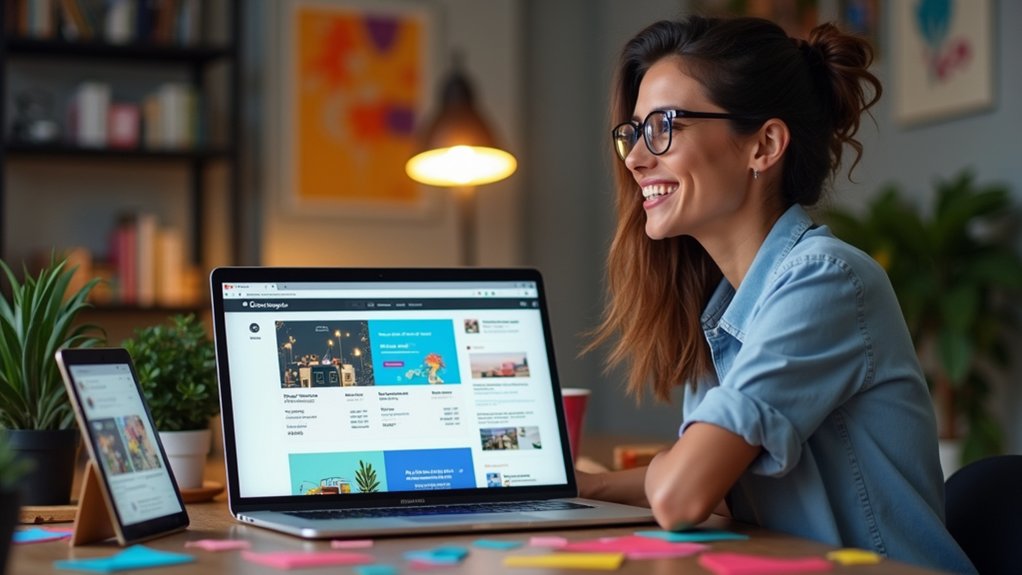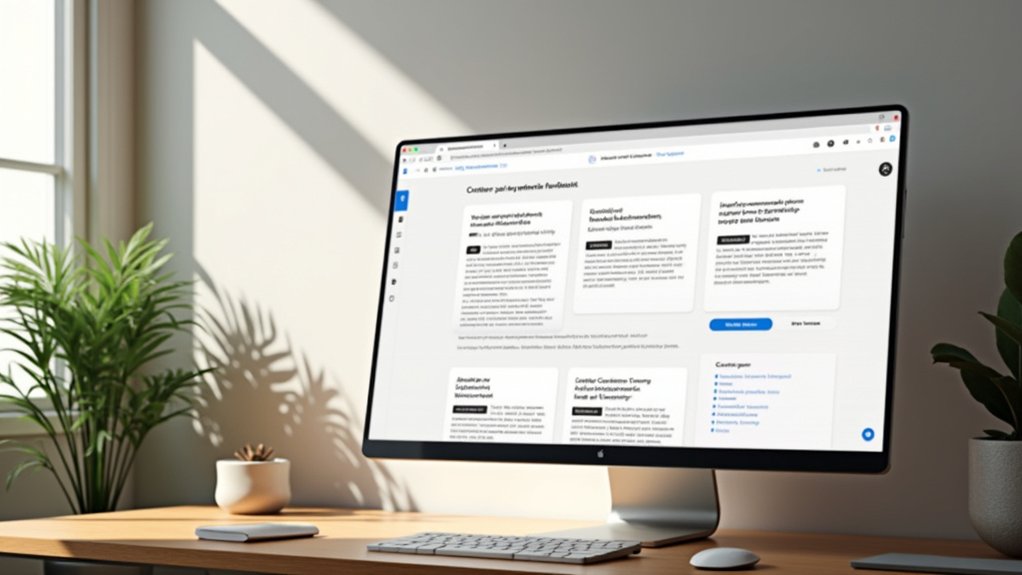Customizing your Squarespace checkout page enhances user experience and brand alignment. Access checkout settings through the Settings panel in the Selling section, then navigate to Checkout to reveal customization options. Adjust styles, colors, and logos to guarantee a consistent brand appearance. Incorporate multiple payment choices and email signups to reduce friction and foster engagement. Regular testing and feedback collection guarantee peak performance. Explore further steps for perfecting the checkout flow and converting more customers.
Key Takeaways
- Access checkout settings through the Settings panel under the Selling section on Squarespace.
- Customize button styles, background colors, and text to align with your brand identity.
- Configure store policies and required information fields for a seamless checkout experience.
- Enable email signup during checkout to facilitate ongoing customer engagement.
- Test the checkout process to detect issues and ensure a smooth user experience.
Importance of Optimizing Your Checkout Process
Optimizing the checkout process is vital for enhancing user experience and boosting conversion rates. A streamlined checkout process greatly reduces cart abandonment, with data indicating up to a 70% decrease when users encounter less complex or lengthy steps.
By offering diverse payment options, such as credit cards, PayPal, and Apple Pay, businesses cater to customer preferences, minimizing friction and enhancing satisfaction. Consistency in branding throughout the checkout experience fosters trust and confidence, encouraging customers to complete purchases and return.
Additionally, enabling newsletter sign-ups during checkout can capture emails effectively, fostering ongoing brand engagement. Testing and optimizing the checkout process for compatibility across devices and browsers is essential, as 70% of customers abandon carts due to poor user experiences or compatibility issues.
Accessing the checkout settings in Squarespace begins by logging into the platform and maneuvering to the intuitive Settings panel within the Selling section.
Here, users can click on the Checkout option, revealing a suite of customizable settings that influence the checkout process. With a focus on user-centric design, this area allows for the configuration of vital store policies and required information fields, ensuring a seamless checkout page experience.
Customize checkout settings to ensure a seamless, user-centric experience with configurable store policies and information fields.
Users can also enable features such as email signup during the checkout and tailor the default billing address settings to meet specific needs.
To maintain a cohesive customer journey, it is essential to save any adjustments made in the checkout settings, ensuring a smooth, personalized payment flow for every customer interaction.
Customizing Your Checkout Page Appearance
When customizing the checkout page appearance in Squarespace, users can create a visually cohesive and user-friendly experience by tailoring various design elements.
Access the checkout settings by logging into your account and directing yourself to Settings under Selling. Here, users can adjust the background color and header alignment to match their site styles, ensuring a seamless visual shift for customers.
Highlighting brand identity, the site logo can be prominently displayed, enhancing customer trust. Button colors are essential; they should be bold and distinct to encourage clicks and guide customers through the purchasing process. Avoid transparent or white colors for best visibility.
Once adjustments are made, it is important to save changes to activate the new design, ensuring a polished checkout experience for customers.
Adjusting Fonts and Colors for Consistency
Enhancing the checkout page’s visual harmony extends beyond layout adjustments to include strategic font and color choices. Accessing the Settings panel under Selling, specifically in the Checkout section, allows one to customize your checkout by adjusting text color and button color. Aligning these elements with your brand’s color palette not only enhances the checkout design but also maintains consistency across the site. It’s essential to style your checkout by selecting button colors that are visible and engaging, as transparency or white shades can hinder usability. Although the shopping cart page adheres to global styles, editing site styles impacts the checkout’s visual appeal.
| Element | Customization Tip |
|---|---|
| Text Color | Match brand palette |
| Button Color | Guarantee distinct visibility |
| Background | Align with site design |
| Fonts | Consistent with overall brand identity |
| Site Styles | Influence checkout visual appeal |
Setting Up Additional Checkout Options
Within the Checkout panel of Squarespace, users can optimize the customer experience by enabling newsletter signups, seamlessly integrating marketing strategies during the purchase process.
Custom fields offer an opportunity to tailor the checkout form, allowing essential information like gift messages or delivery instructions to be collected with ease.
These enhancements not only streamline the checkout process but also support enhanced customer engagement and personalization.
Enabling Newsletter Signup
Guiding through the area of Squarespace checkout customization, users discover the seamless integration of newsletter signup to enhance marketing potential.
By steering to the Checkout settings within the Selling section, users can enable a custom checkout form that includes a newsletter subscribe option. This email capture feature allows customers to opt-in during their checkout experience, subtly positioned to maintain a smooth transaction flow.
As customers can still complete their purchases with minimal interruption, businesses gain the opportunity to grow their email list effectively. Capturing emails at this critical juncture not only facilitates follow-up correspondence about orders but also opens channels for future promotional content.
Ensuring the changes are saved guarantees that this valuable feature is available to customers on the final checkout page.
Adding Custom Fields
Beyond integrating a newsletter signup to enrich marketing efforts, further personalization of the Squarespace checkout page can be achieved by adding custom fields.
Accessing the Checkout panel under Settings, users can enable the Custom Checkout Form option. This allows the addition of custom fields, such as gift messages or delivery instructions, enhancing the customer experience.
Each field can be tailored with a title and description, ensuring clarity for the user. Positioned below the Shipping field, these custom fields integrate seamlessly into the checkout process, streamlining the collection of additional order details.
The information gathered is accessible in the Orders panel, under order details, thereby supporting effective customer service management and ensuring that specific customer requests are attended to with precision.
Enabling and Editing the Custom Checkout Form
Release the potential of a personalized shopping experience by enabling and editing the custom checkout form in Squarespace.
Begin by steering to the Checkout panel, where the Additional Fields section awaits. Simply check the box labeled “Enable Custom Checkout Form” to open customization options.
Clicking on “Edit Custom Checkout Form” allows the addition of new fields, enhancing the checkout experience with elements such as gift messages or delivery instructions. Personalize the form’s title by replacing the placeholder in the Form Name field.
Utilize the “Add Form Field” option to incorporate specific fields, guaranteeing at least one is present. After making modifications, save changes to assure seamless integration.
This custom checkout form appears below the Shipping or Email fields, facilitating user-centric engagement.
Incorporating Store Policies and Information Links
Enhance the checkout experience by seamlessly incorporating store policies and information links directly on the checkout page in Squarespace.
By adding links to essential store policies such as return, shipping, and privacy policies, the checkout page might effectively communicate vital information from customers’ perspectives. This strategic placement not only addresses potential concerns that could lead to cart abandonment but also satisfies legal requirements by ensuring transparency.
Implementing modal pop-ups for these links allows customers to review terms without leaving the checkout flow, maintaining engagement. Clearly labeled and easily accessible links optimize user experience, fostering trust and clarity.
Ultimately, this customization approach helps streamline the purchase process, reducing friction and improving conversion rates by preemptively answering common customer queries.
Utilizing Built-In Customization Features
The built-in customization features of Squarespace’s checkout page offer a visually cohesive and user-centric experience, enhancing brand consistency and customer satisfaction.
Users can access these features by maneuvering to Settings, then Selling, and selecting Checkout within their Squarespace account. Adjusting button styles and background colors guarantees the checkout page aligns seamlessly with the brand’s aesthetic.
To capture customer engagement, enabling email signup during checkout is vital. This feature facilitates marketing efforts through newsletters.
Including custom fields in the checkout process allows for the collection of additional information, such as gift messages or delivery instructions.
Furthermore, embedding links to store policies in pop-up windows provides customers easy access to essential details, enhancing transparency and trust at the Checkout URL.
Exploring Advanced CSS Styling Options
Exploring advanced CSS styling options empowers users to enhance the visual appeal of the Squarespace checkout page by customizing button styles, including their color and size, to improve visibility and maintain brand consistency.
Users can modify background and text options to create a cohesive aesthetic that aligns with their overall website design.
Despite these capabilities, it is essential to remember that while CSS allows for these visual tweaks, the structural layout of the checkout page remains unchanged.
Customizing Checkout Button Style
Transforming the checkout button style on Squarespace through advanced CSS styling options opens up a world of possibilities for creating a more visually compelling and intuitive user experience.
By customizing the button’s appearance, online store owners can guarantee the button text aligns with their brand’s color theme and style.
- Color Theme: Opt for vibrant, non-transparent hues to guarantee the button stands out against the checkout page’s background.
- Style Tweaks: Adjust the size and font style to improve readability and encourage user interaction.
- Custom CSS: Access the Custom CSS panel in Squarespace to apply these style tweaks directly to the checkout button class.
- Device Testing: Guarantee that changes look consistent and functional across various devices and browsers, preserving a seamless user experience.
Background and Text Options
How can online retailers enhance their checkout page to reflect their brand’s identity and captivate users? By utilizing advanced CSS styling options, they can customize the background and text to align seamlessly with their brand’s aesthetic.
Retailers can modify the checkout page’s background color to create a visually cohesive experience, guaranteeing it complements the site’s overall style. Additionally, adjusting text colors can greatly improve readability while maintaining stylistic consistency.
Although CSS is limited to visual changes and cannot alter the checkout page’s structure, thoughtful styling choices can dramatically enhance user experience. Retailers must avoid transparent or white buttons to assure visibility against the customized background.
Thorough testing across devices and browsers is essential to prevent any adverse effects on user interaction.
Advanced Color Modifications
Building upon the foundational background and text customization, advanced color modifications allow online retailers to further tailor their checkout pages using CSS.
By utilizing custom code, merchants can enhance the aesthetic appeal and functionality of their checkout experience. Here are four visually engaging modifications:
- Button Color: Alter the button color to match brand aesthetics, guaranteeing it stands out and remains visible against the page background.
- Background Color: Utilize custom code to modify the checkout page’s background color, creating an inviting atmosphere.
- Header Text Color: Adjust header text colors for clarity and alignment with the overall theme.
- Checkout is Disabled Visibility: Ensure that the “Checkout is disabled” message is prominent and easily noticed by users, preventing confusion.
These modifications refine the checkout process, enhancing user engagement and satisfaction.
Integrating Third-Party Tools for Enhanced Functionality
Enhance the checkout experience in Squarespace by integrating third-party tools like Foxy.io and Ecwid, offering a visually tailored and user-centric design that aligns seamlessly with a brand’s identity.
These third-party integrations permit merchants to customize checkout processes, providing enhanced functionality and complete design control over the flow. By catering to diverse payment preferences, these solutions can greatly enhance convenience and potentially boost conversion rates.
However, it is essential to note that while these integrations expand the platform’s capabilities, they may lead to a shift away from Squarespace’s native Commerce features, complicating order and customer data management.
Integrations may complicate order and customer data management by shifting from Squarespace’s native Commerce features.
Additionally, the implementation of these third-party systems may incur extra setup costs and fees, necessitating careful budget consideration for online sales.
Managing Post-Checkout Pages and Emails
While managing post-checkout pages and emails in Squarespace, users encounter a structured and visually consistent experience that adheres to brand identity.
The order status page provides crucial information post-purchase, guaranteeing clarity with its standard font and white background. Customization options remain limited, but the consistency guarantees a cohesive experience.
- Order Number: Displayed prominently on the confirmation page, it aids tracking and serves as a reference for both the business and customers.
- Order Status Page: A fixed design element that assures customers of their purchase details without overwhelming them with unnecessary visual noise.
- Emails to Customers: Notification emails are essential, delivering order details efficiently, reinforcing trust.
- Exportable .csv Files: Manage order data seamlessly within the Orders panel, enhancing organizational efficiency.
Strategies for Reducing Cart Abandonment
Simplifying the checkout process emerges as a critical strategy in reducing cart abandonment, creating a streamlined experience that guides customers effortlessly toward completing their purchases.
Minimizing the number of steps while offering multiple payment options, such as credit cards, PayPal, and Apple Pay, caters to diverse preferences, enhancing convenience and boosting conversion rates.
Offering various payment options while reducing checkout steps maximizes convenience and improves conversion rates.
A visible progress indicator during the checkout process can further ease customer anxiety by showing how many steps remain. Trust signals, including clear return policies and accessible customer service contact information, bolster consumer confidence, encouraging purchase completion.
Additionally, abandoned cart recovery emails serve as a powerful tool, actively reminding customers of their incomplete transactions and recovering up to 15% of lost sales, effectively addressing abandoned carts.
Testing and Gathering Feedback for Continuous Improvement
Creating a seamless checkout experience is only part of the equation in reducing cart abandonment; ongoing testing and feedback collection are essential for continuous improvement.
Conducting a test order is vital to preview the checkout process, allowing merchants to spot issues before going live. Gathering customer feedback is invaluable, pinpointing areas that need customization to enhance user-friendliness and optimize the payment flow.
To visualize this, consider:
- Preview Test Orders: Simulate transactions to detect potential checkout issues.
- Collect Feedback: Solicit user input to identify areas for improvement.
- Analyze Success Rates: Monitor test orders to understand conversion patterns.
- Cross-Device Testing: Guarantee consistent checkout performance on all devices.
Regularly integrating feedback and analytics empowers a continuously improving, efficient checkout experience.
Frequently Asked Questions
How Do I Change My Payment Info on Squarespace?
To change payment methods on Squarespace, one should navigate to the Settings panel, manage payment settings, and update billing information. Users can add new payment options, delete saved cards, and guarantee changes are saved for seamless processing.
How Do I Edit My Shop Page on Squarespace?
To edit a Squarespace shop page, users should focus on optimizing shop layout and product organization. They can enhance image quality, refine pricing strategies, and incorporate customer reviews, ensuring a visually appealing, detail-oriented, and user-centric experience.
How Do I Set up a Payment Page on Squarespace?
To set up a payment page on Squarespace, one must prioritize payment options, guarantee checkout design is intuitive, focus on transaction security, and optimize for mobile to enhance user experience, creating a seamless and secure shopping environment.
How Do I Add a Note at Checkout on Squarespace?
To add customer notes at checkout, one should enable Custom Checkout Form under checkout customizations. Edit this form to include fields for payment instructions or order confirmations. Guarantee clarity for enhanced user experience with detailed checkout tips.
Conclusion
In optimizing the checkout page within Squarespace, users can greatly enhance the shopping experience by customizing its appearance and functionality. By adjusting fonts and colors, setting up additional options, and integrating third-party tools, the checkout flow becomes more visually appealing and user-friendly. Managing post-checkout interactions and employing strategies to reduce cart abandonment further solidify the process. Continuous testing and feedback collection guarantee ongoing improvements, ultimately leading to higher conversion rates and increased customer satisfaction.