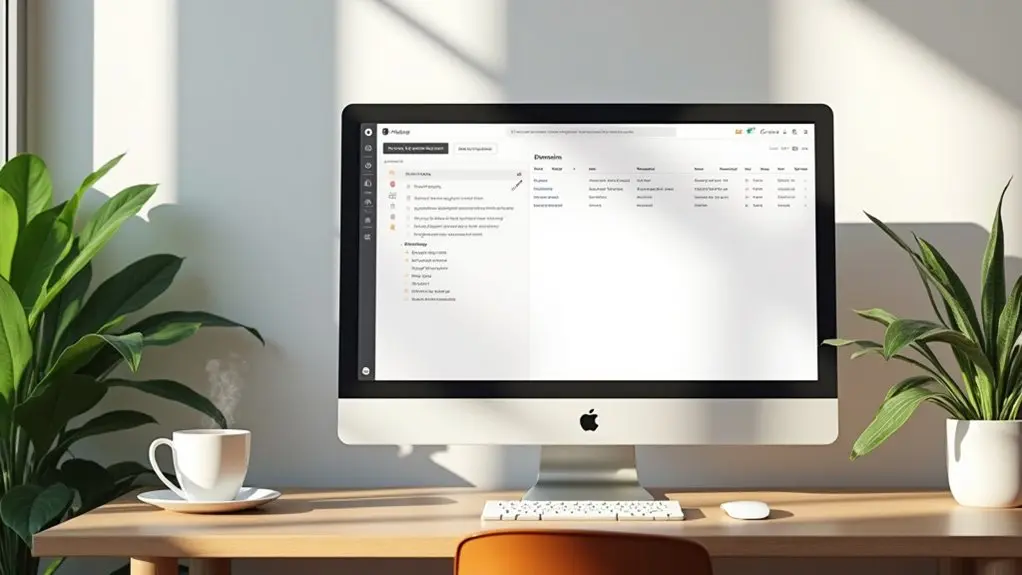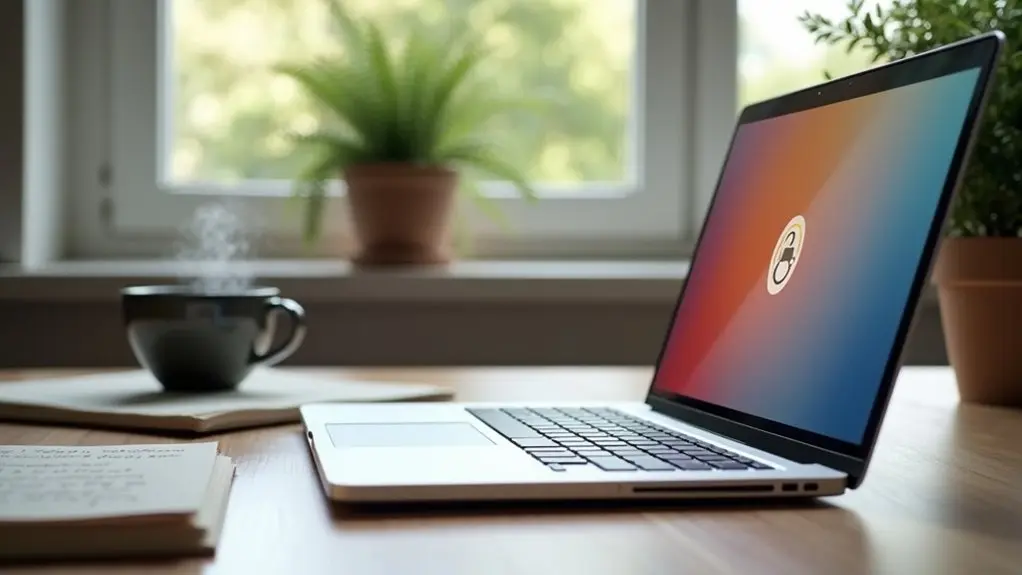To determine if a Squarespace site uses version 7.0 or 7.1, log in, go to Website > Pages, and check the bottom left corner for the version number. In version 7.0, specific template names appear, while version 7.1 omits template names and uses a single template family. This distinction affects site management, available features, and editing tools. Understanding your version is essential before making design or content changes, as key differences impact workflows and customization. Further details clarify these distinctions.
Key Takeaways
- Log into your Squarespace account and go to the Pages panel under Website > Pages.
- Check the bottom left corner of the dashboard for version information, which will display as “Squarespace Version 7.0” or “7.1.”
- In version 7.0, you’ll see template names listed; version 7.1 does not display template names.
- Version 7.1 uses the Fluid Engine editor and standardizes design, while 7.0 offers multiple template families with unique features.
- Identifying your version is crucial, as editing tools and site management options differ significantly between 7.0 and 7.1.
Why It Matters Which Squarespace Version You’re Using
Because Squarespace offers multiple platform versions, identifying which version a website uses is critical for effective site management. The version—7.0 or 7.1—determines available features and editing capabilities.
For example, version 7.1 introduces the Fluid Engine editor and standardizes features and styling across all templates, while 7.0 contains distinct template families, each with unique functionalities. This impacts design flexibility and the specific features that can be leveraged.
Additionally, version-specific SEO tools and integrations, such as the improved Google Analytics 4 support in 7.1, influence enhancement strategies. Support documentation and troubleshooting resources also vary between versions.
Understanding the Squarespace version guarantees users follow accurate guidelines tailored to their site, maximize platform features, and make informed management decisions for peak performance.
Quick Steps to Identify Your Squarespace Version
Determining a website’s Squarespace version is a straightforward process that enables users to apply the correct settings and follow version-specific instructions.
To know which version your site is using, begin by logging into your Squarespace account. Navigate to the Pages panel by selecting Website > Pages. At the bottom left of this panel, locate the version information. You will see either “Squarespace Version 7.0” or “Squarespace Version 7.1” clearly indicated.
If a template name is also displayed, your site is on version 7.0, as version 7.1 does not show template names after design begins. Typically, sites created after 2020 are on version 7.1, while older sites are likely on version 7.0.
This identification step is essential for effective site management.
Locating Your Template and Template Family
Template identification is a foundational step in managing a Squarespace website, as it directly influences the available design options and features.
To locate your current template and determine its template family, log in to your Squarespace account and navigate to the Pages panel found under Website > Pages. Here, the template name and template family are displayed at the bottom left corner, offering a clear view of your site’s design foundation and capabilities.
For users on version 7.0, recognizing the template family is essential, as different families provide distinct styling and functional options. In contrast, version 7.1 consolidates all templates into a single family with consistent features.
- Navigate to the Pages panel under Website > Pages
- Check the bottom left corner for template details
- Use this information to understand your version and template family
Comparing Features: Squarespace 7.0 Vs 7.1
When comparing Squarespace 7.0 and 7.1, users should review key differences in template structures, editing tools, and commerce features.
Version 7.0 offers multiple template families with unique functionalities, while 7.1 standardizes design with a single template family and introduces the Fluid Engine editor for greater layout flexibility.
Additionally, 7.1 expands commerce capabilities, affecting both store design and product management options.
Template Family Differences
A key distinction between Squarespace 7.0 and 7.1 lies in their approach to template families and feature management.
In version 7.0, users choose from multiple template families, such as Brine family and Bedford family, each offering unique features, layouts, and styling options. Switching templates within a family is possible while retaining specific design functions.
In contrast, version 7.1 consolidates all templates into a single system, standardizing features and design capabilities site-wide for greater consistency and flexibility. This shift means template switching is no longer an option, but every site gains access to the latest features.
- Version 7.0: Multiple template families like Brine and Bedford, each with distinct options
- Version 7.1: Unified template system with identical features across templates
- 7.1 offers new features such as Fluid Engine and improved commerce tools
Editing System Updates
Squarespace’s approach to content editing evolves greatly between versions 7.0 and 7.1, directly impacting how users build and customize their sites.
In version 7.0, the editing experience is defined by the Classic Editor, which restricts users to specific content types and offers limited layout flexibility.
By contrast, version 7.1 introduces the Fluid Engine, a modern editor that considerably expands creative control. The Fluid Engine supports advanced vertical stacking, diverse content arrangements, and auto layouts for automatic content organization—features not present in version 7.0.
Additionally, version 7.1 standardizes editing capabilities across all templates, eliminating the template-specific limitations found in version 7.0.
Users seeking a streamlined, flexible editing experience benefit most from the enhancements introduced in version 7.1’s Fluid Engine.
Commerce Feature Changes
While both Squarespace 7.0 and 7.1 offer integrated commerce solutions, version 7.1 introduces significant upgrades that enhance scalability, organization, and customization for online stores.
The commerce features in version 7.1 allow merchants to list up to 10,000 products per page and per site—far surpassing the 200-product limit in version 7.0.
Nested categories provide a more organized approach to product management, while product detail pages now support content blocks for richer customizations.
Waitlists for products are universally available in 7.1, compared to their template-limited status in 7.0. Additionally, Afterpay is visible earlier in the shopping process.
- Product listings: 200 (7.0) vs. 10,000 (7.1) product limit
- Enhanced product detail pages with content blocks
- Waitlists for products available site-wide in version 7.1
Understanding Editing Systems: Classic Editor Vs Fluid Engine
Although both serve as essential tools for building and managing websites, the Classic Editor and Fluid Engine represent distinctly different editing systems within Squarespace.
In version 7.0, users primarily interact with the Classic Editor, which offers a traditional editing experience—ideal for blog posts, events, and product information. This system is characterized by a fixed structure and straightforward content organization.
Conversely, version 7.1 introduces the Fluid Engine, accessible by selecting “EDIT” on any page. The Fluid Engine employs a grid layout, enabling more flexible placement and arrangement of content blocks. This editing experience supports advanced customization and easier section manipulation.
Knowing which editor is in use—Classic Editor or Fluid Engine—can help users optimize their workflow and fully leverage Squarespace’s editing capabilities.
How Template Families Impact Design and Functionality
Template families serve as the foundation for shaping both the design and functionality of a Squarespace website. In version 7.0, various template families—such as Brine, Rally, and Bedford—offer unique design capabilities and functionalities that directly impact site appearance and feature access.
Switching templates within the same family retains most design functions, but moving to a different family can cause the loss of certain features. In contrast, version 7.1 consolidates all templates into a single family, ensuring consistent functionalities across all designs and allowing for seamless stylistic changes without functional compromise.
- Version 7.0’s template families require careful selection to match desired design capabilities.
- Switching families in 7.0 risks losing features, unlike within the same family.
- Version 7.1 standardizes functionalities, simplifying customization and support.
Upgrading From 7.0 to 7.1: What to Expect
Before upgrading from Squarespace 7.0 to 7.1, users should complete a preparation checklist to guarantee a smooth changeover and avoid potential data loss.
It is important to understand the key differences in features and design options between the two versions, as well as the steps required to migrate content effectively.
The following section outlines essential preparations, highlights major feature changes, and provides a step-by-step migration guide.
Update Prep Checklist
Successful migration from Squarespace 7.0 to 7.1 requires careful preparation to minimize disruptions and retain site functionality.
Before initiating the update to version 7.1, site owners should review their current setup. Verify the site is not built on a discontinued version 7.0 template, as unsupported templates will not transfer.
It is essential to duplicate your 7.0 site to maintain a visual reference for rebuilding content after migration. Additionally, moving sub-pages from index pages helps preserve SEO settings and maintain search visibility.
Limiting the site to 100 pages and disabling developer mode are also critical steps for a smooth shift.
- Verify you are not using a discontinued version 7.0 template.
- Duplicate your 7.0 site for design reference.
- Move sub-pages to protect SEO settings.
Key Feature Differences
While Squarespace 7.1 retains familiar core functionality, it introduces significant changes that impact both site design and management workflows.
Key design changes include the introduction of the Fluid Engine editor, which provides advanced flexibility in content arrangement and vertical section stacking compared to version 7.0.
Version 7.1 also consolidates templates into a single family, removing the template store model found in version 7.0 and ensuring consistency in features and styling options across sites.
Additionally, commerce capabilities are expanded in 7.1, supporting up to 10,000 products per page and universal product waitlists, surpassing the 200-product limit in version 7.0.
However, users should note the removal of page banners, fixed headers, and certain page types, requiring manual content adjustments during upgrades.
Site Migration Steps
Although upgrading from Squarespace version 7.0 to 7.1 offers access to advanced features and improved site management, the migration process requires careful preparation to confirm a smooth changeover.
Before beginning the update process, users should verify that their current template is not discontinued, as unsupported templates will not migrate to version 7.1.
It is also vital to guarantee the site contains 100 pages or fewer to prevent migration issues.
Duplicating the version 7.0 site beforehand provides a reference point if design adjustments are needed.
The update process is irreversible; changes made in version 7.1 cannot be reverted to version 7.0.
Previewing and refining site design during migration is essential, as those edits will be lost if the update is canceled.
- Confirm template compatibility
- Reduce page count to 100 or less
- Duplicate the site for backup
Given the significant updates introduced in Squarespace 7.1, users moving from version 7.0 will encounter notable changes in commerce capabilities, blog functionality, and site navigation.
In version 7.1, commerce supports up to 10,000 products per page and expanded nested categories, surpassing the 200-product limit and simpler categorization of version 7.0. Product detail pages now allow additional content blocks for enhanced customization.
However, blog features in version 7.1 are reduced—there are no share buttons, sidebar navigation, or engagement features, with only anonymous commenting allowed.
Blog functionality is limited in version 7.1, lacking share buttons, sidebar navigation, and engagement features, with only anonymous comments supported.
Navigation in version 7.1 mandates vertical category menus on store pages and removes support for fixed headers and search bars, features present in version 7.0, potentially requiring substantial adjustments to existing site layouts.
Preparing for a Smooth Transition Between Versions
To guarantee a seamless upgrade from Squarespace version 7.0 to 7.1, site owners should carefully assess their current setup and take several preparatory steps.
First, confirm your site is not built on a discontinued 7.0 template, as these cannot be carried over during the update process.
Next, verify your site contains 100 pages or fewer to prevent complications.
Before initiating the update, disable developer mode and duplicate your site. This backup provides a reference point to reduce the risk of data loss.
Organizing all media and text in advance streamlines content migration to the new platform.
- Verify your Squarespace version and template compatibility.
- Duplicate your site as a backup before starting migration.
- Collect and organize content to guarantee a smooth update process.
Frequently Asked Questions
What Version of Squarespace Are We On?
To determine the current Squarespace version, users should review the platform’s template options and interface. Version differences impact Squarespace features, design capabilities, and user experience, with 7.0 and 7.1 offering distinct layouts and customization approaches.
How to Find Out Which Squarespace Template a Site Is Using?
To identify a site’s Squarespace template, users access the Pages panel, where template names inform template features, customization, and updates. This aids template comparison and support, as 7.0 displays names, but 7.1 does not after initial setup.
When Did Squarespace 7.1 Come Out?
Squarespace 7.1 was released in early 2020, introducing significant Squarespace updates. This version featured a unified user interface, streamlined template differences, enhanced version features, and a simplified migration process compared to previous versions, particularly 7.0.
Is Squarespace 7.1 Worth It?
Evaluating Squarespace 7.1, users gain enhanced design flexibility, unified template options, and improved user experience through advanced Squarespace features. While pricing comparison shows similarity with 7.0, the additional functionality and ease of use often justify upgrading.
Conclusion
Understanding whether a site is built on Squarespace 7.0 or 7.1 is essential for effective site management and future planning. By following clear identification steps, users can determine their version, recognize feature differences, and make informed decisions about upgrades or changes. Knowing the template family and editing system further aids in troubleshooting and customization. Careful preparation guarantees that moving between versions is smooth, minimizing disruptions while maximizing the benefits of Squarespace’s evolving platform features.