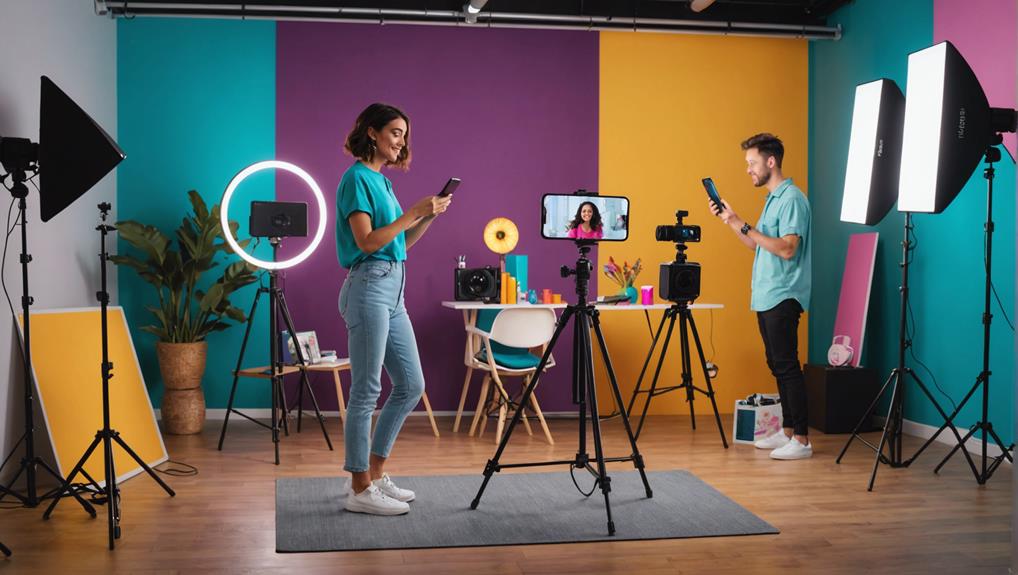To edit videos like a pro, start with solid planning. Storyboard each scene and choose a cohesive color palette. Organize your media using logical bins and clear naming conventions. During editing, trim extraneous clips and arrange shots sequentially to craft a compelling narrative. Fine-tune your cuts for smooth flow, apply consistent color grading, and avoid sudden changes. Incorporate text and graphics that complement your visuals without obstructing them. Enhance audio with precise editing, maintaining consistent levels and minimizing background noise. Sync video cuts with audio cues to keep viewers engaged. There's much more to enhance your skills.
Key Takeaways
- Organize media into logical bins and use clear naming conventions for efficient workflow.
- Apply consistent color grading and address white balance issues for visual cohesion.
- Sync video cuts with audio cues to enhance viewer engagement.
- Use subtle text animations and strategically place text to complement visuals.
- Employ noise reduction tools and maintain consistent audio levels for professional sound quality.
Planning Your Video
When planning your video, a solid strategy that includes storyboarding and consistent use of visual elements is essential for professional editing. Begin by employing effective storyboarding techniques. Sketch out each scene, noting key actions, dialogues, and camera angles. This visual plan will guide your editing process and help you visualize the final product. Use storyboards to establish your narrative flow and guarantee that every scene shifts smoothly into the next.
Next, focus on your color palette selection. A consistent color scheme enhances the visual cohesion of your video. Choose colors that reflect the mood and tone you want to convey. For example, warm tones can evoke feelings of comfort, while cooler tones might suggest calmness or professionalism. Apply these colors consistently across scenes to maintain a unified look.
Integrate other visual elements like shifts, titles, and fonts early in your planning. Decide on a style for these elements that complements your storyboard and color palette. Consistent use of these visual components will give your video a polished, professional feel.
Importing Media Files
To kickstart your editing process efficiently, organize your media into logical bins based on categories like footage, audio, and graphics. This media management strategy guarantees you'll find files quickly when you need them.
Proper file organization is crucial—use clear and consistent naming conventions to avoid confusion. For instance, name your files using the project name, date, and a brief description, such as 'ProjectX_20231012_Footage_Angle1.'
Before diving into importing, create shot logs. These logs help track different takes, angles, and scenes, making it easier to reference and select the right clips during the importing phase.
Import only the necessary media files to keep your project organized and prevent your editing workspace from becoming cluttered.
Utilize your editing software's batch importing feature for efficient importing, especially when dealing with multiple files. Batch processing allows you to import several files at once, saving you valuable time.
By combining logical bin organization with batch importing, you'll streamline your workflow and maintain order throughout the editing process.
Efficient importing and meticulous media management set the foundation for a smooth editing experience, ultimately enabling you to focus more on creativity and less on logistical hurdles.
Creating a Rough Cut
To create a rough cut, start by organizing your footage to make sure you can easily access the clips you need.
Trim unnecessary clips to keep your sequence tight and efficient.
Then, arrange the remaining shots sequentially to establish the basic structure of your video.
Organize Your Footage
Start by organizing your footage into logical bins or folders based on scenes, shots, or themes for seamless access during editing. Effective file management and a clear folder structure are essential for maintaining order in your project. This approach will save you time and reduce frustration when searching for specific clips.
To get started, follow these steps:
- Create Folders: Set up folders for each scene, shot type, or theme.
- Use Descriptive Names: Label folders and files clearly to reflect their content.
- Shot Logs: Keep detailed shot logs noting camera settings, take numbers, and descriptions.
- Non-Linear Editing Software: Utilize software that allows flexible rearrangement of clips.
- Nested Timelines: Employ nested timelines to keep your workspace tidy while working on different sections.
Trim Unnecessary Clips
Explore your footage and select the best shots for your video, cutting out any unnecessary sections to shape a cohesive story. Begin by meticulously reviewing each clip. Use in and out points to trim unwanted portions, making sure every frame contributes to your narrative. Effective clip selection is essential for maintaining a strong storytelling flow.
Focus on maintaining pace by removing clips that don't add value. Discard redundant shots, shaky footage, or anything that disrupts the viewer's engagement. Aim for a seamless flow where each shot moves smoothly to the next. This deliberate pruning helps in maintaining pace and keeps your audience invested.
To keep your editing process efficient, organize clips logically. Group related scenes, and make sure that each piece of footage supports the overall message. This approach helps in identifying which clips are essential and which can be omitted.
As you create your rough cut, remember that this foundational phase sets the stage for your final polished video. Prioritize value-added clips that enhance your story, and eliminate anything that doesn't serve a purpose. This meticulous trimming will result in a concise, engaging, and professional video.
Arrange Sequentially
Begin arranging your footage sequentially to form a rough cut that establishes the basic structure and flow of your video. Using non-linear editing tools, you can easily reorder and organize your clips to create a coherent storyline.
Focus on scene selection to guarantee that each part of your footage contributes effectively to visual storytelling.
To achieve smooth plot progression and a solid video structure, consider the following:
- Logical Flow: Place your scenes in a sequence that makes sense logically and keeps the viewer engaged.
- Pacing: Maintain a consistent pacing by paying attention to the timing and shifts between shots.
- Coherence: Ensure scenes move seamlessly to preserve the narrative flow.
- Foundation for Edits: A well-structured rough cut sets the foundation for further fine edits and enhancements.
- Viewer Engagement: Keep your audience in mind to ensure the video is compelling from start to finish.
Fine-Tuning Edits
Now that your rough cut is in place, it's time to fine-tune your edits for a polished finish. Focus on the exact timing of cuts to guarantee a smooth flow and keep your audience engaged.
Apply consistent color grading to enhance the visual appeal and set the right mood for your video.
Precision in Cut Timing
Mastering precision in cut timing means meticulously trimming your clips to guarantee smooth, seamless shifts that keep your audience engaged. Achieving this involves careful attention to the exact moment each cut occurs, ensuring the flow of your video remains uninterrupted. By focusing on seamless shifts, you can attain a professional look that heightens your content.
When fine-tuning your edits, consider these key points:
- Avoid abrupt cuts: Make sure each cut feels natural and maintains the narrative flow.
- Use simple shifts: Cuts, fades, or dissolves help maintain a polished, professional look.
- Minimize animated shifts: Overusing these can cause viewer distraction, detracting from the main content.
- Align cuts with audio cues: Syncing video cuts with audio beats or dialogue enhances engagement.
- Trim excess footage: Remove unnecessary frames to tighten the scene and keep the pace dynamic.
Precision in cut timing isn't just about the visual aspects; it also involves the audio. Syncing your video with appropriate audio cues can make a significant difference in how your audience perceives the flow. Remember, the goal is to create a cohesive and engaging experience without unnecessary distractions.
Color Grading Techniques
Color grading transforms your video's visual appeal by meticulously adjusting hues, saturation, and contrast to evoke specific emotions and maintain consistency across your footage.
Start by using color wheel adjustments to balance the primary colors in your scenes. This can help align different shots and guarantee a harmonious visual flow.
In your editing software, like VEGAS Pro, leverage tools such as curves and sliders to fine-tune colors. Adjust white balance to correct any color casts and to set a neutral tone. Play with contrast and saturation to enhance the vividness of your imagery without making it look unnatural.
Tone mapping and exposure control are essential for achieving the right mood. By managing the brightness and shadows, you can highlight important details and create depth. This is particularly important in scenes with varied lighting conditions.
Experiment with artistic effects to add a unique flair to your video. Presets can be a great starting point, but creating custom looks will give your project a distinctive style.
Consistency is key, so make sure all your shots match to avoid jarring transformations. With these techniques, your videos will captivate and engage your audience effectively.
Color Correction Techniques
Effective color correction techniques can transform your footage by using tools like color wheels, curves, and scopes to fine-tune brightness, contrast, and color balance. Let's delve into some essential steps to get you started.
First, address any white balance issues. Incorrect white balance can skew your colors and make footage look unnatural.
Next, use color wheels to adjust the color temperature and tint, bringing out more accurate and natural colors. Remember, maintaining skin tone correction is crucial for ensuring your subjects look natural.
Here are some quick tips to enhance your color correction process:
- Use Scopes: Histograms, waveforms, and vectorscopes help you monitor and adjust your video's luminance and chrominance accurately.
- Adjust Curves: Curves offer precise control over the brightness and contrast, allowing you to create dynamic ranges that pop.
- Color Wheels: These let you tweak shadows, midtones, and highlights independently, adding depth and dimension.
- Creative Effects: Experiment with different color grading styles to amplify your video's mood and narrative.
- Balance Exposure: Correct overexposed or underexposed areas to ensure a balanced and visually appealing shot.
Adding Text and Titles
Incorporating text and titles into your videos enhances storytelling by providing essential context and emphasizing key points. Start with careful font selection. Choose fonts that are easy to read and match your video's style. Consistency in font type, size, and color is important for a cohesive design. When done right, it makes your content look professional and polished.
Placement matters too. Strategically place text to avoid obstructing important visual elements. Balance your composition to guide the viewer's attention without overwhelming the screen. Remember, less is often more.
Text animations can bring your titles to life. Simple motion graphics and text effects make your videos more engaging. Experiment with different text animations to find what best suits your content. Subtle changes and effects can add a dynamic touch without distracting from the main message.
Don't forget to test different text effects and animations. They can add creativity and interest to your video. Just make sure they complement rather than compete with your visuals.
Mastering text and titles enhances your video editing skills, making your content more interesting and professional. Use these techniques to enhance your storytelling and keep your viewers engaged.
Perfecting Audio Quality
Improving your video's audio quality is essential for creating a professional and immersive experience for your audience. Here's how you can perfect it using advanced techniques and tools.
First, utilize the audio editing features in software like VEGAS Pro. This gives you precise control over sound levels, EQ, and effects. Advanced filters and audio effects can significantly enhance the richness of your audio.
Next, employ noise reduction tools to eliminate background noise. This step is vital for guaranteeing your audience can focus on the primary audio without distractions.
Consistent audio levels throughout your video are also important. Use sound mixing to balance and adjust these levels for a smooth listening experience.
Incorporate sound effects strategically to add depth and emotion to your content.
Frequently Asked Questions
How to Do Pro Video Editing?
To do pro video editing, start with storyboard planning. Organize your media, then focus on precise cuts and scene changes. Use color grading for mood and audio enhancement for clarity. Refine timing and add creative effects.
How Do I Make a Video Like a Professional Video?
To make a video like a professional, use storyboarding techniques for planning and make sure your lighting setups are excellent. Organize your media, edit with precision, and apply creative color correction for a polished result.
What App Do Professionals Use to Edit Videos?
Professionals use industry standards like VEGAS Pro, Adobe Premiere Pro, and DaVinci Resolve. These software feature advanced tools for high-quality edits. VEGAS Pro offers efficient editing with options like VEGAS Pro Edit and perpetual licenses for long-term use.
How to Edit Like Professional?
To edit like a professional, start by mastering color grading to enhance your video's mood. Use visual effects like cuts and fades efficiently. Practice advanced techniques such as motion blur and text animations for polished, engaging results.
Conclusion
You've now got the essentials to edit videos like a pro. Plan meticulously, import your media, and start with a rough cut.
Fine-tune your edits, apply color correction, add text and titles, and perfect your audio. With practice, you'll refine your skills and create stunning videos.
Remember, attention to detail makes all the difference. Keep experimenting and pushing your creative boundaries.
Now, go ahead and bring your vision to life!