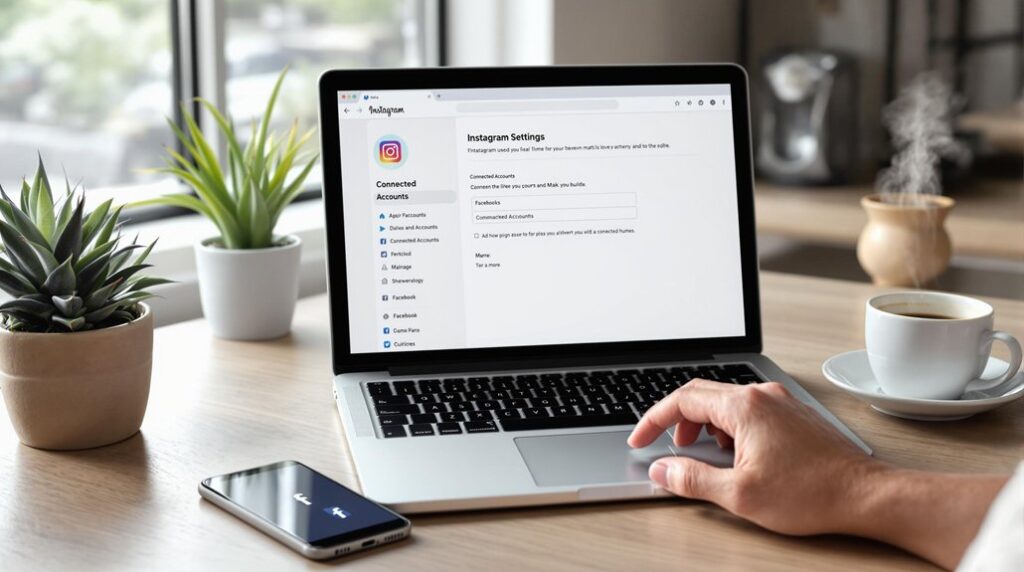To create custom Facebook reports, start by accessing Facebook Ads Manager and going to Ads Reporting. Analyze key metrics such as impressions, CTR, and conversion rates. Break down your data by audience demographics and ad placements. Utilize pivot tables and data visualization for detailed insights. Save your custom reports by clicking the save icon and giving them descriptive names. Streamline future reporting with templates tailored to your specific needs. Managing custom reports allows you to track and optimize campaigns more effectively, ensuring data-driven decisions. Explore further methods and tips to enhance your Facebook reporting process.
Key Takeaways
- Access Facebook Ads Manager to begin the process of creating custom reports.
- Navigate to Ads Reporting and select or create a new report.
- Customize metrics and data visualization to align with campaign objectives.
- Apply data filters to narrow down specific metrics for detailed analysis.
- Save custom report templates for streamlined future reporting and easy reuse.
Access Facebook Ads Manager
Log in to your Facebook account and navigate to Ads Manager to start building your custom reports. Once you're in Ads Manager, you'll find a wealth of tools at your disposal for thorough data analysis.
Begin by accessing Facebook insights to gather important data that can greatly impact your campaign optimization efforts.
Analyzing the available data, such as impressions, click-through rates, and conversion metrics, will provide you with a clear picture of your ad performance. This detailed information is essential for identifying what's working and what needs adjustment.
By diving deep into these metrics, you can pinpoint specific areas to refine, thereby enhancing overall campaign effectiveness.
Effective campaign optimization hinges on understanding these data points. With Facebook insights, you can break down performance data by audience demographics, placement, and device types. This granular level of detail allows for tailored strategies that target the right users at the right time.
Now that you have a thorough understanding of your ad performance metrics, navigate to Ads Reporting in Facebook Ads Manager to start customizing your data analysis. This is where you can harness the power of data visualization techniques and create custom report templates that cater to your specific needs.
Once in Ads Reporting, you'll have the option to access existing reports or create new ones. Begin by selecting the ‘Customise pivot table' option to choose the specific metrics and data points you want to include. This is important for effective user engagement analysis and campaign performance tracking. Additionally, Facebook Ads Manager allows you to create custom metrics by building formulas using existing metrics and operators within the reporting tool.
To maximize the utility of your reports:
- Save your custom reports for future use: This guarantees you can quickly access them for client communication and campaign evaluation.
- Utilize data visualization techniques: Transform complex data into easily understandable charts and graphs.
- Create custom report templates: Tailor the structure to focus on key performance indicators relevant to your objectives.
Select Data Metrics
Selecting the right data metrics is essential to accurately measure and analyze your campaign's performance. By focusing on relevant data points such as impressions, clicks, conversions, and cost per result, you can tailor your custom reports to reflect the true impact of your marketing efforts. For precise data analysis, it's vital to identify key performance indicators (KPIs) that align with your campaign goals.
To develop effective reporting strategies, incorporate engagement metrics like click-through rate (CTR), conversion rate, and return on ad spend (ROAS). These metrics provide a clear view of how well your ads are engaging the audience and driving desired actions.
For in-depth insights, consider advanced metrics like frequency, relevance score, and unique link clicks. These offer a thorough understanding of ad reach, audience relevance, and user interactions.
Combining different data metrics delivers a holistic view of your campaign's performance and audience behavior. For example, pairing CTR with conversion rate helps you see not only how many users clicked on your ad but also how many took the desired action.
Choose Performance Metrics
To accurately evaluate your ad campaign's effectiveness, choose performance metrics that align directly with your specific marketing objectives. Selecting the right metrics is essential for meaningful performance analysis and data interpretation. Your metrics should reflect the goals of your campaign, making it easier to track and evaluate success.
Consider incorporating key metrics such as:
- Click-Through Rate (CTR): This measures the percentage of users who clicked on your ad. A high CTR indicates your ad's relevance and appeal.
- Conversion Rate: This metric shows the percentage of users who completed a desired action, like making a purchase or signing up for a newsletter. It's vital for understanding the ad's effectiveness in driving user actions.
- Cost Per Acquisition (CPA): CPA helps you determine the average cost to acquire a customer through your ad campaign. It's important for budget management and assessing the return on investment.
Including engagement metrics such as likes, shares, and comments can provide a thorough view of audience interaction. Additionally, consider using custom metrics that combine multiple standard metrics for more nuanced performance analysis.
Include Clicks Data
After selecting performance metrics aligned with your ad campaign's objectives, incorporating clicks data in your custom Facebook reports enhances your ability to track user engagement and ad performance. By analyzing clicks data, you can gauge how many users interacted with your ad by clicking on it, which is essential for understanding user behavior and refining your ad strategies.
Clicks data can be segmented by various variables such as demographics, ad placement, and time of day. This segmentation offers detailed insights, allowing you to pinpoint which aspects of your campaign are driving the most engagement and which need optimization. Here's a sample table to help you visualize how you might segment clicks data in your report:
| Variable | Clicks | User Engagement (%) |
|---|---|---|
| Demographics | 5,000 | 70% |
| Ad Placement | 3,200 | 45% |
| Time of Day | 1,800 | 30% |
| Device Type | 2,600 | 55% |
| Geographic Location | 4,400 | 65% |
Incorporating clicks data provides a clear snapshot of your ad's effectiveness in driving user actions. This clicks analysis enables you to make data-driven decisions, ultimately improving your campaign's performance and maximizing your return on investment.
Add Engagement Metrics
Incorporate engagement metrics like post interactions, click-through rates, and comment trends into your tailored Facebook reports to gain a thorough view of user behavior.
Tracking these metrics allows you to measure how effectively your content engages your audience and identify patterns over time.
This data-driven approach helps pinpoint areas needing optimization, ensuring your ad campaigns are both impactful and efficient.
Track Post Interactions
By tracking post interactions such as likes, comments, and shares, you can gain critical insights into your audience's engagement and behavior patterns. Engagement analysis is crucial for understanding what resonates with your audience. Using Facebook Insights, you can access detailed data on post performance, allowing you to measure the effectiveness of your content strategy.
To start, focus on the key engagement metrics:
- Likes: Indicate basic approval and interest in your content.
- Comments: Reflect deeper interaction and provide qualitative insights into audience preferences.
- Shares: Show content virality and broader reach.
Analyzing these metrics will help you identify trends and tailor your future content to better align with audience preferences.
For instance, if posts with images generate more likes, you might prioritize visual content. Similarly, posts that spark conversations (comments) can guide you to create more engaging topics.
Incorporate these engagement metrics into your custom Facebook reports for a thorough evaluation of your campaign's performance. This data-driven approach ensures that you're not just guessing what works, but making informed decisions to enhance your social media strategy effectively.
Measure Click-Through Rates
To further enhance your understanding of audience engagement, measuring click-through rates (CTR) will provide valuable insights into how effectively your ads capture attention and prompt action. Calculating CTR involves dividing the number of clicks on an ad by the number of impressions it receives. By incorporating this metric into your custom reports, you can gain a clearer picture of your ad performance.
Analyzing CTR trends over time is essential for evaluating the effectiveness of your ad campaigns and understanding user interaction. Doing so helps you optimize targeting strategies and measure the impact of different ad creatives and messaging on audience response. Including engagement metrics such as conversion rates and ad relevance scores can also offer a holistic view of your ad's performance.
Here's a sample table to illustrate how you can track and compare these metrics:
| Metric | Week 1 | Week 2 |
|---|---|---|
| Click-Through Rate (CTR) | 2.5% | 3.0% |
| Conversion Rate | 1.2% | 1.5% |
| Ad Relevance Score | 7.5 | 8.0 |
Utilize these metrics to measure impact and refine your strategies for better audience engagement. By consistently analyzing and optimizing, you'll guarantee your ads effectively capture and convert your target audience.
Analyze Comment Trends
Tracking the number of comments on each ad allows you to gauge audience engagement and understand how well your content resonates with viewers. By closely monitoring these interactions, you can employ sentiment analysis to decipher the tone and nature of audience reactions. This helps you see not just the quantity, but the quality of engagement, giving you a thorough understanding of how your ads are being received.
To get started, utilize Facebook Insights to dive deeper into comment data. This tool provides detailed information that can help you identify patterns over time. For example, you might notice spikes in positive comments during particular campaigns, signaling successful audience connection.
Incorporate these steps into your custom reports for a detailed view:
- Sentiment Analysis: Assess the emotional tone of comments to understand audience reactions.
- Pattern Identification: Track comment trends over different periods to spot recurring themes.
- Ad Strategy Adjustment: Use the insights gained to refine your ad strategy for better engagement.
Select Ad Types
Choosing the appropriate ad type from Facebook's various options, such as image ads, video ads, carousel ads, slideshow ads, and collection ads, is essential for aligning with your campaign objectives and maximizing engagement. Understanding each ad format's unique features will help you select the most suitable one for your target audience.
For instance, image ads are straightforward and effective for brand awareness, while video ads are highly engaging and can convey complex messages succinctly. Carousel ads allow you to showcase multiple products or features within a single ad unit, making them ideal for eCommerce campaigns targeting diverse product lines.
Slideshow ads are great for creating lightweight videos using a series of images, which can be particularly effective for audiences with slower internet connections. Collection ads combine images and videos to offer an immersive, mobile-first shopping experience, perfect for direct-to-consumer brands aiming to drive conversions.
Choosing the right ad type based on your campaign's goals and target audience can have a significant impact on your ad performance. For example, if your objective is to drive website traffic, leveraging a mix of video and carousel ads might be the best strategy to capture and retain user interest.
Adjust Date Ranges
Adjusting date ranges in Facebook Ads Reporting lets you select specific time periods to analyze your campaign performance.
You can compare data across different date ranges to identify trends and measure the impact of your ads over various intervals.
This precision helps in tracking metrics during specific events or promotions, ensuring your analysis is accurate and relevant.
Select Time Period
To modify the date ranges in your Facebook report, click on the date range selector located in the top right corner of the Ads Manager interface. This allows you to choose from predefined ranges such as 'Last 7 days' or 'Last month', or set custom dates to align with your specific reporting periods.
Custom date ranges are particularly valuable for conducting a time comparison analysis. By selecting different time frames, you can leverage data visualization techniques to track trends and identify patterns in your ad campaign performance. This is essential for making informed decisions in your marketing strategy evaluation.
Adjusting the date range helps in several key areas:
- Trend identification: Spot long-term trends and short-term spikes in your campaign performance.
- Comparative analysis: Compare performance metrics week over week, month over month, or year over year to see how your strategies evolve.
- Performance insights: Understand the effectiveness of your campaigns over specific periods to optimize your marketing efforts.
Compare Date Ranges
Comparing date ranges in Facebook Ads Reporting allows you to scrutinize campaign metrics over different periods, revealing critical insights into performance trends and seasonal variations. By adjusting date ranges, you can track shifts in key metrics and uncover patterns that inform marketing strategies.
Start by selecting different date ranges to conduct performance comparisons. This allows you to perform a detailed trend analysis, identifying how your campaigns fare during specific periods. For instance, you might notice increased engagement during holiday seasons, indicating seasonal fluctuations in user behavior. Recognizing these patterns helps you optimize future campaigns for peak performance.
Seasonal fluctuations often impact marketing trends, and analyzing date ranges is pivotal in understanding these dynamics. Comparing data from, say, last month to the same month last year can reveal significant insights about your audience's evolving preferences and interaction trends. This granular approach ensures your marketing efforts are data-driven and timely.
Utilize Facebook's date range feature to customize your reports. This flexibility aids in evaluating the long-term effectiveness of your campaigns and making informed decisions. By consistently monitoring performance over various time frames, you can adapt strategies to maintain or improve your ad performance, leveraging data to stay ahead of trends.
Apply Data Filters
Leveraging data filters in Facebook reports allows you to pinpoint specific metrics and insights, ensuring your analysis is both focused and thorough. By customizing filters, you can narrow down data to match particular criteria such as date ranges, campaign objectives, and ad types. This precision enables a more refined data analysis, essential for making informed decisions.
Applying filters greatly enhances insight accuracy and boosts reporting efficiency. By focusing on the most relevant data points, you can generate reports that are both detailed and easy to interpret. This methodology not only saves time but also guarantees that your analysis is aligned with your specific goals.
Here are a few ways you can utilize data filters:
- Date Range: Filter your data to analyze performance over specific periods, allowing for trend spotting and seasonal insights.
- Campaign Objectives: Isolate data based on different campaign goals such as brand awareness, lead generation, or conversions to see which strategies work best.
- Ad Types: Distinguish between various ad formats to understand which types resonate most with your audience.
Customizing and saving these filters can streamline your future reporting processes, making it easier to replicate analyses and maintain consistency in your evaluations.
Categorize Campaigns
Categorizing your campaigns in Facebook reports based on specific criteria like objectives, target audience, or ad types enables a structured and detailed analysis of performance trends. By using labels or tags to group campaigns, you can enhance the organization and clarity of your custom reports. This categorization facilitates more effective campaign analysis, allowing you to pinpoint which strategies resonate best with your target audience.
Analyze performance trends within each campaign category to identify strengths and weaknesses. For instance, compare engagement levels across different ad types or assess ROI based on specific campaign objectives. Customizing metrics to compare results across various campaign categories is essential for strategic decision-making. This approach helps you understand the nuances of each campaign and make data-driven decisions to optimize future efforts.
Utilizing campaign categorization to track key metrics such as ROI, engagement, and overall effectiveness ensures you're maximizing the impact of your Facebook ad campaigns. By systematically categorizing and analyzing your campaigns, you gain valuable insights into what drives success.
This detailed, analytical approach empowers you to refine your strategies and achieve better outcomes for your Facebook advertising efforts.
Save Custom Report
To save a custom report in Facebook Ads Reporting, start by creating and customizing the report with your desired metrics and data. Once you've tailored the report to meet your specific needs, click on the save icon or option within the Ads Reporting interface. This action guarantees that your carefully selected metrics and data points are preserved for future reference.
Next, it's important to give your saved report a unique and descriptive name. Effective report naming enhances report organization and allows you to quickly locate and identify the report among others. This step is vital for maintaining an efficient workflow and ensuring that your data analysis remains streamlined.
By saving custom reports, you can:
- Easily track campaign performance: Reuse the saved reports to monitor how your campaigns are progressing over time.
- Compare data over different periods: Quickly generate insights by comparing current data with past performance.
- Enhance report visualization: Consistently use the same metrics to create clear, comparable visualizations.
Utilizing saved reports not only streamlines the reporting process but also enables you to gain rapid insights into your campaign's effectiveness. This method of report organization and visualization ultimately supports more informed decision-making based on thorough data analysis.
Streamline Future Reports
By saving custom report templates in Facebook Ads Manager, you can streamline future reports and guarantee quick access to important campaign data. This approach to report customization allows you to tailor parameters such as date ranges, metrics, and dimensions to meet specific client needs.
With these tailored reports, you can compare performance over different time periods, offering a clear view of campaign progress.
One of the most effective time-saving techniques is automating report generation. Automation guarantees that your data analysis remains consistent, which is essential for accurate client communication. By setting up automated reports, you'll save considerable time and reduce the risk of human error.
Moreover, custom reports enhance data visualization, making it easier to extract and interpret key insights. Clients appreciate transparency, and sharing these detailed, visual reports can greatly improve your communication with them. They'll get a clear understanding of their campaign's performance, fostering trust and satisfaction.
Frequently Asked Questions
How to Make a Facebook Report?
To make a Facebook report, access Ads Reporting in Ads Manager. Customize report templates by selecting relevant metrics, date ranges, and campaign types. Use custom metrics to tailor data points. Save and share your report for analysis.
How Do I Create a Facebook Ad Report for a Client?
Start by segmenting your audience to analyze specific groups. Track conversions to measure performance. Include KPIs like impressions, clicks, and ROAS. Use graphs for clarity. Provide actionable insights and guarantee easy access and sharing through email or portals.
How to Make a Report to Meta?
To make a report to Meta, gather user feedback and identify any bugs. Use detailed, data-driven analysis to document issues. Submit your findings through Meta's reporting channels to guarantee prompt resolution and continuous improvement.
How Do I Set up an Automatic Report on Facebook?
To set up report automation on Facebook, navigate to Ads Manager, select the Reports tab, and click Create Report. Customize metrics, set scheduled exports (daily, weekly, monthly), choose recipients, and save settings for hassle-free performance updates.
Conclusion
By following these steps, you'll efficiently create custom Facebook reports that are tailored to your needs.
Accessing Ads Manager and exploring Ads Reporting lets you select relevant data metrics.
Choosing performance metrics and including clicks data provides valuable insights.
Applying data filters and categorizing campaigns helps in organizing your analysis.
Finally, saving the custom report and streamlining future reports guarantees consistent, detailed, and data-driven evaluations to optimize your advertising strategies.