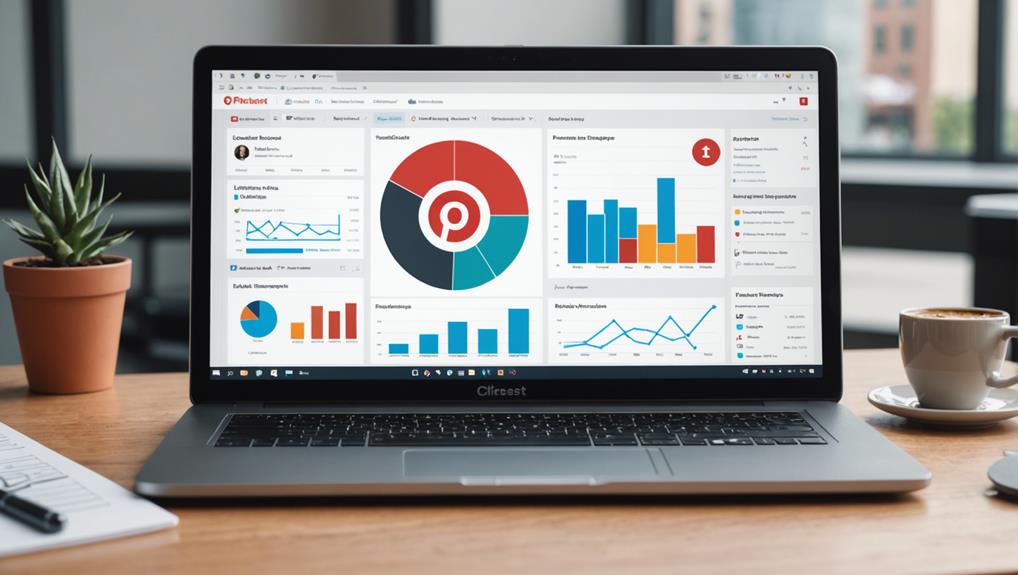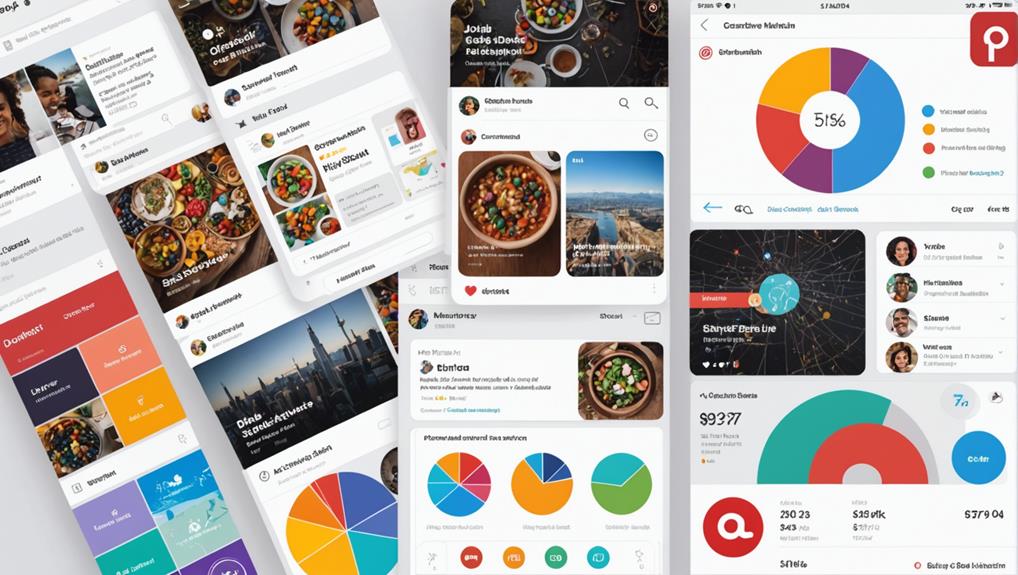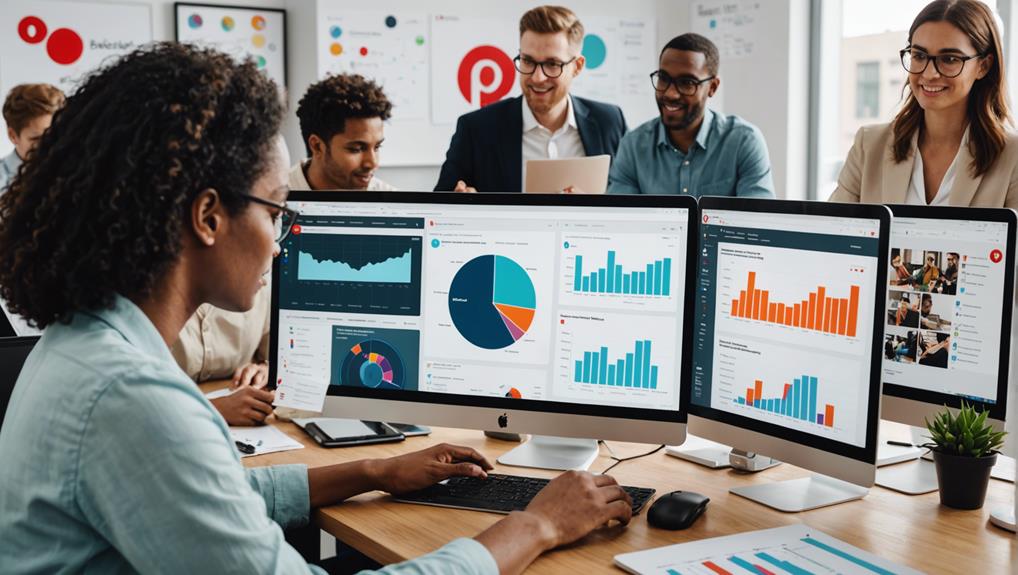To create custom reports in Pinterest Analytics, start by accessing your business profile and verifying your website. Focus on key metrics like impressions, clicks, saves, and engagement rate. Choose relevant dimensions, such as audience demographics and pin performance. Use time filters to uncover performance trends by comparing different periods. Customize your report layout by rearranging columns and prioritizing important information. Utilize data visualization tools to highlight key metrics and create insightful visuals. Finally, export and share your reports in CSV or Excel format to drive strategic decisions. Explore how these steps can provide deeper insights into your Pinterest performance.
Key Takeaways
- Convert to a business profile and verify your website to access Pinterest Analytics.
- Use the 'Export' option to download data in CSV or Excel for custom report creation.
- Customize report layout by rearranging columns, renaming fields, and hiding unnecessary data points.
- Apply specific date ranges to focus on relevant time periods and seasonal performance insights.
- Utilize data visualization tools to create interactive and branded charts for better interpretation.
Accessing Pinterest Analytics
To access Pinterest Analytics, you'll need to make sure you have a business profile and a verified website on Pinterest. Setting up a business profile is straightforward: convert your personal account to a business one or create a new business account.
Verifying your website entails adding a meta tag or uploading an HTML file to your site, which Pinterest will use to confirm ownership.
Once your business profile and website are verified, you can explore Pinterest Analytics for valuable insights. This tool provides data on profile growth, engagement, and audience demographics. For effective data interpretation, focus on understanding the nuances of your audience. Analyze metrics such as categories, interests, and demographics to tailor your content strategy.
Audience insights are particularly valuable. They include data on age groups, gender distribution, and what your audience is interested in. By interpreting this data, you can better align your pinning strategies to increase engagement.
For example, if your analysis shows a high engagement rate on Sundays, plan to pin more inspirational content on that day. This targeted approach, backed by data, will help in setting up a more effective content calendar, driving both growth and engagement.
Selecting Key Metrics
Analyzing your audience insights paves the way for selecting key metrics such as impressions, clicks, saves, and engagement rate to accurately track your Pinterest performance. By focusing on these essential metrics, you can conduct a thorough engagement analysis and understand audience behavior more effectively.
Here's how you can optimize these metrics for better data visualization and performance tracking:
- Impressions: Track the number of times your pins are displayed. This metric helps you gauge visibility and pinpoint which pins attract the most attention.
- Clicks: Monitor the number of clicks your pins receive to measure interest and engagement. High click-through rates indicate compelling content that prompts users to take action.
- Saves: Analyze the number of saves to evaluate how often users are bookmarking your pins for future reference. This reflects the long-term value and appeal of your content.
- Engagement Rate: Calculate the engagement rate by combining likes, comments, and saves relative to impressions. This provides a holistic view of how users interact with your content.
Choosing Relevant Dimensions
When choosing relevant dimensions for your Pinterest Analytics reports, focus on audience demographics and pin performance metrics. Analyzing age, gender, and location data helps you target specific groups more effectively.
Additionally, tracking impressions, click-through rates, and saves provides clear insights into your content's performance and engagement.
Audience Demographics Insights
Understanding audience demographics in Pinterest Analytics involves dissecting age, gender, and location data to craft more effective targeting strategies. By analyzing these dimensions, you can gain insights into user preferences, enabling you to tailor your content more precisely.
- Age Group Analysis: Focus on the age group of 25-54 years old, as this demographic tends to be highly engaged on Pinterest. Knowing the age distribution helps you create content that resonates with their interests and needs.
- Gender Distribution: Understanding whether your audience skews more male or female allows you to tailor your visuals and messaging to better appeal to them. For instance, if your audience is mostly female, content focusing on fashion, home decor, or beauty might be more effective.
- Location Data: Identifying top metro areas, like Los Angeles and New York, where your audience is most active, provides opportunities for location-based targeting. You can localize your content, making it more relevant to these users.
- Device Usage: Device data reveals how users access Pinterest, whether through mobile or desktop. Optimizing your content for the most common device type guarantees a better user experience, thereby increasing engagement.
Pin Performance Metrics
Utilize your understanding of audience demographics to enhance pin performance by selecting relevant metrics like impressions, saves, clicks, and engagements. Explore individual pin data to pinpoint which pins are driving the most traffic and engagement rates. By doing so, you can identify high-performing content and replicate its success in future strategies.
Focus on metrics such as click-through rates (CTR) and saves to gauge the effectiveness of your pins. High CTRs indicate that your pin image and description are compelling enough to drive users to click through to your site. Saves, on the other hand, show that your content is valued and likely to be revisited, contributing to long-term engagement.
Analyzing performance over time is essential for identifying trends. For instance, you might notice seasonal spikes or dips in engagement rates, guiding you to optimize your content strategy accordingly.
Do not overlook dimensions like device type, location, and age group. These help tailor your pins to specific audience segments, ensuring your content resonates with the right people. Incorporate conversion tracking to measure how well your pins are driving desired actions, such as purchases or sign-ups, further refining your strategy for maximum impact.
Applying Time Filters
When applying time filters in Pinterest Analytics, you can select specific date ranges like 'Last 7 days' or 'Last 30 days' to focus your analysis. This lets you compare different periods to uncover performance trends and seasonal insights.
Adjusting time filters is essential for tracking campaign progress and making data-driven decisions.
Selecting Date Range
Selecting a specific date range in Pinterest Analytics allows you to conduct a focused analysis on performance metrics over your chosen timeframe. By customizing the date range, you can explore date range analysis to uncover performance trends, identify seasonal changes, and measure the impact of your strategies with precision.
When applying time filters, follow these steps to guarantee your analysis is both thorough and insightful:
- Choose a Preset or Custom Range: Decide whether you want to use a preset range like the last 7 or 30 days, or if a custom date range better suits your needs. Custom ranges are ideal for examining specific campaigns or seasonal events.
- Analyze Performance Trends: Look for patterns in your data over the selected period. Are there spikes or dips in engagement? Understanding these trends can inform future content strategies and posting schedules.
- Identify Seasonal Changes: Use the selected date range to spot any seasonal variations in user behavior. This can help you tailor your content to better align with user interests during different times of the year.
- Measure Impact: Assess how your marketing strategies have performed within the chosen timeframe. This will provide you with actionable insights to refine and optimize your future efforts.
Comparing Different Periods
Comparing different periods in Pinterest Analytics lets you uncover important insights by applying time filters to track how performance metrics like impressions, clicks, and saves evolve over time. By selecting specific date ranges, you can conduct a week over week analysis to see how your content performance changes. This granular approach allows you to pinpoint exactly what's working and what needs improvement.
Yearly comparisons are particularly useful for evaluating campaign effectiveness. By comparing data from the same period in different years, you can assess long-term trends and the enduring impact of your marketing strategies. For instance, if you notice that your impressions have notably increased year over year, it might indicate successful brand growth or improved content relevance.
Applying time filters not only helps in understanding audience engagement but also in tracking the impact of specific marketing tactics. Whether you're evaluating the outcome of a new promotion or a seasonal campaign, these insights can guide future decisions. Custom time frames in the analytics dashboard give you the flexibility to tailor your analysis, ensuring you're always aware of how your efforts are paying off. This data-driven approach can greatly enhance your strategic planning and execution.
Seasonal Performance Insights
Applying time filters in Pinterest Analytics allows you to uncover valuable seasonal performance trends, helping you optimize your content strategy for peak engagement periods. By leveraging these insights, you can tailor your pinning efforts to align with the specific times of the year when your audience is most active.
Here's how you can make the most of seasonal performance insights:
- Trend Analysis: Use date range filters to conduct a thorough trend analysis. Compare performance metrics across different seasons or holidays, such as Christmas or Valentine's Day, to see which periods drive the most engagement.
- Identify Peak Engagement: Pinpoint your peak engagement periods by examining when your pins receive the highest interaction rates. This helps you schedule posts during high-traffic times to maximize visibility and engagement.
- Optimize Campaigns: Analyze pin performance across various seasons to identify patterns. Use this data to optimize your campaigns, ensuring that your content is relevant and timely, which can drive more traffic.
- Tailor Content Strategy: Adjust your content strategy based on seasonal insights. For instance, if you notice a spike in engagement during the summer, you might prioritize summer-themed pins to capitalize on this trend.
Customizing Report Layout
To create a more insightful and focused report in Pinterest Analytics, start by rearranging columns to highlight key metrics and data points. Prioritizing important information is one of the most effective report customization strategies. By moving the most relevant columns to the forefront, you guarantee that critical data is immediately visible, thereby enhancing the report's utility.
Next, consider renaming fields to make them more descriptive and easily understandable for your stakeholders. Clear, intuitive labels can greatly improve the readability of the report, making it easier for others to grasp the insights you're presenting.
Hide unnecessary columns to declutter the report, focusing attention on essential information. Layout optimization techniques like this streamline the data presentation, allowing you to concentrate on what truly matters.
Applying filters is another powerful method for customizing your report. Filters let you segment and analyze data based on specific criteria or parameters, providing a more granular view of performance metrics.
Utilizing Data Visualization Tools
Data visualization tools in Pinterest Analytics allow you to transform raw data into insightful, interactive visuals that make trends and patterns immediately clear. By leveraging these tools, you can create custom reports that not only look impressive but also provide in-depth analysis.
To make the most of Pinterest Analytics, consider these data visualization techniques:
- Color Schemes Customization: Tailor the color schemes of your charts and graphs to match your brand's aesthetic. This not only makes your reports visually appealing but also guarantees consistency, helping stakeholders quickly recognize key metrics.
- Interactive Elements: Incorporate interactive elements such as hover effects and clickable data points. These features enable users to explore deeper into specific data sets without overwhelming them with information at first glance.
- Chart Types Customization: Choose from various chart types like bar charts, line graphs, and pie charts to best represent your data. Customizing chart types allows you to highlight different aspects of your performance, making it easier to identify trends and compare metrics.
- Highlight Key Metrics: Use visual cues like bold colors or larger fonts to draw attention to important data points. By emphasizing key metrics, you can quickly convey the most significant insights, facilitating faster decision-making.
Exporting and Sharing Reports
After crafting visually compelling and insightful reports using Pinterest Analytics' data visualization tools, the next step involves exporting and sharing these reports to guarantee your team can take informed actions based on the data.
You can export reports in CSV or Excel format, providing a versatile foundation for further analysis. Including key metrics like impressions, clicks, and engagement rates in your exported reports ensures you capture essential performance indicators for effective trend analysis.
Report customization is important in this phase. Tailor the layout and format to meet the specific needs and preferences of your audience. A well-customized report not only looks professional but also enhances stakeholder engagement by making the data more accessible and easier to understand.
Sharing these reports is equally important. You can distribute them via email or other communication platforms to make sure all relevant stakeholders are kept in the loop. This step is crucial for fostering a data-driven culture within your team.
Consistent sharing of customized, data-rich reports will empower your team to make informed, strategic decisions based on clear trend analysis and robust data visualization.
Analyzing and Interpreting Data
Diving into Pinterest Analytics, you'll uncover valuable insights by examining metrics like profile growth, engagement rates, and audience demographics. By understanding these metrics, you can tailor your content strategy for maximum impact.
Start by analyzing engagement trends to identify what resonates with your audience. Look at your top-performing pins and note the common elements. Are they visually striking? Do they've compelling descriptions? Use this data to guide your content optimization efforts.
To gain deeper insights, compare the data of your engaged audience with your total audience metrics. This comparison will reveal specific interests and behaviors that drive engagement. For instance, if a significant portion of your engaged audience is interested in DIY crafts, consider creating more content in that niche.
Additionally, focus on these key areas:
- Daily Clicks: Monitor the number of clicks your pins get each day to understand peak engagement times.
- Website Activity: Track how Pinterest drives traffic to your website and which pins are most effective.
- Top Pin Impressions: Identify which pins have the highest impressions and analyze why they're successful.
- Audience Demographics: Study the age, gender, and location of your audience to tailor your content more effectively.
Frequently Asked Questions
How Do I Create a Custom Report on Pinterest?
To create a custom report on Pinterest, start with report customization by selecting specific metrics like impressions and engagements. Choose relevant time frames and data points. Focus on metric selection to align with your marketing goals and strategies.
How Do I Report Content on Pinterest?
To report content on Pinterest, click the three dots on the pin, select 'Report Pin,' and choose the reason, like content violation or inappropriate pins. This helps maintain a safe, respectful community based on data-driven insights.
How to View Reports on Pinterest?
To view reports on Pinterest, log into your business account, click the Analytics tab, and explore sections like Overview and Profile. Analyze performance metrics and viewing trends to optimize your strategy and boost engagement.
How to Download Pinterest Report?
To download a Pinterest report, log in to your business account, navigate to Analytics, and select your desired data export. Choose the report format (CSV, PDF) and download it directly to your device for detailed analysis.
Conclusion
By mastering Pinterest Analytics, you'll gain valuable insights to drive your strategy. Selecting key metrics and relevant dimensions, applying time filters, and customizing report layouts will give you tailored data views. Use visualization tools to make data more comprehensible and export reports for easy sharing.
Analyzing this data will help you understand trends, optimize content, and enhance your overall Pinterest performance. With these steps, you're equipped to make data-driven decisions that fuel growth.