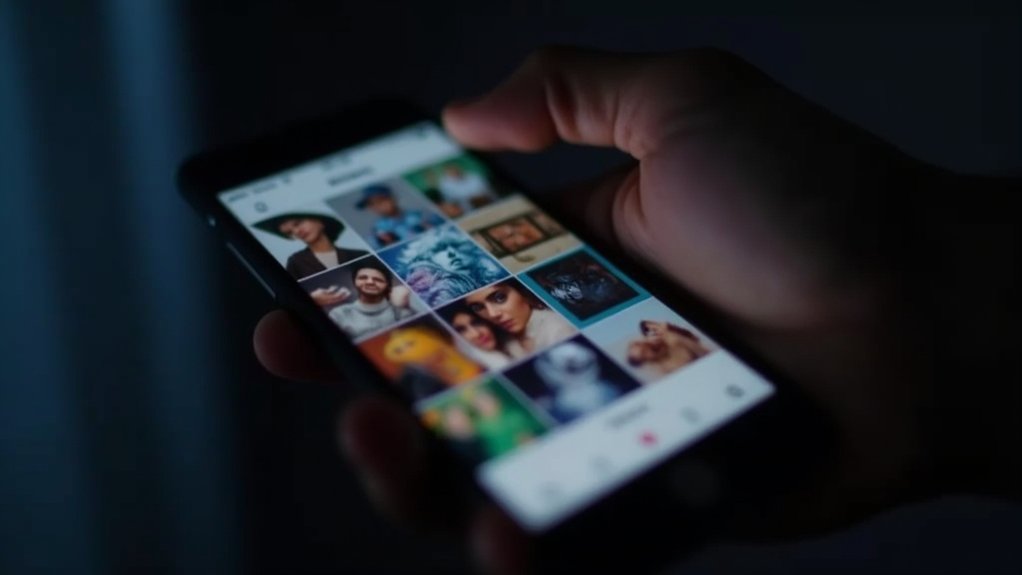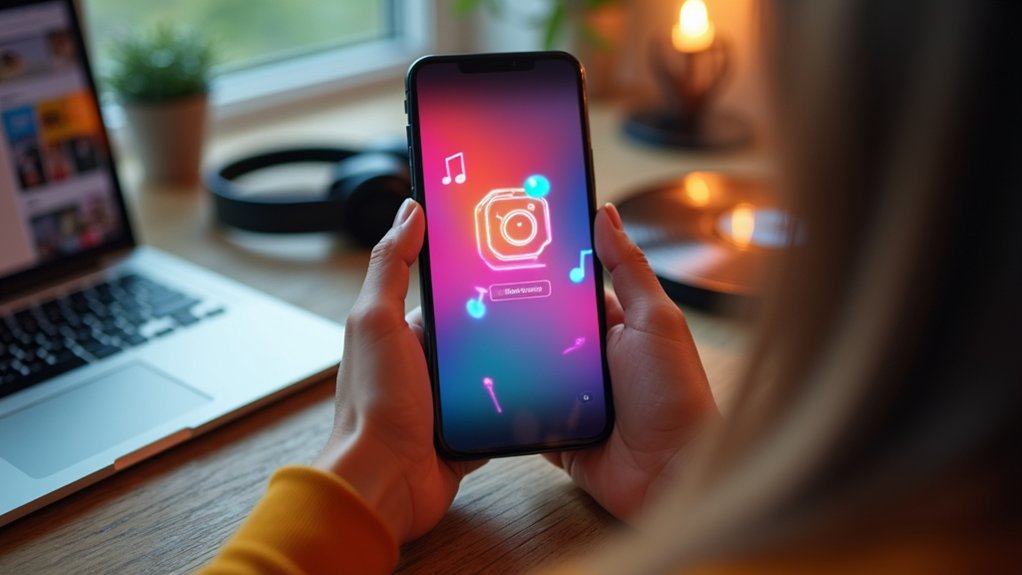To view Instagram follow requests, users should open the Instagram app and tap the heart icon to access the activity feed, where incoming requests appear at the top. On desktop, logging in and clicking the profile picture, then selecting “Followers,” displays pending requests. Each request can be accepted or declined from this screen. Regularly checking guarantees efficient management of followers. Further insights on organizing requests, canceling sent requests, and troubleshooting are available below for those seeking deeper guidance.
Key Takeaways
- Open the Instagram app, tap the heart icon, and view follow requests at the top of your activity feed.
- On desktop, log in and click your profile picture, then select “Followers” to see incoming follow requests.
- Pending follow requests can be accepted or declined directly from the notifications in your activity feed.
- Regularly review the activity feed or “Followers” section to manage and respond to new follow requests.
- To check all pending requests, download your Instagram data and review the “pending_follow_requests” file.
Understanding Instagram’s Follow Request System
When an Instagram account is set to private, the platform’s follow request system allows users to control who can view their posts and stories. For private accounts, follow requests are the main tool to manage who can see content.
Incoming follow requests appear as pending follow requests, and account owners must manually approve or decline each one. The status of a sent request displays a “Requested” button, indicating that approval is pending.
Users cannot disable follow requests entirely, making periodic review necessary. Instagram does not notify users when a pending follow request is accepted or declined.
While Instagram data can reveal sent requests, incoming requests are now easier to locate, helping users efficiently manage who can see their posts and maintain privacy on the platform. The restrict feature enhances user privacy by allowing for controlled interactions without completely severing connections.
Steps to View Incoming Follow Requests on Mobile
To efficiently manage privacy on Instagram, users with private accounts should regularly review incoming follow requests directly within the mobile app. Checking these requests guarantees control over who can access personal content. The process is straightforward and user-friendly. Follow these steps to view and manage follow requests:
- Open the Instagram app on your mobile device and log in if required.
- Tap the heart icon in the top right corner to access the activity feed, where all notifications—including incoming follow requests—are displayed.
- Locate follow requests at the top section of the activity feed; here, you can see who wishes to follow your private account.
- Approve or deny requests by tapping the blue button next to each name, allowing you to manage your followers efficiently.
A blank profile or notification of non-existence often suggests being blocked. Use a private browsing window or incognito mode for further verification of visibility.
Viewing Incoming Follow Requests on Desktop
Curious about managing follow requests without a mobile device? Viewing incoming follow requests on Instagram’s desktop version is straightforward.
Begin by logging into your account on the Instagram website. Click your profile picture in the top right corner to access your profile.
Once in your profile, locate and click the “Followers” link. Here, you will see any incoming follow requests if your account is set to private.
Next to each request, options to accept or decline will appear. Simply click “Accept” to approve a request or “Decline” to ignore it.
Regularly check this section, as Instagram does not notify users on desktop when a request has been accepted or declined.
This process allows for efficient follow request management directly from your desktop.
Managing and Responding to Follow Requests
To manage and respond to follow requests, users can accept or decline them directly from the notifications section by tapping the appropriate button beside each request. Regularly reviewing pending requests helps keep the follower list up to date and organized. Users may also track and cancel any sent follow requests if needed, ensuring full control over their connections. It’s important to note that account restrictions can limit user interactions, particularly following new accounts, which might be due to violations of community guidelines or exceeding Instagram’s follow limits.
Accepting or Declining Requests
Managing Instagram follow requests involves reviewing and responding to notifications in the app’s activity feed, accessed via the heart icon at the top right corner.
When users receive follow requests on a private account, each will appear as a notification, allowing them to manage pending requests efficiently. Users can select whether to accept or decline each request, giving control over who can view their content.
Instagram does not notify the requester when their follow request is accepted or declined, so only the account owner manages these actions.
- Tap the heart icon to open your notifications and find pending follow requests.
- Review each follow request to decide whether to accept or decline.
- Tap the blue button next to each request to accept or decline.
- Remember, requests remain pending until action is taken.
Tracking Pending Follow Requests
After responding to individual follow requests, users may want to keep track of any outstanding requests awaiting action.
To monitor follow requests on Instagram, open the app and tap the heart icon to access Instagram interactions. Within the recent interactions section, users will see a list of pending follow requests directly. For each request, the option to accept or reject is available by tapping the blue button next to the user’s name.
Private account holders receive notifications for new follow requests, helping them respond promptly. Regularly checking this section is essential, as Instagram does not notify users when their requests are approved or declined.
To check sent follow requests, users may need to tap Pending follow from their account, ensuring no request goes unnoticed or unmanaged.
Canceling Sent Requests
When users wish to retract a follow request on Instagram, they must visit the profile of the individual in question and tap the “Requested” button, which will revert to “Follow” and effectively cancel the request.
This action removes the sent request from your pending follow requests list on your Instagram account. Instagram does not notify the other user when a follow request is canceled, maintaining user privacy.
For a more thorough review, users can download their account data, locate the “pending_follow_requests” file, and cancel each request individually, as bulk cancellation is not available. Regularly managing sent requests helps keep interactions organized.
- Navigate to the user’s profile with a pending follow request.
- Tap the “Requested” button to cancel.
- Download account data to find all sent requests.
- Cancel each pending request individually.
How to Cancel or Remove a Follow Request
To cancel or remove a follow request on Instagram, users can use either the mobile app or desktop site. Each request must be managed one at a time by locating the profile or accessing the current follow requests list. This process allows users to easily control and update their pending requests as needed. It’s important to note that engagement frequency plays a significant role in the visibility of followers, so managing requests can impact your overall interaction dynamics.
Cancel Requests on Mobile
Canceling a follow request on Instagram’s mobile app requires maneuvering to the profile of the user in question and tapping the “Requested” button, which instantly withdraws the pending request and reverts the button to “Follow.”
The process to cancel requests on mobile is simple and discreet—no notification is sent to the recipient. Users who wish to see a list of their pending follow requests can use the Instagram app’s “Your Activity” section, then choose “Download your information” to review and manage sent requests.
Each follow request on Instagram must be canceled individually, as bulk removal is not supported.
- Open the Instagram app and go to the user’s profile.
- Locate and tap the “Requested” button.
- Confirm it reverts to “Follow.”
- Repeat for each pending request.
Remove Requests on Desktop
Managing follow requests on Instagram isn’t limited to the mobile app; users can also review and remove pending requests directly from the desktop site.
To cancel sent requests on Instagram via desktop, log into your account and see follow requests under your profile settings by traversing to Privacy and Security, then viewing Current Follow Requests.
To cancel sent requests, visit the user’s profile with the pending request. There, click the “Requested” button; it will revert to “Follow,” confirming the request has been withdrawn.
Instagram does not currently offer a bulk option, so each request must be canceled individually. Removing a follow request is discreet—the user will not be notified.
Regularly managing your sent requests helps you efficiently manage connections and keep your Instagram activity up to date.
Manage Requests Individually
Users seeking to retract a sent follow request on Instagram can do so by visiting the recipient’s profile and tapping the “Requested” button, which changes back to “Follow” to confirm the cancellation.
Managing requests individually helps users maintain control over their Instagram account and avoid unwanted connections. Each sent follow request must be canceled separately, as Instagram does not support bulk removal.
Regularly reviewing and managing these requests guarantees a tidy, well-organized account.
- Navigate to the user’s Instagram profile where the follow request was sent.
- Tap the “Requested” button to cancel the pending request; it will switch back to “Follow.”
- Access all sent requests by going to Settings > Security > Access Data for a thorough list.
- Repeat for each request you wish to manage or remove.
Privacy Tips for Handling Follow Requests
To maintain control over personal content and interactions on Instagram, setting the account to private is essential, as this allows only approved users to view posts and stories.
For enhanced privacy, users should regularly review both pending follow requests and their list of approved followers. This helps guarantee that only trusted individuals have access to personal content.
When managing follow requests, it is best to decline any from unknown or suspicious accounts, as Instagram does not notify the requester of the decline.
Users should avoid third-party apps for tracking or managing follow requests, as these can compromise account security and expose sensitive information.
Always verify security settings directly within Instagram and refrain from sharing private details with unverified sources to protect privacy and maintain account integrity.
Archived messages are found under the profile menu in Archived > Messages, allowing users to keep their interactions organized without cluttering their main inbox.
How to Download and Review Your Instagram Data
Accessing a thorough record of Instagram activity—including follow requests—is possible by downloading an account’s data directly from the app’s settings.
This process allows Instagram accounts to review specific actions, including follow requests via the downloaded file. The steps below outline how to download your information and locate pending follow requests:
- Go to your Instagram Settings, select “Your Activity,” then tap “Download Your Information.”
- Choose to download “Some of your information,” focusing on followers and following data to review follow requests.
- Wait for Instagram to process your request—this may take a few minutes or up to 30 days. You’ll get an email with a link to your data.
- Unzip the downloaded file, and open the “pending_follow_requests” file to see accounts awaiting response instead of using the see Requested button.
For businesses seeking to optimize their social media presence, using Instagram analytics tools like Sprout Social can provide comprehensive insights to enhance engagement and strategic decision-making.
Tracking Sent and Pending Follow Requests
After downloading Instagram data to review past activity, it becomes possible to track sent and pending follow requests for better account management. To begin, users should navigate to the “Your Activity” section in the Instagram app, select “Download your information,” and choose the “Followers and Following” option. The downloaded file will include a list of current follow requests. Review this file to identify accounts with pending requests. Since Instagram does not offer a direct list within the app, this method guarantees users can monitor all sent follow requests. To maintain privacy control, regularly clearing search suggestions in the app settings is recommended. To cancel a specific pending request, visit the user’s profile and tap the “Requested” button, which changes back to “Follow.” Regularly tracking these requests helps users manage account interactions and stay organized when connecting with others.
Troubleshooting Missing or Disappeared Requests
Users may notice that follow requests occasionally go missing or seem to disappear.
This section explains common reasons for this issue, outlines steps to restore visibility, and shows how to manually check the status of requests.
Following these instructions can help users quickly resolve confusion about their pending follow requests.
Common Causes for Disappearance
Disappearing follow requests on Instagram can often be traced to several common causes. Users trying to track missing requests should consider how changes to an account’s status or actions by other users influence the pending list. Understanding these factors helps clarify why a follow request might vanish unexpectedly.
- Recipient Declined Request: If the recipient declines a follow request, it disappears from the sender’s pending list without notification.
- Account Deleted: When the user you requested to follow deletes their account, the request is removed from your list.
- Account Privacy Changes: If the target account switches between private and public, pending follow requests may become untrackable or disappear entirely.
- Request Limit Reached: Instagram enforces a maximum on pending requests; exceeding this causes new follow requests to remain invisible until others are canceled.
Steps to Restore Visibility
Regain visibility of missing or disappeared Instagram follow requests by systematically troubleshooting common issues tied to account settings and app performance.
First, confirm you are logged into the correct profile, as follow requests are account-specific. Next, review notifications under the heart icon to check if previous requests have been approved or declined, which may affect what you can view.
Update the Instagram app or clear its cache to address potential glitches that could impact request visibility. Verify your account settings are configured for a private account, since public profiles manage requests differently.
If these steps do not restore visibility, download data directly from the Instagram app. Reviewing this data file can help identify any pending follow requests that are not currently visible within the app interface.
Checking Request Status Manually
Begin troubleshooting missing or disappeared Instagram follow requests by manually checking their status within the app. Users can directly verify if their requests are still pending or have been accepted or declined.
To guarantee accuracy, follow these steps:
- Open the app and go to your profile: Tap your profile icon, then access the heart icon to view recent interactions, including any pending requests.
- Search for specific usernames: Use the app’s search function to find accounts you sent requests to, and check if the “Requested” label appears next to their name.
- Revisit user profiles: If a follow request is missing, view the user’s profile to check status—accepted, declined, or still pending.
- Update the app: Confirm you’re using the latest version, as updates may affect request visibility.
Alternative Ways to Monitor Follow Requests
Several alternative methods exist for users who wish to monitor their Instagram follow requests more efficiently.
To easily see if you have sent a follow request, use the search history feature—tap the magnifying glass, enter the username, and look for the “Requested” label beside their profile. This allows you to track follow activity without maneuvering through multiple menus.
Quickly check your sent follow requests by searching usernames and spotting the “Requested” label next to their Instagram profiles.
Another option is to view account data by checking the list of accounts that do not follow you back, accessible through your follower count. This helps identify pending requests.
Additionally, keep an eye on your notifications, as Instagram alerts you when a follow request is accepted or declined.
Finally, community Q&A forums provide advice and tips for managing and tracking follow requests effectively.
Despite the allure of knowing more, Instagram prioritizes user privacy by not disclosing how many times a profile has been viewed or who viewed it.
Best Practices for Keeping Your Follower List Organized
Monitoring follow requests is only one aspect of managing Instagram connections efficiently. To manage your follower list effectively, adopt a structured approach that helps you keep track of changes and maintain relevant connections.
Here are four key best practices for follower management:
- Regularly review sent requests: Download your Instagram data to see which accounts you have sent a request to, ensuring requested information is up to date.
- Track non-reciprocal follows: Use the “Accounts You Don’t Follow Back” feature to identify and reassess current follow relationships.
- Maintain a request list: Keep a separate list of usernames for those you’ve sent requests to, making cancellations manageable.
- Avoid third-party apps: Protect your privacy and security by managing your follower list directly within Instagram’s tools only.
- Remember that engaging with followers by responding to comments and direct messages can further enhance your social media presence and contribute to follower growth.
Frequently Asked Questions
How Do I See Who I Requested to Follow on Instagram?
To review sent follow requests on Instagram, users should access their user interaction history via privacy settings for effective follow request management. Since pending requests notification is unavailable, practicing social media etiquette and periodically checking account connection tips is recommended.
How Do I See the Requests I’ve Sent on Instagram?
To view Instagram follow history and manage follow requests, users must initiate a data download via Instagram privacy settings. This method allows viewing pending requests, tracking follow interactions, and compensates for the absence of direct follow request notifications.
How Do I See My Support Requests on Instagram?
To view a support request on Instagram, users should access account management settings, navigate to Help, and select Support Requests. Instagram notifications may update users on request status, ensuring privacy settings and user interactions remain secure throughout the process.
How Do You See Previous Follow Requests on Instagram?
To enhance Instagram follow management and tracking follow requests, users can view their follow history by downloading account data through follow request settings. Pending follow notifications may appear in-app, but Instagram privacy controls limit direct access to sent requests.
Conclusion
By following these steps, users can efficiently monitor, manage, and respond to Instagram follow requests on both mobile and desktop platforms. Regularly checking requests and tracking sent or pending ones helps maintain control over account privacy and follower lists. If issues arise with missing or disappeared requests, troubleshooting tips can resolve common problems. Staying organized and proactive guarantees a secure and streamlined Instagram experience, making it easy to connect with the right audience while keeping unwanted requests in check.