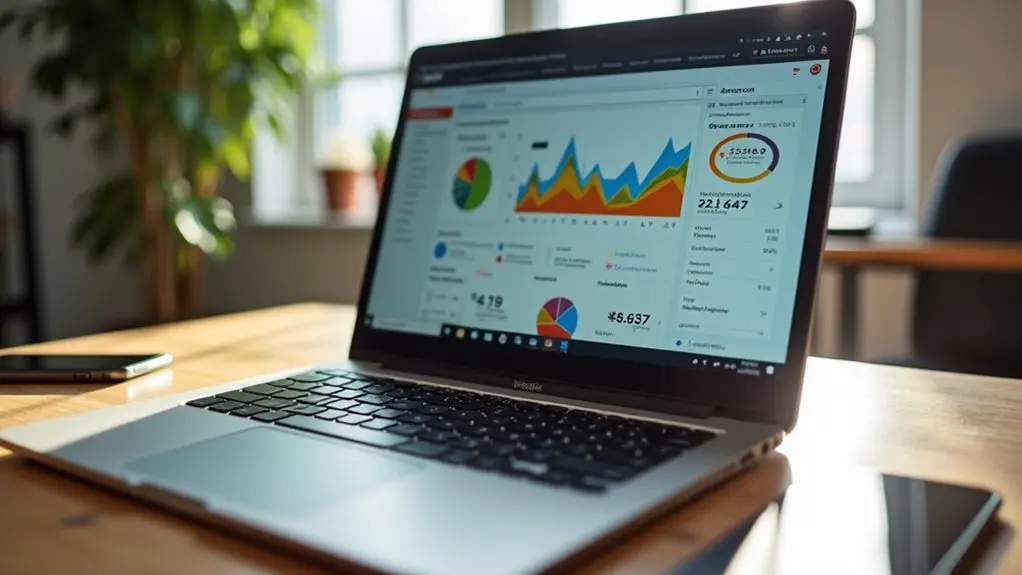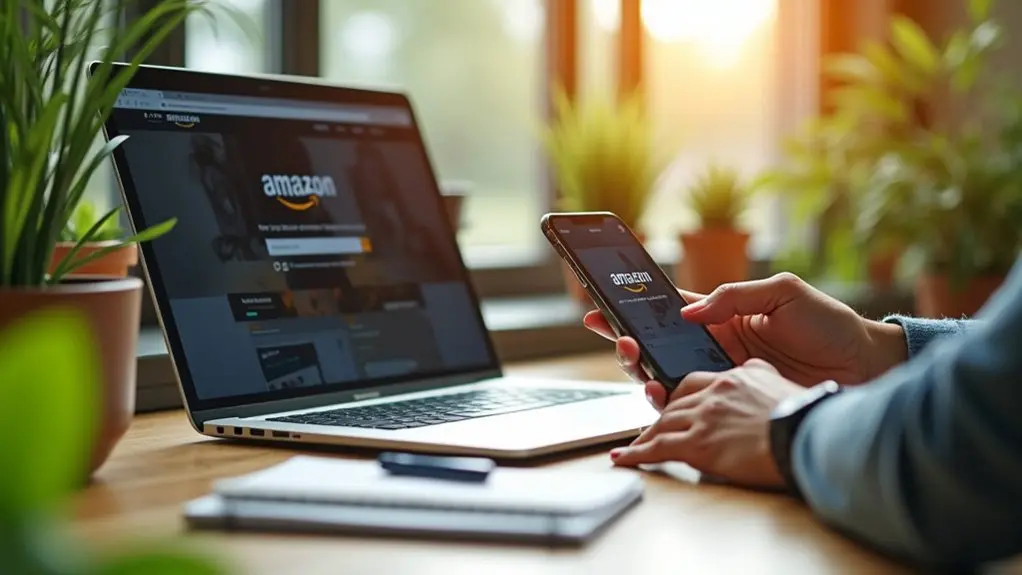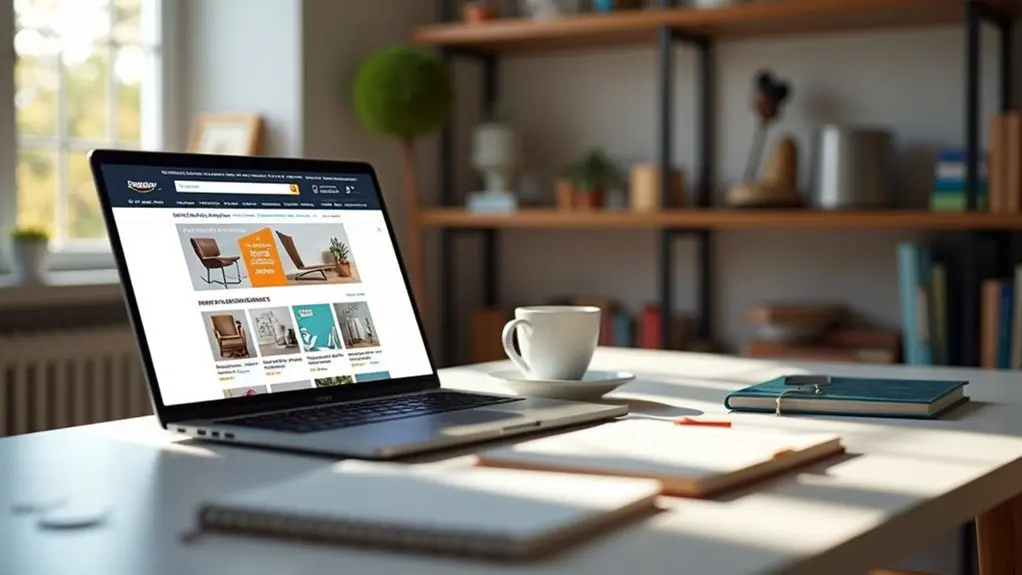To set up a custom URL for an Amazon Storefront, a seller must first enroll in the Amazon Brand Registry with a registered trademark. After logging into Seller Central, they navigate to the “Stores” tab and select their store for editing. In the Store Builder, they choose a unique, available URL name and submit it for approval. Accurate documentation and matching the registered trademark are required. The following steps outline advanced customization and marketing integration options.
Key Takeaways
- Ensure your brand is enrolled in Amazon Brand Registry with a registered trademark and a professional seller account.
- Log into Amazon Seller Central and navigate to the “Stores” tab, then select “Manage Stores.”
- Access your storefront settings, edit the store name, and choose a unique custom URL for your brand.
- Submit the chosen URL for availability check and wait for Amazon’s approval, which typically takes 2-3 weeks.
- Once approved, use the new branded URL for marketing and sharing across digital channels to boost visibility and sales.
Understanding the Importance of an Amazon Storefront Custom URL
While Amazon provides a default URL for each storefront, utilizing a custom URL offers significant advantages for sellers seeking to enhance their brand’s digital presence. A custom URL that incorporates the brand name not only increases brand visibility but also improves memorability, making it easier for customers to locate and return to the storefront.
Sellers employing branded links often see a 2-4x increase in sales due to higher click-through rates. The integration of a custom URL supports seamless sharing across social media and marketing channels, projecting a professional brand image.
Additionally, embedding the brand name within the URL differentiates a storefront from millions of Amazon sellers, strengthens SEO performance, and fosters customer trust and loyalty, directly impacting overall store discoverability and long-term brand growth.
Eligibility Requirements for Customizing Your Storefront URL
To customize an Amazon Storefront URL, sellers must meet specific eligibility criteria established by Amazon. Enrollment in the Amazon Brand Registry program is a primary requirement, ensuring access to brand protection features and eligibility for the custom URL function.
The brand name associated with the seller’s account must be verified and correspond exactly with a registered trademark, such as one recognized by the USPTO. Only professional seller accounts qualify for this customization, reflecting Amazon’s emphasis on credibility and brand integrity.
When selecting a storefront name, the chosen URL must be unique and not previously claimed by another seller; the platform indicates availability during the submission process.
Upon successful submission and confirmation, sellers can utilize the customized Amazon storefront URL for enhanced brand promotion and discoverability.
Accessing Your Amazon Seller Central Account
After confirming eligibility for storefront customization, sellers must access their Amazon Seller Central account to initiate the process.
The Amazon Seller should navigate to the official Seller Central login page and input the registered email address and password associated with their account. If access credentials have been forgotten, the “Forgot your password?” link facilitates secure password reset.
It is recommended that sellers enable two-factor authentication on their Seller Central account to enhance security and protect against unauthorized access.
Upon successful login, sellers are presented with a dashboard featuring organized tabs for performance, inventory, and advertising, which support efficient management of account activities.
Additionally, Amazon Sellers must guarantee their account is enrolled in the Amazon Brand Registry program, as this is a prerequisite for utilizing advanced customization features such as storefront URL adjustments.
After logging into Amazon Seller Central, users gain access to the main dashboard.
From this interface, the “Stores” tab is located on the primary navigation menu, providing entry to storefront management functions.
Selecting “Manage Stores” allows users to proceed with viewing or editing their existing storefronts.
Accessing Seller Central Dashboard
Begin by logging in to the Amazon Seller Central dashboard using valid seller credentials, ensuring access to all account management tools. Accessing Seller Central dashboard is the initial step required to customize storefront features and settings.
After authentication, the user should navigate to the main menu interface, which provides a thorough overview of the seller account, including sales performance, inventory, and brand assets. It is essential to confirm enrollment in the Amazon Brand Registry program, as only registered brands are permitted to create or customize storefronts.
If enrolled, the dashboard will provide links and tools necessary for storefront management. From this platform-specific environment, users can review existing storefronts, manage brand assets, and begin the process to customize storefront elements by proceeding to the appropriate sections within Seller Central.
Locating the Stores Tab
Where can sellers find the tools to customize their Amazon storefront?
Sellers must first log into their Amazon Seller Central account and access the main dashboard. On the left-hand side, they will see a menu with various options; locating the “Stores” tab is essential for any storefront customization.
Access to the Stores section is granted only to those who have completed Amazon Brand Registry, ensuring brand protection and eligibility. Within the Stores tab, sellers can manage existing storefronts or initiate the creation of a new one, utilizing Amazon’s customization tools.
Key steps to locate the Stores tab include:
- Log into Amazon Seller Central.
- View the left-hand dashboard menu.
- Click the “Stores” option.
- Confirm eligibility through Brand Registry enrollment.
Navigating Store Management
Once the Stores tab has been located within Amazon Seller Central, sellers can proceed to the core tools for managing their Amazon storefront.
To begin, they must guarantee enrollment in the Amazon Brand Registry, as this is mandatory for accessing the storefront management features.
By selecting the “Manage Stores” option, sellers are able to view existing storefronts, edit their content, or initiate the creation of a new one.
The Store Builder tool, located within this section, enables customization by allowing the input of brand assets such as name and logo, as well as the selection of layout templates.
For further optimization, sellers should utilize the performance tab to analyze customer feedback and refine their approach.
The storefront link can then be accessed to preview and Customize Your Storefront as needed.
Enrolling in the Amazon Brand Registry
To begin the process of enrolling in the Amazon Brand Registry, sellers must guarantee their brand holds a registered trademark and meets all eligibility requirements.
The application requires submitting specific documentation, including the trademark serial number, product images, and details about manufacturing and distribution.
After submission, Amazon typically reviews and responds to the application within 24 hours, providing access to enhanced brand protection tools upon approval.
Brand Registry Eligibility Requirements
Eligibility for Amazon Brand Registry centers on possessing a registered trademark that precisely matches the brand name intended for protection. This requirement is fundamental for Amazon Sellers seeking to establish a custom URL for their storefront and leverage enhanced brand features.
The trademark must be issued by the United States Patent and Trademark Office (USPTO) or a recognized intellectual property authority in the relevant jurisdiction. Amazon Sellers must also verify the trademark’s alignment with the brand name they wish to protect on the platform.
To qualify for Brand Registry, Amazon Sellers should ascertain the following:
- Trademark registration with USPTO or equivalent authority.
- Trademark must match the brand name to be enrolled.
- Product manufacturing and distribution details are required.
- Submission of images showing the brand name on products and labels.
Required Documentation Steps
Initiating enrollment in the Amazon Brand Registry requires submission of precise documentation that verifies brand ownership and product authenticity.
The applicant must guarantee that the brand name submitted matches the official registration with the United States Patent and Trademark Office (USPTO). The USPTO serial number must be provided in the application.
Additionally, Amazon requires a list of all countries where the products are manufactured and distributed. To further authenticate the brand, applicants must upload a clear image displaying both the brand name and product label.
Product images are also required to demonstrate the legitimacy and scope of the brand’s offerings. Accurate completion of these steps is critical for proceeding to claim a custom URL for my Amazon storefront and guaranteeing a streamlined registration process within the Amazon platform.
Application Approval Timeline
Once all required documentation has been submitted for the Amazon Brand Registry, the application proceeds to the review stage.
The application approval timeline is generally 2-3 weeks, but actual durations may fluctuate based on the completeness of the submission and the verification process.
Amazon typically reviews each application for compliance, including validating the registered trademark and the brand’s association with listed products.
Incomplete documentation or trademarks not registered with the USPTO can extend the timeline or result in rejection.
Throughout the process, applicants can monitor their status in the Brand Registry dashboard.
Key points to evaluate:
- Submissions with complete, accurate documentation expedite the process.
- Registered trademarks with a serial number are mandatory.
- Amazon typically reviews applications within 2-3 weeks.
- Real-time status updates are available via the dashboard.
Locating and Retrieving Your Default Storefront Link
Accessing the default Amazon storefront link requires logging into the appropriate Seller Central or Vendor Central account and verifying enrollment in the Amazon Brand Registry program. Once logged in, users should confirm their account is a professional seller type, as only these accounts can access a storefront URL. To locate the link, navigate to the ‘performance’ tab on the left menu of the dashboard and select ‘customer feedback’. The unique store ID will appear within the URL on this page. The default storefront URL generally follows the format: http://www.amazon.com/shops/yourstorename. If locating the link proves difficult, users should inspect for typographical errors or consult Amazon Seller Support. The table below summarizes the retrieval process:
| Step | Location | Purpose |
|---|---|---|
| Log in | Seller Central/Vendor | Access dashboard |
| Verify account | Account settings | Confirm professional type |
| Navigate tabs | Performance > Feedback | Find store ID in URL |
| Troubleshoot | Support/Review | Resolve link issues |
Steps to Edit and Customize Your Storefront URL
To customize an Amazon storefront URL, users must begin by logging into their Amazon Seller Central account and steering to the “Settings” tab.
They should then select “Account Info” and proceed to the “Display Name” section under Business Information. Here, users can edit the store name and designate a custom URL for your Amazon storefront.
It is essential to verify that the chosen name is unique and available; the platform provides immediate feedback with a green checkmark or a red exclamation point.
The steps to edit and customize your storefront URL are:
- Access Seller Central, go to Settings, then Account Info.
- Click “Display Name” under Business Information.
- Enter a unique store name for your URL for your Amazon storefront.
- Submit changes; verify availability and await approval.
Tips for Choosing a Memorable and Brand-Aligned Store Name
Selecting an effective store name on Amazon requires a strategic approach that prioritizes memorability and strong brand alignment. To enhance visibility and customer recognition, it is recommended to incorporate the brand name directly into the store name. This not only reinforces the connection between the storefront and the brand but also aids customers in recalling the store.
The store name should remain concise and straightforward, avoiding unnecessary complexity or length that could impede memorability. It is essential for the name to accurately reflect the brand identity or core product offerings, which fosters trust and establishes clear expectations.
Special characters should be avoided, as they may cause URL errors. Finally, verify the store name’s availability within Amazon’s platform, ensuring selection of a unique and accessible identifier.
Submitting Your Custom URL for Amazon Approval
To submit a custom URL, the seller accesses Seller Central, navigates to Account Info, and edits the Storefront Link under Display Name.
The system requires the storefront name to be unique, providing immediate feedback on availability.
Once submitted, Amazon initiates a verification process and typically confirms approval within 24 hours.
Preparing Your Storefront Link
Many Amazon sellers encounter the need to configure a custom URL for their storefront as part of brand management and visibility.
To prepare the storefront link, one must first log into Amazon Seller Central, access the Settings section, and select Account Info. The seller should then navigate to Display Name under Business Information to edit the store name, which will be used in the web address.
Ensuring the store name is unique and consistent with brand registration is essential to avoid conflicts during Amazon’s review.
- Log in to Seller Central and go to Settings > Account Info.
- Click Display Name under Business Information to set your store name.
- Enter a unique store name for your custom web address.
- Verify name availability—green check for available, red exclamation for taken.
Amazon Verification Process Steps
After a seller has chosen a unique storefront name, the next step involves submitting this custom URL for Amazon’s approval through Seller Central.
The seller must log into their Amazon Seller Central account, navigate to the Settings and Account Info sections, and access the Display Name area. Here, the seller verifies that the custom storefront name is unique—indicated by a green check mark.
If the name is available, the seller edits the Storefront Link and submits it for verification. Amazon typically reviews and processes the custom URL request within 24 hours.
Only sellers with a verified brand name via the Amazon Brand Registry are eligible for this feature. Once approved, the storefront becomes accessible at www.amazon.com/shops/your-store-name, supporting enhanced brand visibility and marketing efforts.
Troubleshooting Common Storefront Link Issues
Several common issues can prevent Amazon storefront links from functioning correctly, often stemming from simple errors or unmet eligibility requirements.
Accuracy in copying the store name or URL is critical, as even minor typographical mistakes can result in broken links. Additionally, only professional seller accounts are permitted to create and use custom storefront links.
Verifying that the brand name is registered with a valid trademark in the correct marketplace is mandatory for storefront activation. Proper association of all product listings with the store is also necessary, as unregistered products may disrupt storefront functionality.
To troubleshoot common storefront link issues, consider the following steps:
- Double-check for typos in the store name or URL.
- Verify the seller account type is professional.
- Confirm brand trademark registration.
- Verify all products are linked to the store.
Leveraging Branded Links for Enhanced Marketing
How can Amazon sellers maximize the impact of their marketing strategies through branded links?
By integrating branded links and custom URLs into their promotional efforts, sellers can greatly enhance consumer trust and drive engagement. Branded links, such as those generated by URLgenius, offer a professional and memorable way to direct potential buyers to Amazon storefronts.
These links leverage web authority, which can boost SEO and attract more organic traffic. Sellers utilizing custom URLs report 2x-4x higher sales and experience up to a 5x increase in commission, particularly beneficial for influencers and affiliates.
Additionally, branded links streamline sharing across digital platforms and reinforce brand identity, making storefront access easier for customers. Adopting custom URLs is a process-driven approach to optimize marketing return on Amazon.
Utilizing QR Codes and Deep Links for Your Storefront
Beyond the advantages of branded links, Amazon sellers can further optimize storefront accessibility and engagement through the integration of QR codes and deep links.
By utilizing URLgenius, each Amazon app deep link is automatically paired with a QR code, streamlining direct mobile access to the storefront. Customization options enable sellers to align QR codes with their brand identity by adjusting color, logo, and scanning distance.
Deep links allow precise navigation, guiding customers to targeted products or specific storefront sections, which can increase conversion rates and enhance the user experience. Guaranteeing technical reliability requires thorough contextual QR code testing.
- Generate deep links for targeted storefront navigation.
- Customize QR codes to reflect brand identity.
- Test QR codes on intended promotional materials.
- Monitor performance to guarantee seamless user experience.
Maximizing the Benefits of a Customized Storefront URL
Utilizing a customized Amazon storefront URL streamlines brand identification and facilitates direct customer access to the store. This unique URL, when integrated with the brand name, enhances visibility and aids potential customers in recalling and locating the storefront efficiently.
Improved recall translates to increased traffic and higher conversion rates. From a technical perspective, a customized storefront URL supports better search engine rankings, improving discoverability among potential customers.
A branded storefront URL boosts traffic, conversion rates, and search visibility, making it easier for customers to find your brand online.
Branded URLs also foster trust, leading to higher click-through rates and potentially doubling or quadrupling sales compared to generic links. Additionally, the ease of sharing a customized storefront URL across digital platforms strengthens multi-channel marketing strategies.
Ultimately, a memorable and structured URL functions as a mini-website, promoting consistent branding and encouraging ongoing customer engagement and loyalty.
Frequently Asked Questions
How to Customize Amazon Storefront URL?
Customizing an Amazon Storefront URL involves accessing Seller Central, maneuvering to account settings, and selecting a unique name for Amazon storefront branding. URL customization tips include using a memorable brand name and verifying availability before submission for platform-specific optimization.
How to Change Amazon Influencer Storefront URL?
To change an Amazon Influencer Storefront URL, users should access their account settings, select the storefront, and update the URL. Amazon storefront tips recommend choosing unique, brand-aligned URLs to strengthen Influencer branding and increase customer recognition.
How Do I Change the Name of My Amazon Storefront Link?
To change an Amazon storefront link name, a seller accesses Seller Central, navigates to Account Info, and edits the Display Name. This process enhances storefront branding and link personalization, subject to Amazon’s platform-specific availability and verification checks.
How to Get Short Amazon Storefront Link?
Obtaining a short Amazon storefront link involves managing Seller Central, customizing the URL for uniqueness, and utilizing short link benefits. Effective storefront link strategies include sharing this concise URL across platforms, improving brand recognition and facilitating easier customer access.
Conclusion
A custom Amazon Storefront URL streamlines brand recognition and enhances customer accessibility. By following platform-specific steps—verifying eligibility, enrolling in Brand Registry, and configuring URL settings through Seller Central—sellers guarantee a professional storefront presence. Addressing link issues, utilizing branded URLs, and integrating QR codes further optimize reach and marketing effectiveness. Mastering these technical processes empowers sellers to maximize the benefits of a customized Amazon Storefront URL, supporting both brand growth and customer engagement within Amazon’s ecosystem.