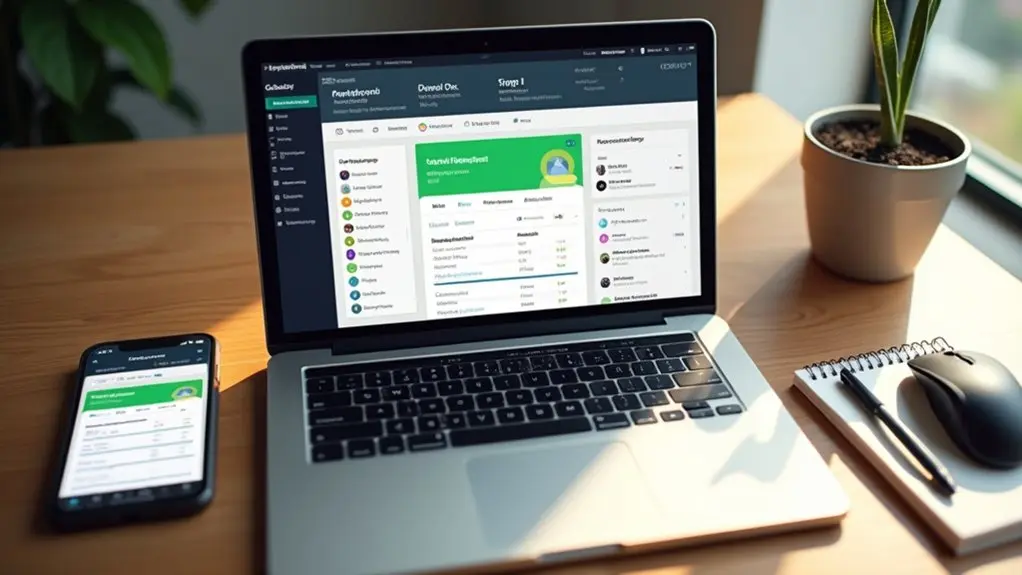To increase WordPress website speed without plugins, opt for high-performance hosting, enable HTTPS and HTTP/2, and upgrade to the latest PHP version. Manually optimize images before uploading, activate browser caching through .htaccess, and regularly clean the database via phpMyAdmin. Relocate scripts and analytics to the footer, address broken links, and add a CDN for static assets. Strategic code and server modifications can yield significant speed improvements. Additional fine-tuning methods can further optimize overall performance.
Key Takeaways
- Upgrade to the latest PHP version for faster code execution and improved security.
- Manually enable browser caching by editing the .htaccess file to store static assets locally.
- Optimize and compress images before uploading to reduce file sizes and speed up loading.
- Minify CSS, JavaScript, and HTML files to decrease page load times.
- Place non-essential scripts in the footer to prioritize content rendering and enhance user experience.
Choose High-Performance Hosting
High-performance hosting forms the backbone of an optimized WordPress website, directly impacting load times and overall responsiveness.
Selecting a reliable hosting provider like WPX Hosting leverages SSD storage and custom CDNs, effectively enhancing WordPress site speed.
Choosing a reputable host with SSD storage and a custom CDN can significantly boost your WordPress website’s loading speed.
Managed WordPress hosting or dedicated servers allocate dedicated resources, eliminating bottlenecks common in shared environments. This guarantees consistent performance and minimal downtime, which is essential during traffic surges.
Proximity of hosting servers to the target audience further reduces network latency, guaranteeing faster data transfer rates.
By investing in high-performance hosting, webmasters reduce reliance on additional speed optimization plugins, as the hosting infrastructure itself delivers robust performance metrics.
For developers, this translates into cleaner codebases and greater control, establishing a solid foundation for ongoing WordPress site speed improvements.
Enable HTTPS and HTTP2
While securing a website is paramount, enabling HTTPS also opens up critical performance enhancements through the HTTP/2 protocol. By enabling https, WordPress sites not only benefit from encrypted data transfer but also reveal the speed advantages of http/2, such as multiplexing and header compression. This protocol allows multiple requests to be sent concurrently over a single connection, minimizing latency and accelerating page loads. Implementing this involves acquiring an SSL certificate—often free via Let’s Encrypt—and ensuring server configuration supports http/2. Many hosting providers offer streamlined tools for both steps. Additionally, HTTPS is a ranking factor, indirectly boosting performance through better SEO. The table below summarizes key benefits:
| Benefit | HTTPS | HTTP/2 |
|---|---|---|
| Security | Encrypted Data | Encrypted Data |
| Speed | Required | Multiplexing, Compression |
| SEO Impact | Positive | Indirect via HTTPS |
Upgrade to the Latest PHP Version
Upgrading to the latest PHP version delivers measurable speed gains and improved security for WordPress sites, thanks to optimized code execution and up-to-date patches.
Current releases such as PHP 8.1 and 8.2 support features like JIT compilation, further reducing page load times.
To update PHP safely, users should verify theme and plugin compatibility in a staging environment before applying changes on the live site.
Benefits of Newer PHP
As new PHP versions are released, WordPress sites benefit from measurable performance gains, with recent benchmarks indicating that modern PHP engines can process code execution up to four times faster than legacy versions.
Upgrading to newer PHP versions introduces substantial performance enhancements, such as reduced memory consumption and more efficient code processing, directly impacting loading times. Users commonly observe a 20–30% reduction in loading times when moving from PHP 5.6 to PHP 7 or above. These improvements stem from optimized internal functions and better resource allocation.
Additionally, newer PHP versions support up-to-date coding standards, enabling developers to write cleaner, more efficient code that executes rapidly.
Regular adoption of the latest PHP guarantees compatibility with WordPress core updates, resulting in a more stable and responsive website environment.
Updating PHP Safely
Before initiating a PHP upgrade on a WordPress website, verifying compatibility with all active themes and plugins is critical to prevent potential errors or site downtime. Updating PHP safely involves reviewing each extension for compatibility with the latest PHP version. This step is essential, as incompatible elements can break site functionality. Most hosting providers support switching to the latest PHP via control panels, which streamlines the process. Upgrading to PHP 8.0 or higher leverages optimizations like JIT compilation, helping improve the speed and security of WordPress sites. Always back up the site before making changes, and test updates in a staging environment first. Below is a summary of best practices for updating PHP safely:
| Step | Tool/Method | Purpose |
|---|---|---|
| Backup Site | Hosting Backup Tool | Disaster Recovery |
| Check Compatibility | Plugin/Manual Check | Prevent Errors |
| Switch PHP Version | Hosting Control Panel | Apply Latest PHP |
| Test Functionality | Staging Environment | Detect Issues |
| Monitor Performance | Analytics/Benchmarks | Validate Speed Improvements |
Optimize Images Before Uploading
Optimizing images prior to uploading is a critical step in reducing WordPress website load times, as uncompressed or oversized files can greatly hinder performance.
To optimize images, leverage tools like TinyPNG, Squoosh, or ImageOptim for efficient image compression, preserving quality while minimizing file size. Use external editors such as Photoshop or the WordPress built-in editor to resize images to match theme requirements, eliminating unnecessary pixels that slow down load times.
Always specify image dimensions directly in HTML or within image tags to prevent layout shifts and reflows. For advanced optimization, implement responsive images using the srcset attribute, enabling browsers to select the most appropriate image size for each device.
Collectively, these practices reduce site loading times and enhance overall user experience.
Enable Browser Caching Manually
A critical method to accelerate WordPress website performance involves enabling browser caching manually, which stores static assets—such as images, CSS, and JavaScript—locally on users’ devices for a specified duration.
To enable browser caching, administrators can edit the .htaccess file in the site’s root directory and insert directives specifying cache expiration times for different static resources. For example, setting a one-month expiration for images and a one-week expiration for CSS and JS files guarantees content remains current while reducing unnecessary downloads.
Edit your site’s .htaccess file to set custom expiration times for images, CSS, and JavaScript, optimizing browser caching and performance.
This approach not only decreases server load but also improves user experience by speeding up subsequent page loads.
- Add cache-control and expires headers for static resources in .htaccess.
- Adjust expiration periods to balance freshness and speed.
- Routinely audit caching settings to maintain peak site performance.
Minify CSS, JavaScript, and HTML Files
Minifying CSS, JavaScript, and HTML files reduces file sizes by up to 60%, increasing load speed and overall site efficiency.
Users can choose between manual minification tools like CSS Minifier or automated plugins that handle the process continuously.
It is crucial to backup original files before minification to guarantee code can be restored or updated as needed.
Benefits of File Minification
Significant improvements in WordPress website speed can be achieved by reducing the size of CSS, JavaScript, and HTML files through minification. By removing unnecessary characters such as whitespace, indentation, and comments, minification streamlines code and reduces file sizes by 30-60%.
This directly translates to faster load times and enhanced user experience, especially for visitors on slower connections or mobile devices. Decreasing the amount of data transferred guarantees websites perform efficiently without compromising core functionality.
- Reduced File Sizes: Minification compresses CSS, JavaScript, and HTML, resulting in smaller file sizes that require less bandwidth.
- Faster Load Times: Leaner files enable browsers to retrieve and render pages more quickly, optimizing performance.
- Sustained Optimization: Regular minification keeps site resources efficient as code evolves, maintaining consistently high speeds.
Manual vs. Automated Tools
While both manual and automated approaches are available for minifying CSS, JavaScript, and HTML files, automated tools offer greater efficiency and reliability, particularly for large or frequently updated WordPress websites.
Manual minification requires developers to meticulously remove whitespace, comments, and unnecessary characters directly from code. This method, though precise, is time-consuming and prone to error, especially as site complexity increases.
Automated tools such as CSS Minifier and JSCompress streamline the minification process by instantly compressing files while preserving functionality. These tools allow for regular, rapid updates, ensuring that any code changes are promptly reflected in the minified output.
Automated minification not only reduces file sizes by up to 60% but aligns with best practices recognized by Google PageSpeed Insights, directly impacting performance and SEO.
Backup and Upload Process
After selecting an automated minification tool, implementing a systematic backup and upload process safeguards both site functionality and ease of maintenance.
Minifying CSS, JavaScript, and HTML files is essential for website speed optimization, often reducing file sizes by 30-60%. However, prior to minification, backing up original files guarantees that readable source code is preserved for future edits or troubleshooting.
With tools like CSS Minifier and JavaScript Minifier, the workflow remains efficient and minimizes manual intervention. Uploading minified files to the server should be performed methodically to prevent overwriting errors or broken layouts.
Regular review and re-minification as site content grows further enhances performance.
- Create a backup of all original files before minification.
- Utilize automated minification tools to reduce file sizes.
- Upload minified files and verify website speed optimization results.
Clean and Optimize the WordPress Database
Streamline WordPress performance by routinely cleaning and optimizing the site’s database.
To clean up your WordPress database, remove post revisions, spam comments, and transient options that accumulate over time. Access phpMyAdmin and manually delete old drafts or expired transients using targeted SQL queries for granular control.
Remove post revisions, spam comments, and expired transients in phpMyAdmin to keep your WordPress database clean and efficient.
Optimize tables within phpMyAdmin to restructure data and reduce database size, directly enhancing query efficiency and page load speeds.
Limit the number of post revisions stored by adding `define(‘WP_POST_REVISIONS’, 5);` to the wp-config.php file, minimizing unnecessary clutter.
Schedule regular database maintenance tasks, such as removing unused metadata and optimizing tables, to maintain consistent site responsiveness.
These solution-focused steps guarantee a leaner, faster WordPress installation without reliance on additional plugins.
Positioning scripts and tracking codes in the footer of a WordPress site enables the browser to prioritize essential content, resulting in faster perceived load times.
Delaying script execution until after the main content has loaded minimizes render-blocking and reduces Total Blocking Time (TBT).
Implementing this adjustment is a straightforward way to boost site performance and improve PageSpeed scores.
Footer Placement Boosts Performance
While optimizing WordPress website speed, relocating JavaScript files and tracking codes to the footer is a proven technique to enhance performance metrics.
Footer placement guarantees that essential content loads before non-critical JavaScript code, increasing initial render speed and improving user experience. This approach reduces Total Blocking Time (TBT), enabling faster interaction while scripts execute in the background.
Implementing a Window Loaded Trigger via Google Tag Manager further assures that tracking codes activate only after complete page rendering, minimizing their load impact. Technical improvements in Largest Contentful Paint (LCP) and HTML processing directly benefit SEO and engagement.
- Footer placement allows main content to render before JavaScript code, optimizing initial render speed.
- Reduced TBT means users interact with content sooner, lowering bounce rates.
- Better LCP metrics contribute to improved search rankings and user retention.
Delayed Script Loading Benefits
By shifting scripts and tracking codes to the footer, WordPress websites can prioritize loading essential content, thereby reducing perceived latency for users.
Delayed script loading guarantees that JavaScript resources execute only after the main page elements are rendered, directly decreasing Total Blocking Time (TBT) and improving key performance indicators such as Largest Contentful Paint (LCP) and First Contentful Paint (FCP).
This approach allows critical content to become visible more quickly, delivering a faster and smoother user experience.
Additionally, placing scripts in the footer minimizes render-blocking issues, as browsers are not forced to pause HTML parsing to load non-essential resources.
For developers, this technique offers a straightforward, code-based solution to optimize site performance without relying on extra plugins or complex configurations.
Fix Broken Links and 404 Errors
Identify and resolve broken links and 404 errors to optimize WordPress site performance and user experience.
Broken links disrupt navigation, generate unnecessary server requests, and negatively affect SEO. Fixing 404 errors should be prioritized, as over 60% of users abandon sites with multiple dead ends, reducing engagement and hurting retention rates.
Technical maintenance of link integrity also leads to faster loading times and a streamlined user experience.
- Audit for Broken Links: Use Google Search Console or online link checkers to regularly scan for broken links and pages returning 404 errors.
- Implement Redirects: For URLs that no longer exist, use `.htaccess` or server-side redirects to guide users to relevant content.
- Monitor and Update: Consistently monitor for new broken links, updating or removing them to maintain site authority and usability.
Utilize a Content Delivery Network (CDN)
Content distribution plays a critical role in optimizing WordPress website performance. Implementing a Content Delivery Network (CDN) distributes static assets—such as images, CSS, and JavaScript files—across geographically dispersed servers.
This approach enables users to access resources from the server nearest to their location, which helps reduce loading times and latency. Studies indicate that utilizing a CDN can improve website speed by up to 50%, particularly benefiting users distant from the original hosting server.
In addition, many CDN providers offer integrated features like DDoS protection and SSL support, which further enhance both security and loading speeds.
Integration is typically straightforward—either via hosting control panels or by modifying DNS and static resource URLs—making it an efficient, code-oriented solution to accelerate WordPress site performance.
Frequently Asked Questions
How to Speed up a Wordpress Site Without a Plugin?
To speed up a WordPress site without a plugin, implement caching strategies via .htaccess rules, perform image optimization before uploading, and fine-tune server configurations by minifying resources and enabling browser caching, thereby enhancing both performance and load times.
How Do I Increase My Wordpress Website Speed?
To increase WordPress website speed, one should employ image optimization techniques (resizing, compression), implement code-based caching strategies explained via .htaccess directives, and pursue server performance enhancements such as minimizing HTTP requests, database cleanup, and reducing external resource dependence.
Why Is My Wordpress Website so Slow?
Website performance issues often stem from slow server response, unoptimized content such as large images, excessive HTTP requests, and inefficient database queries. Addressing these technical factors can greatly enhance WordPress site speed and overall user experience.
How Do I Optimize a Wordpress Site?
Optimizing a WordPress site involves implementing content delivery networks for faster asset distribution, applying image optimization through resizing and compression, and utilizing caching techniques via .htaccess rules to reduce server load, minimize latency, and improve overall website performance.
Conclusion
By implementing these straightforward, code-oriented optimizations—ranging from server upgrades to manual browser caching and image optimization—a WordPress site can achieve significant speed improvements without relying on plugins. Each solution focuses on reducing load times, enhancing server efficiency, and streamlining content delivery. Regular database maintenance and strategic script placement further minimize bottlenecks. Adopting these technical best practices guarantees a faster, more reliable user experience while maintaining full control over site performance and resource management.