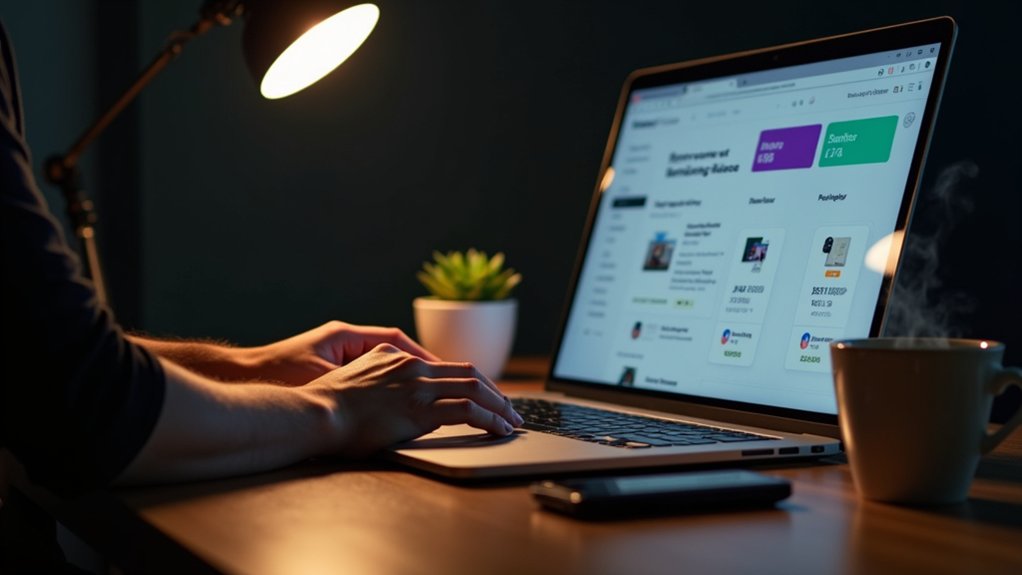Deleting a Shopify store involves careful planning and strategic steps. Settle all outstanding fees and fulfill pending orders to maintain customer relations. Export essential data, including orders, products, and customer information, before cancellation. Remove custom web addresses and cancel third-party app subscriptions to cease charges. Navigate to Settings, select Plan, and choose “Deactivate Store” to finalize closure. Shopify retains data for two years, allowing for future reactivation. Discover extensive guidance on optimizing each stage.
Key Takeaways
- Settle all outstanding payments and fulfill pending orders before store deactivation to prevent disputes and avoid extra charges.
- Export essential store data, including orders, products, and customer information, into CSV files for future reference.
- Manually cancel third-party app subscriptions within the Shopify admin to stop ongoing costs.
- Navigate to Settings, select Plan, and click “Deactivate Store” to initiate the cancellation process.
- Request personal data deletion if desired, noting Shopify retains store information for two years post-deactivation.
Considerations Before Deleting Your Shopify Store
Before initiating the deletion of a Shopify store, it is critical to address several key considerations to guarantee a smooth shift and avoid potential complications.
Settling all outstanding payments, including Shopify plan fees and third-party app charges, is paramount to prevent unexpected charges after closure.
Export your store data, ensuring essential information is preserved for future reference.
Fulfill any pending orders to maintain customer satisfaction and avoid disputes.
Cancel your subscription effectively to cease billing activities.
If using custom web addresses, transfer them to another registrar since they cannot be reused on new Shopify accounts.
Deactivate your Shopify store with awareness that data is retained for two years, facilitating potential reactivation.
Personal customer data can be deleted upon request to comply with privacy concerns.
Backing Up Essential Store Data
A methodical approach to deleting a Shopify store involves not only addressing preliminary considerations but also systematically backing up essential store data.
Users must export their data including orders, products, and customers into CSV files for future reference. This guarantees that critical store information is preserved before deactivating your Shopify account.
Export your orders, products, and customer data into CSV files before deactivating your Shopify account.
Additionally, it’s crucial to back up any purchased themes, as these licenses are exclusive to the current store and non-transferable. While Shopify retains the store’s data for two years post-deactivation, taking independent backups is advisable.
Custom URLs should be transferred to another registrar since they cannot be reused for new Shopify stores.
Finally, confirming there are no outstanding bills helps streamline the closure process efficiently.
Fulfilling Outstanding Orders and Settling Bills
Addressing outstanding orders and settling bills are significant steps in the process of deleting a Shopify store. Before proceeding to cancel your Shopify account, it is imperative to fulfill outstanding orders to prevent customer disputes. Through the Shopify admin, merchants must verify and settle any outstanding charges to avoid complications during store deactivation. Clear communication with customers about order statuses is essential, especially regarding potential delays. Simultaneously, review the billing cycle to guarantee no further charges post-closure. Additionally, it is important to cancel any third-party app subscriptions to halt unnecessary fees. This strategic approach guarantees a seamless change during the store closure process.
| Task | Action Needed |
|---|---|
| Fulfilling Outstanding Orders | Confirm order completion |
| Settle Bills | Check for outstanding fees |
| Communicate with Customers | Inform about order status |
| Cancel Third-Party Apps | Stop app subscriptions |
Managing Custom Domains and DNS Settings
Maneuvering the intricacies of managing custom websites and DNS settings is a critical component of closing a Shopify store. Within the Shopify admin panel, the URL Settings section is the hub for managing custom domains.
If the custom domain was acquired through Shopify, it must be transferred to another registrar to maintain ownership before deactivation. This strategic approach prevents losing the domain, ensuring continuity of online presence.
Deleting a custom domain from the URL Settings is straightforward, yet it requires confirming no active dependencies exist. Updating DNS settings is pivotal during the transfer process to facilitate a seamless shift to alternative platforms.
Significantly, a 90-day HSTS policy post-deactivation restricts immediate reuse of the custom domain with another Shopify store.
Cancelling Third-Party App Subscriptions
To prevent ongoing costs after closing a Shopify store, one must strategically manage app billing by manually canceling third-party app subscriptions.
This involves maneuvering to the Apps section within the Shopify admin panel and following the specific cancellation instructions for each app, as they do not cease billing automatically upon store deactivation.
It is essential to monitor recurring charges and export any necessary data prior to termination to avoid unexpected fees and potential data loss.
Manage App Billing
Effectively managing app billing is essential when closing a Shopify store, as it prevents unnecessary expenses from third-party app subscriptions.
To manage app billing, one must navigate to the Apps section within the Shopify admin. Here, individual app settings allow users to cancel subscriptions prior to deactivating the store.
It is critical to examine each app’s cancellation policies to avoid unforeseen charges post-closure. Checking the billing overview is advisable to identify recurring payments and guarantee all services are terminated before the final store closure.
Failure to cancel these subscriptions can lead to ongoing charges, even after deactivation.
Employing a strategic approach to managing app billing guarantees a seamless shift and prevents financial liabilities associated with lingering third-party app subscriptions.
Stop Recurring Charges
Before deactivating a Shopify store, it is essential to strategically address the cancellation of third-party app subscriptions to prevent ongoing charges.
Within the Shopify admin, users must navigate to the Apps section to review and meticulously cancel each third-party app subscription linked to their store. This action guarantees no unexpected charges persist post-deactivation.
Each app may have its own cancellation policy; hence, it is vital to consult the app’s specific documentation for detailed instructions.
Failure to cancel these subscriptions could result in unforeseen charges appearing in the billing statement even after the store is deactivated.
A thorough review of the billing statement post-deactivation is recommended to confirm the successful cancellation of all subscriptions, safeguarding against any inadvertent charges.
Selecting the Right Cancellation Option
When evaluating the appropriate cancellation option for a Shopify store, it is essential to align the decision with business objectives and operational requirements.
Store owners can choose between permanently deleting your Shopify account or opting for the Pause and Build plan. The latter, priced at $13 AUD monthly, allows the store owner to pause operations while retaining access to Shopify admin and data, ensuring a smooth changeover without losing valuable information.
Conversely, to close your store, the Cancel subscription option deactivates the store immediately, restricting admin access but retaining data for two years. Prior to proceeding, all outstanding payments must be settled to avoid billing issues.
Entering the password confirms the chosen option, securing the store’s deactivation or pause.
Permanently Deactivating Your Shopify Store
Permanently deactivating a Shopify store necessitates meticulous preparation and strategic execution.
Users must ascertain that all pending transactions are completed and financial obligations settled to preclude incurring additional charges upon cancellation.
The process entails maneuvering to the Settings section within the admin panel to deactivate the store, thereby canceling the subscription and preserving store data for potential future reactivation.
Pre-Deactivation Preparations
Successfully deactivating a Shopify store requires a meticulous approach to pre-deactivation preparations, guaranteeing a seamless changeover without financial or operational hiccups.
Address outstanding orders and settle all pending bills to prevent financial discrepancies.
Export CSV files for products, customers, and orders to secure essential store information for future reference.
For those with a custom web address acquired through Shopify, it is advisable to transfer it to a new registrar to maintain web address access post-deactivation.
Additionally, evaluate and cancel any active app subscriptions to avoid unnecessary charges after store closure.
Store information remains accessible for two years, allowing potential reactivation if needed.
This strategic plan guarantees that when you deactivate your store, you do so with minimal disruption and foresight.
Subscription Cancellation Process
Having completed the necessary pre-deactivation preparations, the focus now shifts to the precise steps involved in the subscription cancellation process for a Shopify store. To initiate, navigate to the Settings section, select Plan, and click “Deactivate Store”. This action prompts the user to enter your password. Upon successful entry, a confirmation email will be dispatched.
| Step | Action | Result |
|---|---|---|
| Navigate to Settings | Select Plan | Access to deactivation options |
| Deactivate Store | Click option | Initiates cancellation |
| Enter Password | Confirm identity | Sends confirmation email |
| Settle Outstanding Fees | Clear dues | Prevents further charges |
| Retain Store Information | Potential reactivation | Unique web address non-reusable |
Deactivation cancels the Shopify subscription, restricts access to the admin, but retains store information for two years. It is essential to settle outstanding fees to avoid future charges.
Understanding Data Retention and Deletion
Data retention and deletion are essential considerations when managing your Shopify store’s lifecycle. Upon deactivation, Shopify retains store information for two years, allowing for seamless reactivation if necessary.
However, personal information can be subject to data deletion upon request. To guarantee compliance, deletion requests should be submitted to Shopify Support within the two-year period and may take up to 14 days to process.
Before deactivation, strategically export CSV files containing products, customers, and orders to preserve vital data. Additionally, manually deleting sensitive customer data is advisable, as Shopify’s automatic data removal post-deactivation does not guarantee the complete erasure of all personal information.
This meticulous approach guarantees that store owners effectively manage their data lifecycle while protecting customer privacy.
Exploring Alternatives to Store Deletion
Exploring alternatives to deleting a Shopify store involves strategic considerations such as pausing the store with the Pause and Build plan, which allows for data retention at a reduced cost.
Additionally, transferring ownership via platforms like Exchange Marketplace can maximize financial returns while preserving the store’s value.
Evaluating different Shopify plans or migrating to another e-commerce platform offers further options to optimize operational costs and functionality without permanent closure.
Pause Store Option
The Pause and Build plan on Shopify offers a strategic alternative for merchants considering store deletion due to temporary business challenges.
By choosing to Pause Your Shopify store, merchants can temporarily suspend operations for a reduced fee of $13 AUD per month. This plan maintains an online presence without incurring operational costs, as it disables sales but keeps all data and settings intact.
Merchants retain the ability to access the admin panel to manage store settings, view analytics, and prepare for future sales. This flexible alternative allows businesses to re-evaluate strategies or handle seasonal fluctuations.
Eligibility for the Pause and Build plan excludes stores in a free trial or those using Shopify Plus, making it suitable for most regular plans.
Ownership Transfer Process
Transferring ownership of a Shopify store presents a strategic alternative to permanent deletion, allowing businesses to preserve existing investments while altering management.
Initiating an ownership transfer involves inviting a new owner as a staff member and granting them full permissions to manage the store. The original owner can then remove their user profile by maneuvering to Settings > Users and Permissions.
Before proceeding, it is essential to settle all financial obligations, including outstanding charges and pending orders, to avoid complications.
Post-transfer, the new owner must update payment information for seamless billing continuity.
Documenting the transfer process and providing the new owner with access to critical resources guarantees a smooth changeover.
This approach strategically retains the store’s value without resorting to deletion.
Plan Adjustment Choices
Steering the decision to delete a Shopify store requires careful consideration of alternative plan adjustments that can strategically preserve the store’s potential.
Opting to pause your store through the “Pause and Build” plan allows owners to retain access to plan details and Shopify subscription features for a reduced fee, minimizing disruption to existing customers. This option helps avoid unexpected charges while maintaining essential store data.
For those considering a more permanent solution, transferring the store to another owner via the Exchange Marketplace could be more advantageous than outright deletion.
Additionally, evaluating the possibility to export data and switch to the Pause plan can offer flexibility, allowing owners to close your Shopify store temporarily without losing critical information or the store’s equity.
Steps for Reactivating a Shopify Store
When looking to reactivate a Shopify store, it is vital to log in as the store owner using existing credentials within 30 days of cancellation to secure a smooth changeover.
Upon successful login, the user must navigate the admin dashboard, where prompts will guide them through confirming their plan choice and entering updated payment information. This procedure guarantees the reactivation of services while retaining essential store information.
It is strategically important to act within this timeframe to prevent any disruption in operations, as all store data is preserved for up to two years.
Additionally, store owners may opt to pause the store, allowing access to the admin dashboard without resuming sales activities. This approach facilitates flexibility while maintaining backend access.
Frequently Asked Questions
How Do I Completely Delete a Shopify Store?
To execute Shopify data removal and complete a store closure process, one must follow account deletion steps, finalize transactions, use data backup options, implement customer notification strategies, guarantee secure app deletion, and handle third-party integrations strategically.
Can I Delete an Inactive Shopify Store?
An inactive Shopify store can indeed be deleted. The store deactivation process involves subscription cancellation steps, considering data retention policies, financial record keeping, customer data concerns, and account closure implications, impacting future store restoration and branding strategy.
What to Do Before Deleting a Shopify Store?
Before deleting a Shopify store, guarantee data backup and customer notifications are prioritized. Strategically manage orders and cancel subscriptions. Remove apps, disconnect websites, and finalize payment provider settings. Close staff accounts and manage final sales meticulously.
Why Can’t I Delete My Shopify Store?
Store access issues, cancellation process confusion, and subscription plan restrictions often hinder deletion attempts. Billing cycle questions and data retention policies further complicate matters. Customer support limitations and export data difficulties add to store visibility concerns and account recovery options.
Conclusion
In summary, deleting a Shopify store demands a strategic approach that encompasses data backup, order fulfillment, and financial settlements. Attention to detail is vital in managing custom domains and cancelling third-party app subscriptions to avoid future complications. Understanding Shopify’s data retention policies guarantees informed decision-making regarding data deletion. For those reconsidering their choice, exploring alternatives to deletion or reactivation options is advisable. This meticulous process safeguards business interests while allowing for a seamless changeover or potential store revival.