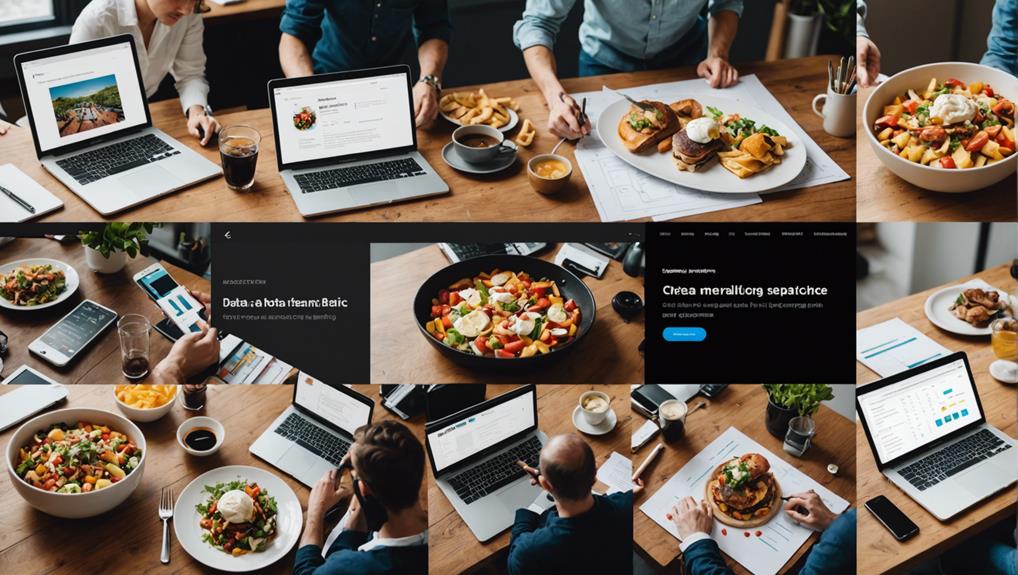No products in the cart.
You might think that adding text to your Instagram Reels is complicated, but it’s actually quite simple once you get the hang of it.
By incorporating text into your Reels, you can effectively communicate with your audience and enhance the overall viewing experience.
Whether you want to emphasize a message, add context, or engage your viewers, utilizing text in your Reels can make a significant impact.
Now, let’s explore the step-by-step process of seamlessly incorporating text into your Instagram Reels and how it can elevate your content in various ways.
Contents
hide
Key Takeaways
- Tap the Aa button to start adding text to your Instagram Reels.
- Customize each text layer with different styles, positions, and sizes.
- Consider timing and placement of text to make your content more engaging and dynamic.
- Activate auto-captions for increased accessibility and inclusivity.
Adding Text to Instagram Reels on Ios
To add text to your Instagram Reels on iOS, follow these steps:
- Tap the + icon and select Reels.
- Record or choose a video from your library.
- Once you’ve tapped Preview and are in the editing screen, click the Aa button to start adding text to your Reel.
- This allows you to enhance your video with engaging and informative text overlays.
- You can use this feature to convey messages, add context, or simply make your content more visually appealing.
- It’s easy to adjust the text style, position, and size to suit your preferences.
- Ensure that the text is placed in the middle of the screen to maintain readability and avoid obstructing important visual elements of your video.
Don’t hesitate to add multiple text layers to your Reel for added engagement. Here’s how:
- Simply tap the Aa button at different times during editing to include additional text.
- This is a great way to keep your audience captivated and informed throughout the video.
Once you’re satisfied with your text additions, follow these steps to finalize the editing process and share your enhanced Instagram Reel with the world:
- Click Next.
- Share your video with the world.
Adding Text to Instagram Reels on Android
Elevate your Instagram Reels experience on Android by seamlessly incorporating engaging and informative text overlays to captivate your audience and enhance your content. Adding text to your Instagram Reels on Android is a simple yet powerful way to make your video content more engaging and impactful.
To add text to your Instagram Reels on Android, tap the Aa button or tap anywhere on the screen while in the editing phase. This will allow you to type, change the style, position, and size of the text. Once you’re done editing the text, click ‘Done’ to finalize your changes.
It’s important to strategically place your text, ensuring it’s easily readable by positioning it in the middle of the screen. Whether you want to convey a message, add context, or simply enhance the visual appeal of your content, adding text to your Instagram Reels on Android can significantly elevate your content creation and captivate your audience.
Timing Text in Instagram Reels

Ensure your text in Instagram Reels is timed effectively to maximize engagement and convey your message clearly.
Adding text at different times throughout your Instagram Reels can make your content more engaging and dynamic.
When adding text on Instagram Reels, consider the placement to ensure that it’s visible and doesn’t get covered by other elements in the video. Placing text in the middle of the screen is a good practice as it makes it easier for viewers to read without distractions.
Keep in mind that the time viewers have to read the text is limited, so it’s important to keep the text short and concise. This ensures that viewers are able to read the text comfortably within the given timeframe.
Additionally, activating auto-captions can make your Instagram Reels more accessible to a wider audience, increasing engagement and inclusivity.
To time your text effectively, use the ‘Next’ button to move through the timeline and add text at specific points to align with the content of your video.
Activating Auto-Captions for Reels
As you explore the engaging dynamics of text timing in Instagram Reels, consider the impactful inclusivity of activating auto-captions for a broader audience reach.
To start, use Instagram Reels by tapping the plus icon and opening the Reel tab. If you have an existing reel, select it; if not, start a new one.
Next, click on the text icon to add captions. After a few seconds, auto-captions will appear on the screen. These captions can be customized to suit your content.
Activating auto-captions on Instagram Reels is a new and powerful way to make your videos accessible and engaging for all viewers. It ensures that your content is inclusive and reaches a wider audience.
Optimizing Text Dimensions for Reels
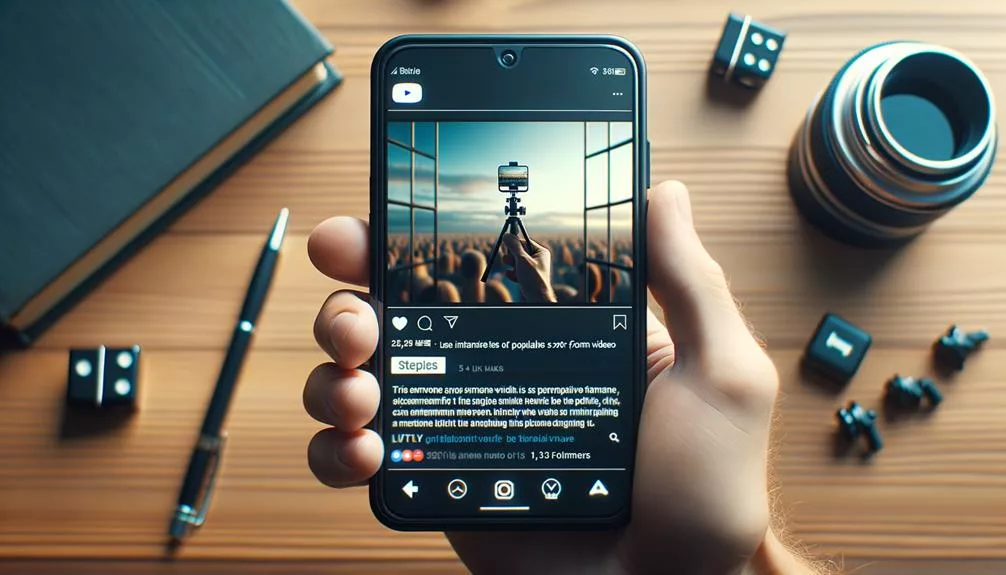
When optimizing text dimensions for your Instagram Reels, consider the readability and visual appeal of the text on the screen. Adjust the text size and placement to ensure it doesn’t cover essential visual elements in your video. It’s crucial to take into account the aspect ratio of your reel and adjust text dimensions accordingly for a balanced composition. Experiment with different font sizes and styles to find the most visually appealing option for your reel. Regularly preview your reel to ensure that the text dimensions are suitable for mobile viewing.
To optimize text dimensions for your Instagram Reels, open the Instagram app and create a new video or record one. Once your video is ready, tap on the text icon to add text to your reel. You can then edit the text by adjusting its size, placement, and style to enhance its visual impact. By carefully considering these aspects, you can ensure that the text in your Instagram Reels contributes to the overall appeal and engagement of your videos.
Utilizing Third-Party Apps for Reel Text
As you explore enhancing your Instagram Reels with compelling text, consider the added creative freedom and versatility offered by third-party apps for text customization and effects. When it comes to adding text to your Instagram Reels, utilizing third-party apps can provide you with multiple options for font and color customization, as well as unique text styles and animations.
Some popular third-party video editing apps like VN Video Editor, InShot, or Vita allow you to download your Instagram Reels and then seamlessly add multiple layers of text with personalized fonts, colors, sizes, and positions. Additionally, these apps offer tools to adjust the timing and visibility of text, giving you precise control over the appearance of your text within the Reels.
Instagram Reels Text Placement
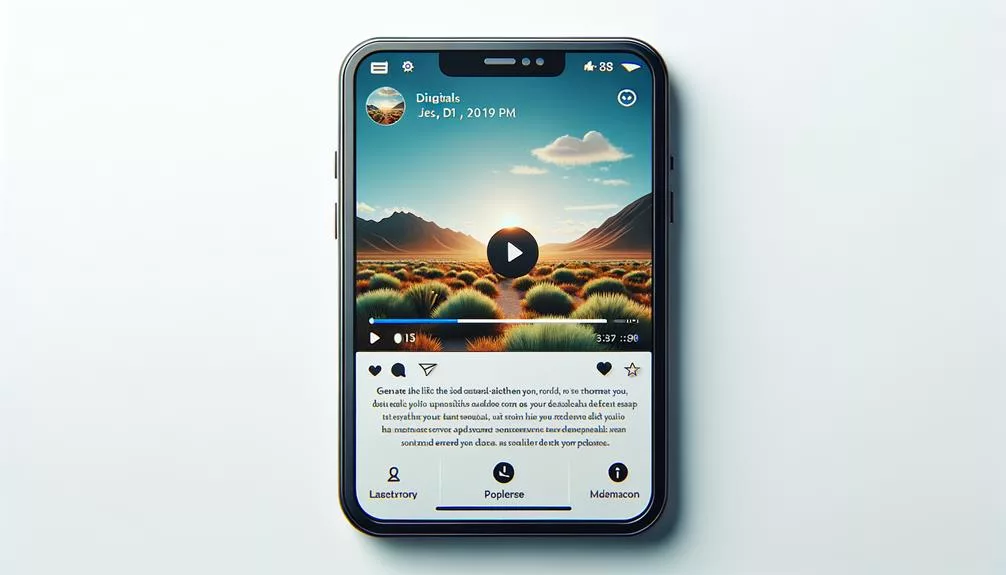
To maximize the impact of text in your Instagram Reels, consider strategically placing it in readable areas while experimenting with different durations, positions, and styles for optimal engagement.
When adding text to Instagram Reels, it’s crucial to ensure that the text is placed in a prominent position on the screen. This ensures that viewers can easily read and comprehend the message you’re trying to convey. Avoid placing text near the top of the screen, where the account name and icons are located, as this can obstruct the text and make it difficult to read.
Additionally, considering the limited time viewers have to read the text, it’s essential to keep the content short and concise. Experiment with different text durations and positions to find the most effective placement for your content. You can also utilize multiple text strings at different times throughout the Reel to keep the audience engaged and interested.
Specific Text Additions to Reels
Enhance your Instagram Reels by incorporating captivating text elements at strategic intervals to maintain viewer interest and convey your message effectively.
To do this, you can add multiple strings of text that appear at different times, allowing you to layer your storytelling and engage your audience dynamically.
Start by tapping on the Aa icon at the top of the screen when creating a new video in the Instagram app. Then, customize the text by typing in your desired message and tapping on the icons to change the font, color, and alignment.
Once you have your text in place, you can adjust the duration by clicking on the corresponding button in the bottom left and drag the yellow slider to fine-tune the start and end timing of the text on the video.
This flexibility enables you to synchronize your text with the content of your Reel seamlessly, creating a more impactful and visually appealing narrative.
Keeping Reel Text Concise
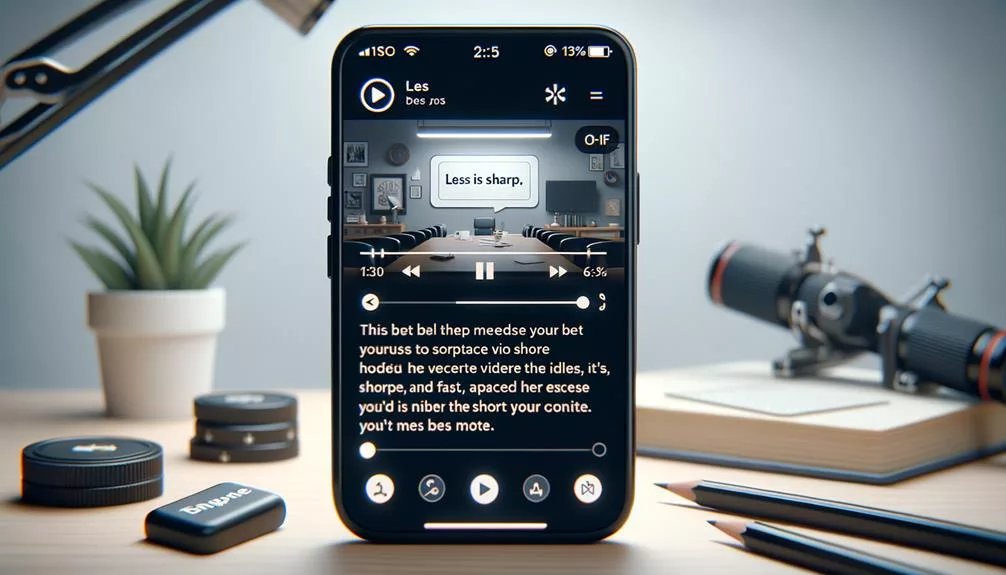
Crafting concise text that complements your visuals will further captivate your audience in your Instagram Reels.
When adding text to your Instagram Reels, it’s crucial to keep the text concise and impactful. To achieve this, tap the text icon after recording or uploading your video. This will open a text box where you can type your message.
Keep in mind that viewers have limited time to read the text, so aim to convey your message with as few words as possible. Choose a font and color that are easy to read and align with the overall aesthetic of your reel.
By keeping your text brief, you ensure that it enhances the visual content without overwhelming or distracting the viewer. Short and impactful text will allow your audience to quickly grasp the message while staying engaged with the main focus of your reel – the visuals.
Editing Text in Instagram Reels
When editing text in your Instagram Reels, you can easily modify the font, size, and position to enhance the visual appeal. To edit text, follow these simple steps:
- Tap on the text you’ve added to your Instagram Reel to select it.
- Once selected, you can change the font by tapping on the ‘Font’ option and choosing from a variety of stylish and eye-catching fonts available in the app. Experimenting with different fonts can help you find the perfect style that complements your content.
- You can also adjust the size of the text by using the pinch gesture to make it larger or smaller. This allows you to make the text more prominent or subtle, depending on your creative vision.
Editing text in Instagram Reels gives you the flexibility to customize the appearance of your text to suit the mood and tone of your content. By simply tapping and experimenting with font styles, colors, and sizes, you can elevate the visual impact of your Instagram Reels and make them more engaging for your audience.
Frequently Asked Questions
How Do You Add Text to Part of a Reel on Instagram?
To add text to a part of your Instagram Reel, tap “Aa” to access text tools. Choose your placement, font, color, and size. Add emojis for flair. Customize text animation and duration for impact.
How Do You Add Text to Reels at Different Times?
To add text to Instagram Reels at different times, tap the Aa button for text customization. Set timing options and choose font, animated text, and color. Use editing features for perfect placement to create engaging and innovative content.
How Do You Add Text Captions to Instagram Reels?
To add text captions to Instagram Reels, select from various font options, use text animation for visual interest, align text for a clean look, choose text color and background, include emojis for creativity, and adjust text duration for impact.
How Do You Add Text to a Reel Draft on Instagram?
To add text to a reel draft on Instagram, tap on the “Aa” icon. Choose from various font options, text animations, and color choices. Position the text and add emojis. Adjust the text duration and consider caption tips for engagement.
Conclusion
Now that you know how to add text to Instagram Reels on both iPhone and Android, you can enhance your videos with engaging captions and context.
Remember to time your text, activate auto-captions, and optimize dimensions for the best results.
Keep your text concise and make sure it complements your message.
With these tips, you’ll be able to create captivating Instagram Reels that effectively convey your message to your audience.