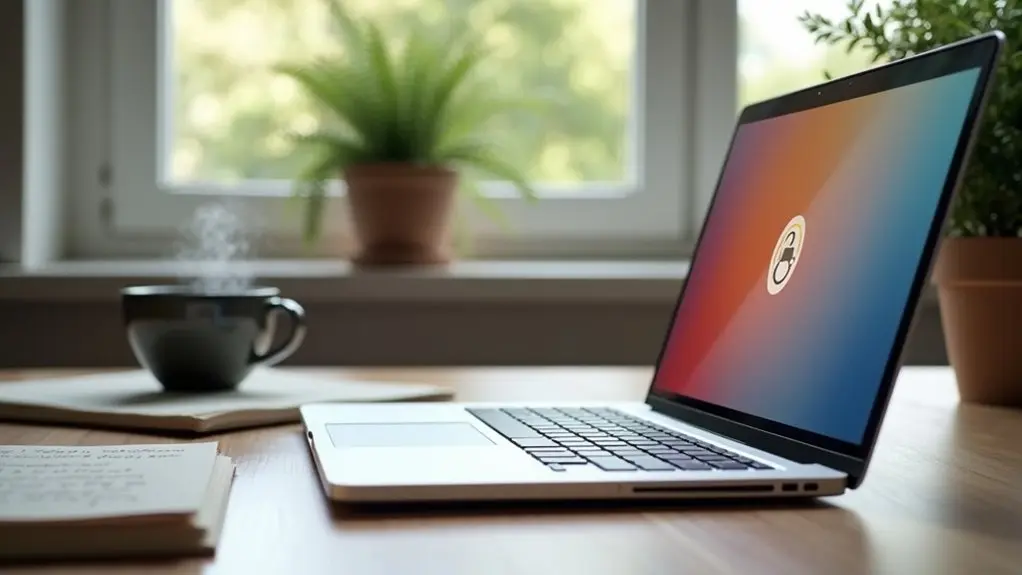To check your Squarespace version, log into your site and navigate to the Help section—your version info appears at the bottom. Sites built after 2020 generally use version 7.1, while templates named on the Pages panel indicate version 7.0. Version 7.1 offers unified design features, while 7.0 uses distinct template families. Confirming your version is key for managing features, templates, and updates smoothly. More detailed identification tips and version differences are provided just below.
Key Takeaways
- Log into your Squarespace account and check the site’s Help section; the version appears at the bottom of the sidebar.
- Sites created after 2020 are almost always running Squarespace version 7.1.
- If your template name appears in the Pages panel, you are on version 7.0.
- The absence of a left-side panel typically means your site is running version 5.
- All templates listed on the main Squarespace template page are for version 7.1.
Understanding Squarespace Versions and Their Differences
When working with Squarespace, recognizing the distinctions between its main versions—7.1, 7.0, and 5—is essential for effective site management.
Version 7.1, released in late 2019, introduced the most updated features and design flexibility, with all templates sharing identical features and style options.
Squarespace 7.1 offers unified features and maximum design flexibility, making all templates equally powerful and customizable.
In contrast, version 7.0, launched in 2014, is built around multiple template families, each offering unique features and design capabilities, which can greatly impact how sites are structured and managed.
Version 5 is the oldest and uses a distinct content management system, often indicated by its unique URL format and login process.
Understanding which version your Squarespace site uses is fundamental, as it determines available features, template choices, and the overall site management experience.
Steps to Identify Your Squarespace Version
Recognizing the differences between Squarespace versions lays the groundwork for effective site management; the next step is to pinpoint which version a particular site uses.
To begin, log into the Squarespace account and select the site in question. In the left panel, navigate to the Help section and scroll to the bottom—here, a notice will clarify if the site is using version 7.0 or the new 7.1.
If the site was built after 2020, it likely runs on version 7.1, noted for its streamlined editing experience. For version 7.0, users will see the template name in the Pages panel, a detail not present in 7.1.
Absence of the left panel and a top navigation layout signals the much older version 5 platform.
Recognizing Features Unique to Each Version
A careful comparison of Squarespace versions reveals distinct features that set each platform apart, making identification straightforward for site owners.
The recent version of Squarespace, version 7.1, introduces the Fluid Engine, which provides enhanced flexibility for page editing and automatic layouts. In contrast, sites using version 7.0 templates will notice their template name belongs to a specific family, each with unique design capabilities.
Version 7.1 also unifies template features and style options, while 7.0 offers varied experiences. Significantly, new features like advanced commerce options are exclusive to version 7.1.
To recognize your version:
- Look for the Fluid Engine editor—exclusive to version 7.1.
- Check if your site’s template name is part of a template family (version 7.0).
- Observe if album pages are available (absent in 7.1).
- Explore blog layout options for customization differences.
Determining the Version of Templates and Add-ons
Curiously, identifying the version of Squarespace templates and add-ons is essential for guaranteeing compatibility and utilizing the platform’s full capabilities.
When using Squarespace, users can figure out which version a specific template belongs to by checking the template’s name and description. Templates from well-known template families, such as Brine or Bedford, are associated with version 7.0, while all templates featured on the main template page default to version 7.1.
Premium templates also specify their Squarespace version, so users should review these details before purchasing to confirm compatibility. Knowing the template’s Squarespace version allows users to make informed choices about customization and features.
Always check a premium template’s Squarespace version before buying to ensure compatibility and access to the right features.
This careful attention guarantees the selected template or add-on works seamlessly and supports the intended site functionality.
Why Knowing Your Squarespace Version Matters
Once the specific template or add-on version has been determined, understanding why this information matters can help users navigate Squarespace more effectively.
Knowing “whats my sites version” is essential because it directly impacts the sites built, supported features, and available resources. Users who log into your site and know whether it is a site from version 7.0 or 7.1 can make informed choices and avoid compatibility issues.
Squarespace often encourages users to use our latest features, many of which are exclusive to newer versions. Additionally, participating in an expert-led webinar or accessing special features may require version-specific knowledge for the most relevant guidance.
- Choose accurate guides and tutorials
- Streamline support and troubleshooting
- Guarantee template and feature compatibility
- Manage content migration effectively
Frequently Asked Questions
How Do I Know What Version of Squarespace I Am Using?
To identify their Squarespace version, users should examine the user interface and support resources. Platform updates reveal differences in squarespace features, design options, site customization capabilities, and performance metrics, helping users distinguish between various versions for ideal site management.
What Is the Current Version of Squarespace?
The current version of Squarespace is 7.1, offering updated user interface, enhanced design options, improved performance, and new features. Regular version updates address compatibility issues, expand current features, and may impact available pricing plans for users.
How to Find Out Which Squarespace Template a Site Is Using?
To assist with template identification tips, users can check template design elements in the site footer or Pages panel. Comparing template customization options and popular Squarespace templates enhances selection, while template performance factors and template support resources inform decisions.
What Is Squarespace Platform?
The Squarespace platform offers robust website customization, e-commerce capabilities, and blogging tools within a streamlined user interface. Platform comparison highlights evolving Squarespace features, including advanced SEO optimization, making it suitable for diverse users seeking efficient web design and online business solutions.
Conclusion
Understanding which version of Squarespace a user is working with is essential for effective site management, troubleshooting, and accessing the right features. By following the outlined steps to identify the platform edition and recognizing unique version features, users can make informed decisions about template choices, add-ons, and updates. Staying aware of the specific Squarespace version guarantees compatibility and enables users to fully leverage the platform’s capabilities for their website’s success.