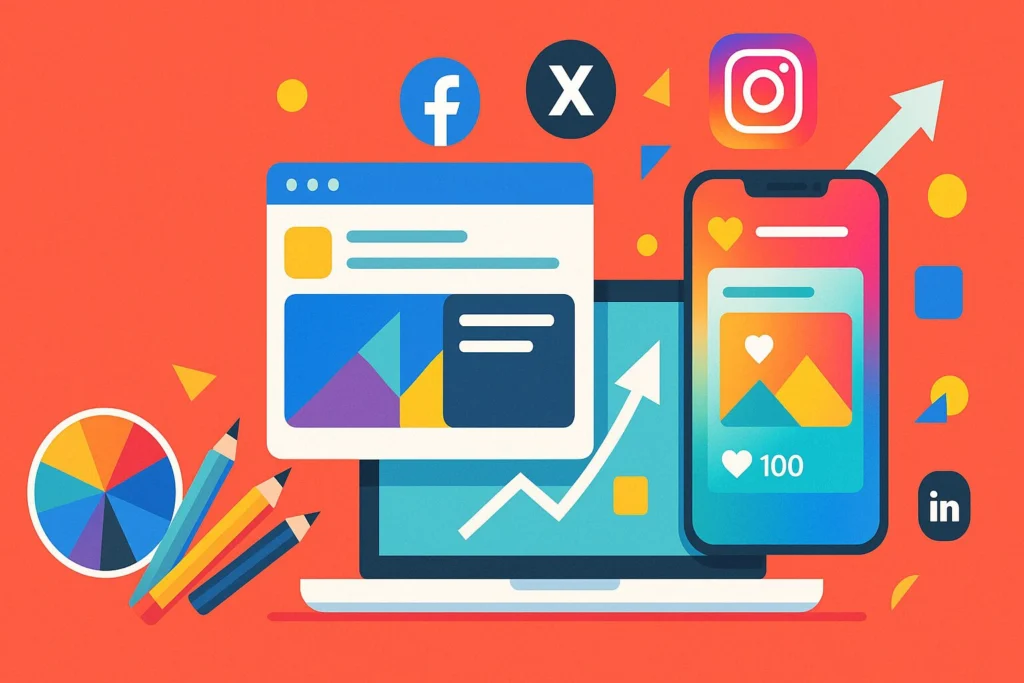To remove parental controls effectively, start by evaluating the necessity for removal based on maturity and digital safety awareness. For Android devices, access Google Play Store's settings under 'Family' to disable restrictions using your PIN or reset via Digital Wellbeing. On iPhones, navigate to Screen Time in Settings to toggle off restrictions or use recovery tools if the passcode is forgotten. Remember to address any active third-party applications by removing monitoring features and clearing app data. Maintaining security practices such as regular password updates is essential. By exploring more, discover tailored steps and considerations for digital safety.
Key Takeaways
- Access device settings to locate and disable parental control options using the appropriate PIN or passcode.
- Use Google Family Link or iPhone's Screen Time to manage or stop supervision of children's accounts.
- For forgotten passcodes, utilize software solutions like EaseUS MobiUnlock to remove them without data loss.
- Clear app data or uninstall third-party parental control apps to reset any lingering restrictions.
- Consider resetting the device to factory settings if other methods fail, ensuring data backup beforehand.
Understanding Parental Controls
Parental controls frequently serve as an essential line of defense in safeguarding children's digital interactions. These software tools are meticulously designed to manage and restrict online access, ensuring a safer digital environment. The importance of monitoring cannot be overstated, as these controls are key in blocking inappropriate websites, limiting screen time, and monitoring app usage. They help enforce age-appropriate standards which are instrumental in preventing exposure to online dangers such as cyberbullying, grooming, and explicit content.
Integrated parental control options on smartphones and tablets offer user-friendly means for parents to establish necessary restrictions. By setting up these controls through device settings, adults can effectively restrict interactions with strangers, thereby enhancing security. Regular reviews of these settings are essential, providing an opportunity to adapt to children's evolving online activities and ensuring the continued effectiveness of these protective measures.
Furthermore, the benefits of education are significant when it comes to using parental controls. Educating both parents and children about the potential risks and the functionalities of these controls fosters a better understanding and more responsible use of digital tools.
This proactive approach not only safeguards children but also empowers them with the knowledge to navigate the digital world safely.
Assessing the Need for Removal
Determining whether to remove parental controls requires a careful evaluation of the child's maturity and their ability to responsibly engage with digital content. A maturity assessment must be conducted to understand if the child is ready to handle the freedoms and responsibilities that come with unrestricted access. This involves analyzing their behavior, decision-making skills, and understanding of online safety measures, including issues like cyberbullying and privacy.
Open communication strategies play a significant role in this evaluation. Engaging in discussions about the potential risks and benefits of digital freedom helps build a foundation of trust and awareness.
Before proceeding with any changes, consider the following:
- Evaluate the current effectiveness: Assess whether the existing parental controls align with the child's developmental stage and evolving needs. Are the restrictions still relevant and beneficial?
- Monitor usage patterns: Regularly review the child's online behavior and content consumption to identify any potential risks or areas of concern.
- Balance independence with safety: Weigh the advantages of granting more autonomy against the potential dangers of unrestricted access.
Ultimately, a well-rounded approach that incorporates maturity assessment and effective communication strategies can guide parents in making informed decisions about the necessity of parental controls.
Disabling on Android Devices
Once the decision has been made to adjust or remove parental controls based on the child's readiness, understanding how to effectively disable these settings on Android devices is the next step.
Android offers several methods to manage the parental control features efficiently. Begin by accessing the Google Play Store, tapping the profile icon, and proceeding to Settings > Family > Parental Controls. Here, you can enter the PIN to turn off the restrictions.
If the PIN is forgotten, another method involves going to Settings > Apps > Google Play Store > Storage and selecting Clear Data, which effectively resets the parental control features.
For those utilizing Google Family Link, access the app, select the child's account, and choose "Stop Supervision" to disable the parental control features. This approach guarantees thorough control over the device's monitoring aspects.
Additionally, by proceeding to Settings > Digital Wellbeing & Parental Controls, users can adjust or disable restrictions as needed for a more tailored experience.
Should third-party applications be in use, refer to their specific instructions to disable or unlink monitoring features, as processes vary.
This structured approach guarantees that the device remains secure and that parental controls are managed efficiently.
Disabling on Iphone Devices
To disable parental controls on an iPhone, begin by accessing the Screen Time settings via the Settings menu, where you can toggle off the "Content & Privacy Restrictions" or make adjustments to specific restrictions as necessary.
In situations where the Screen Time passcode is forgotten, tools like EaseUS MobiUnlock can assist in removal without data loss, although a full device restore through iTunes remains an option.
Given that iOS updates may alter the location of these settings, referring to the latest device manual or support documentation guarantees that users stay informed and effective in managing these controls.
Accessing Screen Time Settings
Guiding the settings on an iPhone to disable parental controls requires a methodical approach to guarantee security and ease of use. Accessing Screen Time settings on an iPhone begins with opening the Settings app.
Scroll down to select "Screen Time," where you can oversee App Restrictions, Usage Reports, and Time Limits. If prompted, input the Screen Time passcode to gain access to these settings. This area allows you to manage Notification Settings and Device Limits, ensuring a balanced device usage experience for all users involved in Family Sharing.
To modify or disable restrictions, navigate to "Content & Privacy Restrictions." Here, you can adjust Content Filtering to suit your needs or toggle the "Content & Privacy Restrictions" switch to the off position to remove all restrictions.
Regularly updating iOS is essential, as updates can alter the location and functionality of Screen Time settings.
Consider the following steps for a streamlined process:
- Ensure your device is running the latest iOS version to prevent any discrepancies in accessing Screen Time features.
- Use the correct Screen Time passcode for unhindered access to controls.
- Periodically review Usage Reports to make informed decisions about maintaining or adjusting settings.
Disabling Privacy Restrictions
Maneuvering the process of disabling privacy restrictions on an iPhone involves a few vital steps to guarantee security and user convenience.
Begin by accessing the Settings menu and selecting Screen Time, where you will find the option to manage Content & Privacy Restrictions. This section is pivotal in adjusting the privacy settings that define your device's digital boundaries.
Upon entering this section, you may be prompted to input the Screen Time passcode, a necessary step to ensure that only authorized users can make changes.
Once granted access, you can toggle the Restrictions switch to Off, effectively disabling all privacy restrictions. Alternatively, for more granular control, you can modify specific settings to tailor the digital environment according to the user's needs.
It is essential to continuously review and update these settings, aligning them with the child's evolving age and maturity, to maintain a safe digital space.
In cases where the Screen Time passcode is forgotten, third-party software like EaseUS MobiUnlock can securely remove it without risking data loss.
Regular review of privacy settings not only fortifies security but also respects and adapts to personal digital boundaries, ensuring a balanced and protected user experience.
Addressing Forgotten Passcodes
When managing parental controls, encountering a forgotten Screen Time passcode on an iPhone can be a common hurdle.
Fortunately, several methods exist for passcode recovery, guaranteeing minimal disruption to your device's security. One efficient approach involves utilizing software solutions such as EaseUS MobiUnlock. This tool can securely remove the passcode without risking data loss, offering a user-friendly interface for seamless recovery.
For those preferring built-in options, using iTunes is viable; however, it requires backing up data beforehand. This method involves erasing the device to remove the Screen Time passcode, but it will result in the loss of all content if not backed up. Consequently, meticulous preparation is imperative to preserve personal information.
Alternatively, if the passcode remains elusive, consider wiping the device and setting it up anew. This drastic measure clears the passcode but also deletes all personal data and settings.
To mitigate future passcode issues, consider these preventive steps:
- Regularly update your passwords to enhance security.
- Employ a password manager to store and manage passcodes efficiently.
- Regularly back up your data to prevent loss during recovery processes.
Implementing these strategies guarantees a robust approach to maintaining control over Screen Time settings.
Google Play Store Settings
Maneuvering the Google Play Store's settings for parental controls is essential for guaranteeing a secure and age-appropriate digital environment for children.
To begin, access the Play Store features by opening the app and tapping on the profile image located in the upper right corner. This will lead you to the "Settings" menu, where you can navigate to the "Family" section to find the "Parental Controls" options. Here, you can adjust content restrictions for apps, games, and other media, aligning them with suitable age ratings that match your child's maturity level.
When parental controls are activated, a message indicating "Parental Control is On" will appear. To make any changes, inputting the correct PIN is mandatory. This extra layer of security guarantees that only authorized users can modify the settings.
For those needing to disable parental controls, entering the correct PIN is required to confirm this action, safeguarding against accidental or unauthorized changes. In cases where the PIN has been forgotten, clearing the app data can reset it, allowing you to regain control over the Play Store settings.
This user-friendly approach guarantees that guardians can efficiently manage digital content access for their children.
Google Family Link Changes
The Google Family Link app is a robust tool designed to empower parents with the ability to manage their child's digital experience thoroughly. By leveraging Google Family's Parental Controls, parents can set screen time limits, approve app downloads, and monitor device usage remotely.
When changes are made, such as altering screen time restrictions or removing them entirely, these modifications take effect immediately once saved, guaranteeing seamless adjustments to parental strategies.
To guarantee the ongoing effectiveness of these controls, Google Family Link automatically reapplies modified settings upon the child's next sign-in. This feature maintains consistency in rule enforcement, vital for a secure and well-managed digital environment.
The app also provides detailed activity reports, offering insights into how much time children spend on various apps and websites, allowing for informed adjustments to parental controls.
For parents seeking to stop supervision, the process is straightforward:
- Open the Google Family Link app and select the child's account.
- Choose "Stop Supervision" but be prepared to enter the associated password for confirmation.
- Save changes to guarantee they take effect immediately, aligning with your family's digital management goals.
These steps help maintain control while allowing flexibility in managing digital experiences.
Third-Party App Removal
Steering through parental controls doesn't stop at built-in options like Google Family Link; third-party applications offer additional layers of oversight.
To effectively remove these applications, users must first navigate the app's settings or account management section to disable monitoring features. This step is vital to guarantee app compatibility with various device operations and to enhance user experiences by eliminating unwarranted restrictions.
Most third-party parental control apps are fortified with a personal password or PIN requirement, which serves as a security measure against unauthorized removal.
If direct uninstallation is restricted, users can access the device's settings, proceed to "Apps" or "Applications," select the desired application, and choose "Uninstall." This method guarantees complete removal from the device.
Upon successful uninstallation, clearing the app data is recommended. By going to Settings > Apps > [App Name] > Storage > Clear Data, users can reset any lingering settings or restrictions.
This step is essential for restoring the device to its unrestricted state. Additionally, to prevent any residual monitoring, it is necessary to remove or deactivate associated accounts via the app's website or admin panel.
This thorough approach guarantees a seamless shift from controlled to unrestricted device usage.
Handling Forgotten Passwords
Forgetting passwords or PINs for parental controls can pose significant challenges, yet there are strategic methods to regain access.
On Android devices, if the parental control PIN is forgotten, a straightforward password recovery approach involves clearing the app data. Navigate to Settings, select Apps, find Google Play Store, proceed to Storage, and tap on Clear Data. This action resets the parental control settings, enabling you to set a new PIN.
For iPhone users, the Screen Time passcode can be a hurdle if forgotten. Using third-party software like EaseUS MobiUnlock offers a viable solution to remove the passcode without risking data loss. However, if iTunes is accessible, restoring the device can also remove the passcode, though this method will erase all data on the device.
To prevent these scenarios, it's paramount to maintain secure documentation of passwords or PINs. Regularly updating and recording any changes to parental control settings is advisable.
Here are some key steps:
- Securely document all passwords/PINs: This minimizes the risk of losing access.
- Regularly update your credentials: Helps guarantee that your security measures remain robust.
- Utilize reliable software for recovery: When needed, choose trusted tools for password recovery.
Alternative Methods for Removal
When considering alternative methods for the removal of parental controls, one must weigh the impact on personal data and device settings. One viable option is restoring the device to factory settings, which effectively removes all restrictions but also erases personal data and settings.
For iPhone users seeking a more nuanced approach, the software solution EaseUS MobiAccess can be employed. This tool allows users to securely access and disable Screen Time passcodes without risking data loss, making it a prudent choice for maintaining data integrity.
Android users have a different route available through the device settings by clearing the data of the Google Play Store app. This method resets parental control settings without requiring the original PIN or affecting other data.
Alternatively, iTunes restoration on iPhones removes Screen Time restrictions by restoring the device to its original state, though it necessitates a prior backup due to data erasure.
For those requiring flexibility rather than complete removal, temporary access can be a strategic approach. By using temporary access codes, users can adjust parental control settings as needed, providing a balance between security and accessibility tailored to current requirements.
Addressing Common Challenges
Maneuvering the landscape of parental controls can sometimes lead to unforeseen hurdles, particularly when encountering forgotten PINs or passwords. Such obstacles can be frustrating, but several troubleshooting tips can help in overcoming them.
First, consider clearing the app data or using recovery options. This step can be useful when passwords are forgotten and access to settings is blocked. Understanding the nuances of your device's operating system is essential, as different Android versions may have varied steps for disabling parental controls.
Furthermore, keeping abreast of iOS updates is significant as these can alter the location of parental control settings. By staying informed, users can efficiently navigate the interface and maintain control over the settings.
Third-party apps present another layer of complexity, often involving unique removal processes that may conflict with built-in system settings. Careful management of these apps is required to guarantee seamless functionality.
- Forgotten Credentials: Utilize app data clearing or recovery options to regain access.
- Operating System Knowledge: Familiarize yourself with device-specific settings and updates.
- Third-Party App Management: Handle app-specific removal processes to avoid conflicts.
Regularly reviewing and updating parental control settings guarantees they align with the child's evolving needs, mitigating frustration and enhancing user experience.
Safety Considerations
When considering the removal of parental controls, it is vital to evaluate the child's maturity level and online behavior to guarantee they can handle increased autonomy responsibly.
Engaging in open discussions about online safety is essential, addressing issues such as cyberbullying and exposure to inappropriate content.
A gradual adjustment of restrictions, paired with ongoing communication, can effectively guide children toward understanding and managing online risks.
Evaluating Child's Maturity Level
Evaluating a child's maturity level is a significant step in determining their readiness to navigate the digital world with reduced parental controls. This involves evaluating their cognitive development, emotional resilience, and decision-making skills.
Children's ability to recognize online risks and the influence of peers are fundamental factors in this evaluation. As cognitive development varies, children may differ in their capacity for online awareness and risk recognition. Emotional resilience allows them to handle online interactions constructively, while strong decision-making skills guarantee they make informed choices.
To effectively evaluate a child's maturity level, consider the following:
- Cognitive and Emotional Development: Evaluate the child's ability to understand online risks and their emotional responses to digital interactions. Younger children may lack the maturity required for full autonomy.
- Safety Education and Digital Maturity: Engage in open discussions about online safety, focusing on topics like cyberbullying and privacy. This education is significant in developing digital maturity, allowing children to navigate the internet responsibly.
- Monitoring and Peer Influence: Observe the child's online behavior and reactions to challenges. Peer influence can impact their decisions; therefore, understanding their social interactions is essential for evaluating readiness for reduced controls.
Gradual adjustments to parental controls should align with the child's demonstrated responsibility and understanding of safe online practices.
Addressing Online Safety Concerns
Building on the evaluation of a child's maturity level, addressing online safety concerns becomes paramount in ensuring their secure digital experiences. A primary strategy involves fostering cyberbullying awareness and phishing education, equipping children to identify and avoid potential threats. By instilling a robust understanding of online predators and their tactics, children can navigate digital spaces with increased caution.
Establishing clear internet usage rules is essential for promoting responsible behavior. These guidelines should emphasize the importance of privacy settings to protect one's digital footprint and highlight the risks associated with sharing personal information online. By empowering children with this knowledge, they gain confidence in managing their online presence securely.
Open communication is a critical component of addressing online safety. Regular discussions about a child's online activities and experiences can help parents identify potential concerns, such as exposure to inappropriate content. This dialogue not only reinforces safe practices but also strengthens the child's ability to make sound decisions independently.
Monitoring the types of websites and apps accessed by children allows parents to intervene when necessary, ensuring a safer online environment. By integrating these strategies, parents can effectively mitigate risks and support their child's journey toward responsible digital citizenship.
Exploring Alternative Solutions
Exploring alternative solutions to traditional parental controls requires a strategic approach that balances security with usability.
Utilizing mobile device management (MDM) solutions can offer businesses a thorough means of overseeing personal devices without imposing overly strict restrictions. These solutions enable remote monitoring, providing a broader range of controls for managing children's online activities while fostering an open dialogue about their digital interactions.
Such transparency encourages trust and helps children develop a sense of responsibility.
Screen time management tools also present a viable alternative by promoting a balanced approach to technology use. These tools allow parents to manage device usage flexibly, without resorting to complete restrictions. This method helps children learn to regulate their screen time effectively, fostering healthier digital habits.
In addition, regular review of app permissions and usage is essential to guarantee that children engage with age-appropriate content. This practice allows parents to adapt to their children's evolving needs and maturity levels, ensuring ongoing safety and appropriate engagement with digital media.
- MDM Solutions: Broader control without strict restrictions.
- Remote Monitoring: Thorough oversight fostering trust.
- Screen Time Management: Balanced device usage promoting healthier habits.
Frequently Asked Questions
How Do You Remove Parental Control?
To remove parental control, access device settings: on Android, navigate Google Play Store settings; on iPhone, use Screen Time settings. Enter the required PIN or passcode. For forgotten credentials, utilize data-clearing methods or specialized software.
How to Remove Parental Control Without Knowing the PIN?
To remove parental control without the PIN, consider using parental control methods like resetting app data on Android or EaseUS MobiUnlock on iPhone. These methods provide user-friendly solutions for bypassing restrictions while maintaining device security.
When Is Family Link Deactivated?
Family Link parental control is deactivated when a child turns 13, a parent opts to stop supervision through the app, a child's account is removed, or upon a device factory reset, thereby ceasing all restrictions.
How to Disable Family Link From My Cell Phone?
To disable Family Link's parental control from your cell phone, access the Google Family Link app under the parent's account, navigate to "Manage Family," select the child's account, tap "Account Information," and confirm "Stop Supervision."
Conclusion
The removal of parental controls necessitates a thorough understanding of the specific device and platform settings involved. This guide addresses the technical nuances across various systems, including Android and iOS, and provides alternative methods for effective management. While ensuring user autonomy, it is imperative to balance security and safety considerations. By exploring alternative solutions, users can achieve a controlled environment that respects both freedom and the need for protection against inappropriate content.