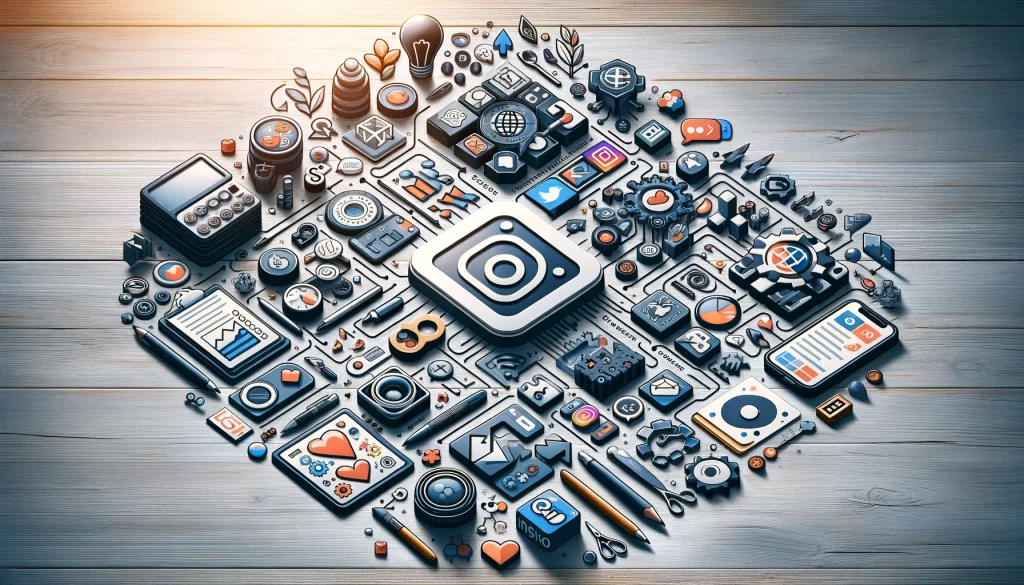No products in the cart.
Have you ever wondered why some photos on Instagram look perfectly composed while others appear cropped or distorted? The secret lies in resizing your photos to fit Instagram’s recommended 4:5 aspect ratio.
But how exactly can you achieve this without sacrificing the quality of your images? Understanding the process of resizing photos for Instagram is essential for maintaining the visual integrity of your posts and ensuring that they stand out on your followers’ feeds.
Let’s explore the simple yet crucial steps to resizing your photos for Instagram, allowing you to present your content in the best possible light.
Contents
hide
Key Takeaways
- The ideal aspect ratio for regular image posts on Instagram is 4:5, while square posts can use a 1:1 aspect ratio.
- Instagram Reels should have a video size limit of 9:16 with pixel dimensions of 1080 pixels wide and 1920 pixels tall.
- Third-party tools like Kapwing can help resize photos to meet Instagram’s requirements.
- Experimenting with different aspect ratios can help find the best fit for your content on Instagram.
Understanding Instagram’s Photo Size Requirements
To ensure your photos meet Instagram’s requirements, it’s crucial to understand the platform’s recommended aspect ratios and size limits.
For regular image posts, the ideal aspect ratio is 4:5. This means that for the best results, your photos should be 1080 pixels wide and 1350 pixels tall. If you prefer square posts, you can use the 1:1 aspect ratio, with the same pixel dimensions.
When it comes to Reels, the video size limit is 9:16, which translates to 1080 pixels wide and 1920 pixels tall.
It’s important to keep your post within the recommended aspect ratios to prevent cropping. If you find that your photo or video needs resizing, there are third-party tools like Kapwing that can help you achieve the perfect dimensions for your Instagram posts.
Understanding these size requirements will ensure your posts look their best on the platform and help you engage with your audience more effectively.
Selecting the Right Aspect Ratio for Your Photos
When selecting the right aspect ratio for your photos on Instagram, consider using the 4:5 aspect ratio to ensure optimal display and prevent cropping. This aspect ratio is specifically designed for Instagram posts, allowing your images to be displayed in their entirety without being cut off. If you’re aiming for a classic look, the 1:1 aspect ratio works well for square posts. For Instagram Reels, which have a vertical format, the 9:16 aspect ratio is ideal to fit the platform’s video size limit. By ensuring your image fits the 4:5 aspect ratio, you can prevent Instagram from cropping your photos and present them in the best possible way. Experimenting with different aspect ratios can help you find the one that best showcases your content on Instagram.
| Aspect Ratio | Ideal For |
|---|---|
| 4:5 | Instagram posts |
| 1:1 | Square posts |
| 9:16 | Instagram Reels |
Using Kapwing’s Image Resizer Tool
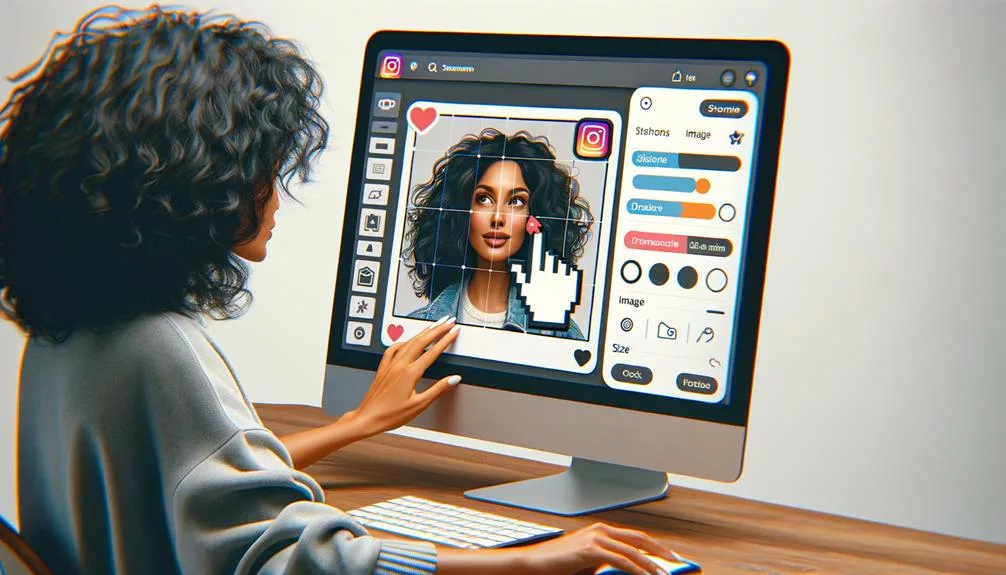
Consider using Kapwing’s image resizer tool to easily adjust the dimensions of your photos for optimal display on Instagram.
This tool offers a user-friendly interface that allows you to quickly resize your images to fit Instagram’s specific requirements.
You have the flexibility to choose from preset aspect ratios or customize the dimensions according to your preferences.
Additionally, Kapwing’s image resizer tool provides options to add borders, ensuring that your resized photos look polished and professional when shared on Instagram.
By using this tool, you can avoid cropping issues and adhere to Instagram’s aspect ratio rules, ultimately enhancing the visual appeal of your posts.
Moreover, you can take your resized photos to the next level by applying special effects using Kapwing’s image resizer tool.
With its intuitive features and capabilities, this tool is a valuable resource for effortlessly optimizing your photos for Instagram, ensuring that they stand out and make a lasting impression on your audience.
Resizing and Centering Your Photo on the Canvas
You can easily resize and center your photo on the canvas using Kapwing’s image resizer tool, ensuring your image is perfectly positioned for Instagram.
After uploading your photo, select the ‘Edit’ option to access the image resizer tool. Input the desired dimensions for your Instagram post, whether it’s a square, portrait, or landscape orientation. Once you’ve entered the dimensions, the tool will automatically resize your photo to fit the specified parameters.
To center the image on the canvas, simply click the ‘Center’ button, and the tool will ensure that your photo is perfectly positioned within the frame. This feature is particularly useful for ensuring that your subject or focal point remains at the center of the image, maintaining visual balance and appeal.
By using Kapwing’s image resizer tool to resize and center your photos, you can effortlessly optimize your images for Instagram, enhancing their visual impact and ensuring they’re well-suited for the platform’s requirements.
This streamlined process saves you time and effort, allowing you to focus on creating engaging content for your audience.
Customizing the Background Color for Your Image

After adjusting the dimensions and centering your photo using Kapwing’s image resizer tool, you can further enhance your image by customizing the background color to complement your content. To customize the background color, click on the ‘Background’ tab in the Kapwing editor. From there, you can select the color you want for the background, and then adjust the opacity and color settings to customize the background according to your preferences. Experiment with different colors to find the perfect background that complements your image. Once you have customized the background color, preview the image to ensure that it aligns with your vision.
| Customizing Background Color | |
|---|---|
| Click on the ‘Background’ tab | Select the color for the background |
| Adjust opacity and color settings | Experiment with different colors |
| Preview the customized image |
Customizing the background color of your resized photos can help you achieve a cohesive and polished look for your Instagram posts. It allows you to tailor the visual elements of your image to match your brand or desired aesthetic.
Downloading and Uploading the Resized Photo to Instagram
To download and upload the resized photo to Instagram, follow these steps:
- Save the edited image to your device.
- Open the Instagram app on your phone.
- Tap the ‘plus’ icon at the bottom of the screen to create a new post.
- This will open your device’s gallery.
- Select the resized photo from your gallery.
- Add a caption and apply any desired filters.
- When you’re ready, tap the ‘Share’ button to upload the photo to your Instagram profile.
- The image will then be available for your followers to view and engage with.
It’s important to ensure that the resized photo meets Instagram’s upload requirements, such as the recommended aspect ratio and file size. By following these steps, you can efficiently upload the photo to your Instagram profile, making sure that it looks great and captures the attention of your audience.
With the photo successfully uploaded, you can then focus on engaging with your followers and leveraging the power of visual content on Instagram.
Avoiding Cropping and Borders on Instagram
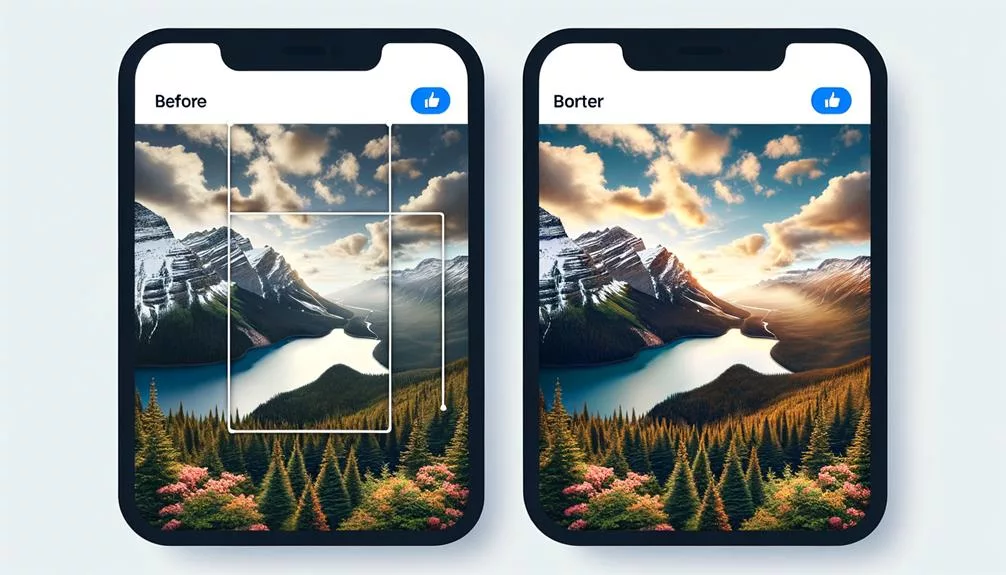
When ensuring your photos fit Instagram’s limits, maintaining a 4:5 aspect ratio helps avoid cropping and provides a seamless appearance on the platform. This is crucial for maintaining the integrity of your images.
To prevent borders, consider adding a black border to make the resized photo appear seamless on Instagram, especially in dark mode.
Instagram’s aspect ratio rules dictate a 4:5 limit for image posts, 1:1 for square posts, and 9:16 for Reels, so adjust accordingly to avoid cropping.
To prevent Instagram from cropping photos, use a third-party tool like Kapwing to resize them and ensure they fit within the specified aspect ratio. By doing so, your photos will display as intended, without any unwanted cropping or distortion.
Additionally, you can enhance your Instagram photos with special effects by using tools like Kapwing to create professional and seamless cutouts. Experiment with different backgrounds or effects to make your photos stand out on the platform.
Tips for Optimizing Image Sizes on Instagram
To achieve optimal image presentation on Instagram, consider utilizing Kapwing’s image resizing tool in order to adhere to the platform’s aspect ratio requirements and prevent cropping. Here are some tips for optimizing image sizes on Instagram:
- Use Kapwing’s image resizing tool: Take advantage of Kapwing’s user-friendly interface to easily resize photos for Instagram, ensuring they meet the platform’s aspect ratio rules.
- Add a black border: Incorporate a black border to resized Instagram photos to prevent them from being cropped and to maintain the intended composition, avoiding the frustration of Instagram’s limitations.
Understanding Instagram’s aspect ratio rules, such as 4:5 for image posts and 1:1 for square posts, is crucial for preventing cropping. Experiment with special effects and techniques, such as creating clean cutouts and adding different backgrounds, to enhance photos for Instagram.
Exploring Other Useful Photo Editing Tools

Consider trying out PhotoRoom for background removal and product image enhancement, as it offers valuable features for enhancing your photos.
With its intuitive interface, PhotoRoom allows you to easily remove backgrounds and create professional product images that are optimized for social media posts.
Additionally, Beauty AR Company’s Makeup AR Technology Platform provides a unique opportunity for virtual makeup trials, allowing you to experiment with different looks before posting your photos.
For simple image resizing and file size reduction for social media platforms, Instasize offers an easy-to-use solution that ensures your photos are optimized for various post sizes.
If you’re looking for advanced photo editing features, Kapwing’s image resizer and special effects tools can help you create captivating and creative content for your social media posts.
These tools provide innovative solutions for enhancing and resizing your photos, ensuring that they’re optimized for the best possible presentation on Instagram and other social media platforms.
Leveraging Instagram’s Image Resizing Features
You can easily leverage Instagram’s image resizing tool to optimize your photos for perfect display on the platform. Here’s how to make the most of Instagram’s image resizing features:
- Utilize the 4:5 Aspect Ratio**: Instagram’s 4:5 aspect ratio ensures that your images fit perfectly within the platform’s guidelines. By resizing your photos to this ratio, you can prevent any cropping issues and ensure that your images appear as intended.
- *Adding Borders*: If your original photos are larger than the 4:5 aspect ratio, you can use Instagram’s feature to add borders. This can help maintain the integrity of your images while fitting them within the required dimensions.
- Familiarize Yourself with Instagram’s Aspect Ratio Rules**: It’s important to be aware of Instagram’s aspect ratio rules. For example, image posts are limited to a 4:5 aspect ratio, while square posts support a 1:1 aspect ratio. Understanding these guidelines will help you resize and format your photos correctly for different types of posts.
Frequently Asked Questions
How Do You Get the Whole Picture to Fit in Instagram?
To get the whole picture to fit on Instagram, use photo editing tools like Kapwing to resize and adjust the aspect ratio. Upload the photo, select the 4:5 preset, and add a black border for a seamless look.
How Do I Resize a Photo on Instagram Without Cropping It?
To resize a photo on Instagram without cropping it, use a tool like Kapwing’s image resizing feature. Select the 4:5 aspect ratio preset to fit Instagram’s post requirements and add the image to the canvas. Center it for a perfect fit.
How Do You Resize Images for Instagram Post?
To resize images for Instagram posts, use photo editing tools like Kapwing to adjust the aspect ratio to 4:5. Avoid cropping by adding a black border. Enhance photos with special effects for a polished look.
How Do I Resize a Picture to Fit My Instagram Profile?
To resize a picture for your Instagram profile, use photo editing tools like Kapwing to adjust the aspect ratio to 4:5. Center the photo in the canvas and tap the expand arrows to prevent cropping. Add special effects for enhancement.
Conclusion
Now you know how to easily resize your photos for Instagram using Kapwing’s image resizing tool.
By following the recommended 4:5 aspect ratio and centering your photo on the canvas, you can ensure that your images look great on Instagram without any cropping or border issues.
Remember to optimize your image sizes for the best visual appeal and consider exploring other photo editing tools for additional customization options.