No products in the cart.
Want to make sure your most important Facebook post stays visible? Pinning a post can be a game-changer, but do you know how to do it effectively? Whether you’re managing a business page or a group, the process may differ slightly, and it’s crucial to understand the ins and outs of pinning and unpinning posts.
So, how exactly can you ensure that your key content remains at the forefront of your audience’s attention?
Let’s explore the step-by-step process and some valuable tips to make the most of this feature.
Key Takeaways
- Pinning a post on a Facebook Page or Group is a useful way to keep important information visible.
- Pinning a post on a Facebook Page ensures that it remains at the top of the page for easy access.
- In Facebook Groups, pinning a post is known as marking it as an Announcement and can be used to highlight important information.
- When pinning a post, it is important to regularly update it, use eye-catching visuals, include a clear call to action, and analyze engagement metrics to maximize its effectiveness.
Pinning a Post on Facebook Page
To pin a post on your Facebook Page, simply locate the post you want to feature and click on the three dots, then select ‘Pin to Top of Page.
Pinning a post on your Facebook Page can be a powerful way to ensure that important information, announcements, or updates remain at the top of your Page for all visitors to see. Whether you’re welcoming new followers, highlighting group rules, or sharing crucial information, pinning a post is a great way to make sure it’s the first thing people see when they visit your Page.
This feature is especially useful for businesses, organizations, or community groups that want to ensure that key information doesn’t get lost in the shuffle of regular postings. By pinning a post, you can effectively draw attention to the most important content you want to showcase. It’s a simple yet effective way to make sure that your top posts are always visible to anyone who visits your Page or Group.
This feature is available on both the desktop version and the Facebook app, making it convenient for you to manage your Page from anywhere.
Pinning a Post in a Facebook Group
If you manage a Facebook group, you can also highlight important information by pinning a post, similar to how you pin posts on your Facebook Page. This feature, known as Announcements, allows you to pin posts in a Facebook Group.
Announcements are ideal for conveying group rules and sharing crucial information with members. To pin a post in your Facebook Group, go to the group post you want to feature, click on the three-dots menu, and select ‘Mark as Announcement.’ The post will then move to the top of the group’s feed and be featured in the Announcements section. You can also set an expiration date for Announcements if the information is time-sensitive.
Additionally, if you need to unpin a post, follow the same steps and select ‘Remove as Announcement.’ Facebook is continually testing new features for Groups, such as the ability to pin comments and Admin Announcements, to help group admins effectively manage and highlight essential information for their members.
These pinned posts in the Announcements section will remain visible, ensuring that important information doesn’t get lost in the group feed.
Pinning a Post on Facebook Using Phone
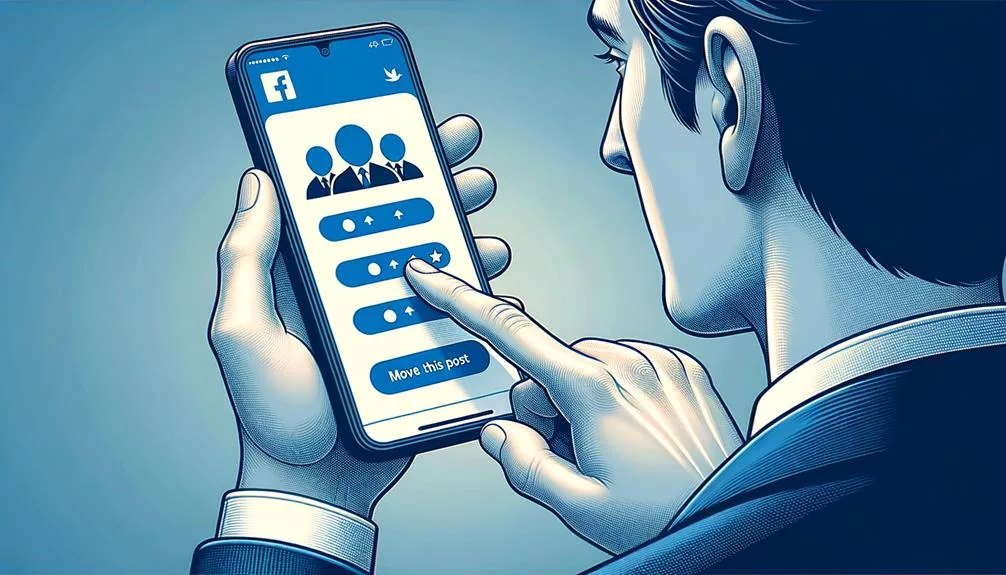
When using your phone to pin a post on Facebook, you can easily keep important information at the top of your Page or profile. To pin a post using the Facebook mobile app, simply follow these steps:
| Platform | Steps |
|---|---|
| iPhone | 1. Open the Facebook app. 2. Navigate to your Page. 3. Find the post you want to pin. 4. Tap the three dots in the top-right corner of the post. 5. Select “Pin to Top” from the menu. |
| Android | 1. Open the Facebook app. 2. Go to your Page Tab. 3. Find the post you want to pin. 4. Tap the three dots in the top-right corner of the post. 5. Select the pin icon to pin the post to the top of your Page. |
Tips for Maximizing Pinned Posts
Maximizing the impact of pinned posts on Facebook can significantly enhance the visibility and effectiveness of your important messages, especially when using the mobile app to reach your audience. Here are some tips for maximizing the impact of your pinned posts:
- Keep it Fresh: Regularly update your pinned post to ensure that it remains relevant and engaging for your audience. Whether you’re promoting a special offer, an event, or important information, keeping the content fresh will attract more attention.
- Visual Appeal: Utilize eye-catching visuals such as high-quality images or videos to make your pinned post stand out. Visual content is more likely to capture the attention of users scrolling through their feeds.
- Call to Action: Include a clear call to action in your pinned post to prompt your audience to engage with the content. Whether it’s directing them to your website, encouraging them to comment, or inviting them to share the post, a strong call to action can drive further interaction.
- Analyze and Adjust: Use Facebook Insights to track the performance of your pinned post. Analyze the engagement metrics and adjust your approach based on the data to optimize the impact of future pinned posts.
Pinning and Unpinning Posts on Different Devices
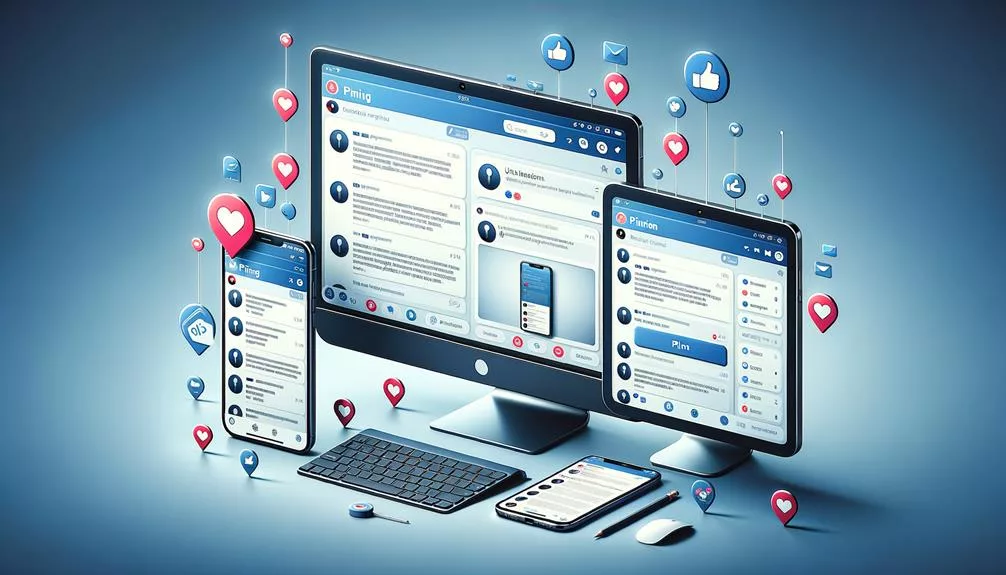
To pin a post on Facebook using a mobile device:
- Tap the ellipsis (three dots) in the top right of the post
- Select ‘Pin to Top of Page’
- On an Android device, open the post on your Page or Group page
- Click the three dots in the top right corner
- Select ‘Pin to Top of Page’ from the drop-down menu.
If you’re using a web browser:
- Go to your Page
- Find the post you want to pin
- Click on the three dots in the top right corner of the post
- Select ‘Pin to Top of Page’ from the menu.
To unpin a post on Facebook using a mobile device:
- Tap the ellipsis (three dots) in the top right of the pinned post
- Select ‘Unpin from Top of Page’
- On an Android device, open the pinned post
- Click the three dots in the top right corner
- Choose ‘Unpin from Top of Page’ from the drop-down menu.
When using a web browser:
- Go to your Page
- Find the pinned post
- Click on the three dots in the top right corner
- Select ‘Unpin from Top of Page’ from the menu.
Frequently Asked Questions
Why Can’t I Pin a Post on Facebook?
Having trouble pinning a post on Facebook? It could be due to user error, platform limitations, or Facebook settings. Check for troubleshooting tips, common issues, or seek technical support from online forums or customer service.
How Can I Pin a Post on My Personal Timeline?
To pin a post on your personal timeline, click on the three dots in the top right corner of the post, and select “Pin to Profile.” This helps with timeline organization, post priority, personal promotion, and content visibility. It’s a smart engagement strategy for social media tactics and online presence.
How Do I Pin a Post to the Top of a Facebook Group?
To pin a post to the top of a Facebook group, navigate to the post, click the three dots, and select “Pin to Announcements.” This boosts visibility, encourages member engagement, and ensures important announcements are seen.
Why Should I Pin a Post on Facebook?
By pinning a post on Facebook, you showcase its importance, highlight announcements, and ensure visibility and engagement. It’s a strategic promotion tool that grabs attention and boosts your content’s impact.
Conclusion
Now that you know how to pin a Facebook post, you can ensure that your important content stays at the top of your Page or Group.
Whether you’re using a computer or a phone, the process is simple and can help you maximize visibility for your key messages.
Don’t forget to unpin posts when they’re no longer relevant, and keep experimenting with different types of content to see what resonates best with your audience.
Happy pinning!






