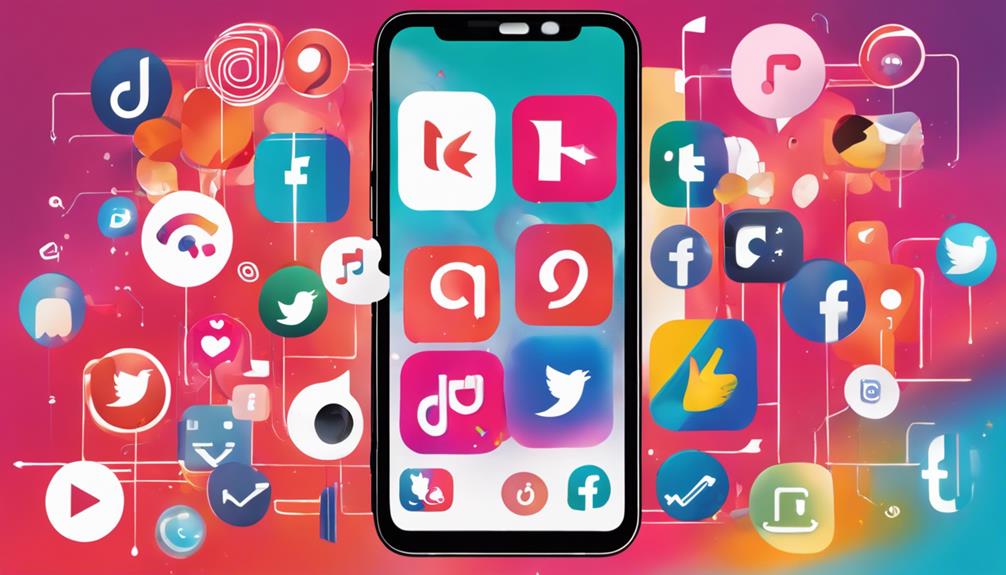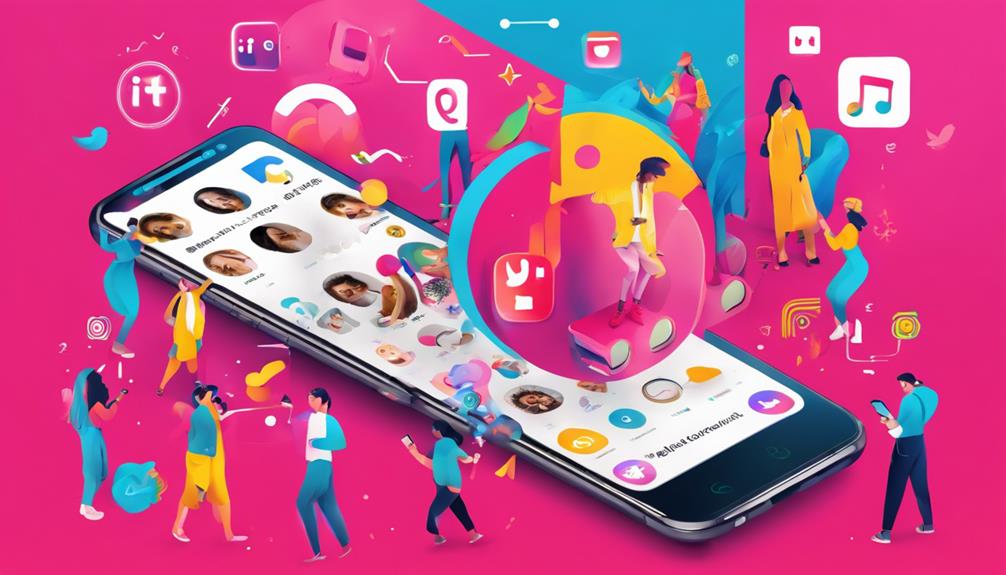No products in the cart.
When it comes to doing voice overs on TikTok, you want to grab your audience’s attention and add a unique touch to your videos. But how exactly do you make your voice stand out and enhance your content?
By following a few simple steps, you can elevate your TikTok game with engaging voice overs that leave your viewers wanting more. Whether you’re a seasoned TikTok user or just getting started, mastering the art of voice overs can take your content to the next level.
But what are the key techniques and tips you need to know in order to create captivating voice overs that resonate with your audience?
Key Takeaways
- The voiceover feature on TikTok allows users to record their own voice to narrate or add fun to their videos.
- TikTok offers various voiceover effects like ‘Giant,’ ‘Jessie,’ ‘Megaphone,’ and ‘Robot’ to enhance the voiceover.
- The Voiceover Tool on TikTok allows users to personalize their content with unique commentary and add depth to their videos.
- Engaging voiceover content can captivate the TikTok audience and resonate with viewers.
Understanding TikTok Voiceovers
Discover how TikTok voiceovers can bring your videos to life, adding personality and humor to your content with just a few taps.
When editing your original TikTok video, the voiceover feature allows you to record your own voice to narrate, comment, or simply add an extra layer of fun to your content. It’s a seamless process – simply tap the ‘Voiceover’ button in the editing menu, drag the timeline marker to the desired starting point, and hit record. You can even add music or other audio alongside your voiceover on TikTok, enhancing the overall effect of your video.
TikTok offers various voiceover effects such as ‘Giant,’ ‘Jessie,’ ‘Megaphone,’ and ‘Robot,’ allowing you to experiment with different styles and tones to match the theme of your video. Whether you’re sharing a workout routine, demonstrating a DIY project, or adding a comedic twist to your content, the voiceover feature on TikTok offers a creative and innovative way to engage with your audience.
Accessing the Voiceover Tool
When accessing the Voiceover Tool on TikTok, you can easily enhance your videos by adding your own narrations or comments. To begin, record a video as you normally would. Once you have recorded your video, tap the red button at the bottom side of the screen to access the editing menu.
From there, select the Voiceover Tool, represented by a microphone icon located on the right side, underneath Text, Stickers, and Effects. If you wish to record your voice while keeping the original sound of the video, simply tap ‘Keep original sound.’
After recording your voiceover, you can review it by tapping the play button on the video preview. This feature allows you to fine-tune the audio before finalizing your TikTok voice.
It’s a straightforward process that empowers you to personalize your content with your unique commentary, adding depth and personality to your videos. So, go ahead and give it a try! Your viewers will appreciate the extra layer of creativity you bring to your TikTok content.
Recording a Voiceover

Unleash your creativity by seamlessly adding your own voice to your TikTok videos using the easy-to-use Voiceover tool. Recording a voiceover on TikTok is a breeze.
Here’s how to do it:
- Access the Record Button: Once you’ve found the perfect spot in your video to add your voiceover, simply drag the white marker on the editing timeline to the desired starting point. Then, tap or long-press the ‘Record’ button to start recording your professional voice.
- Utilize Audio Editing: TikTok offers a variety of filters and effects to enhance your voiceover. Experiment with different options to find the perfect match for your content. Whether you want a Siri voice, a megaphone effect, or a fun robot voice, TikTok has got you covered.
- Add Flair with Filters and Effects: Spice up your voiceover with filters and effects. Whether you want to sound larger than life with the ‘Giant’ effect, go retro with the ‘Jessie’ effect, or add a comedic twist with the ‘Robot’ voiceover, TikTok provides endless possibilities to make your voiceovers stand out.
Recording a voiceover on TikTok isn’t only easy to add but also an exciting way to inject your personality into your videos. Try it out and watch your content come to life!
Enhancing Voiceovers With Effects
Enhance your voiceovers on TikTok with a variety of creative and impactful effects to captivate your audience and elevate your content.
Experiment with different voice effects such as ‘Giant,’ ‘Jessie,’ ‘Megaphone,’ or ‘Robot’ to add creativity and variety to your recordings. These effects can amplify the impact of your voiceovers and bring a unique touch to your content.
For a formal and distinctive approach, consider using the ‘Text-to-speech’ option to achieve a Siri-like voiceover. This can add a professional and polished tone to your videos.
To access these effects, simply tap the ‘Record’ button, then select the ‘Voice effects’ option to choose from a range of options. You can also replace the original sound with a text-to-speech voice by tapping the ‘Recording’ button and selecting the ‘Text-to-speech’ option.
Additionally, consider using external video or audio editing software to access even more voiceover effects not available on TikTok. With these tools at your disposal, you can add humor, context, or explanations to personalize and enhance your TikTok content.
Tips for Engaging Voiceover Content

Looking to captivate your TikTok audience with engaging voiceovers? Here are some tips to help you create compelling voiceover content that resonates with your viewers:
- Tap the Button: When you’re ready to add a voiceover to your TikTok video, simply tap the ‘Voiceover’ button to begin recording your voice. This feature allows you to seamlessly integrate your narration with your content.
- Explore Text-to-Speech Options: If you’re looking to experiment with different voices or add a unique twist to your videos, consider using the Text-to-Speech option. You can choose from various voices, including the popular Siri voice, to bring a fresh perspective to your voiceovers.
- Record Multiple Takes: Sometimes, it takes a few tries to get the perfect voiceover. Don’t hesitate to record multiple takes and select the one that best suits your content. If you’re not satisfied with a recording, simply press the ‘X’ and create a new one.
Frequently Asked Questions
Why Can’t I Do a Voiceover on Tiktok?
You can’t do a voiceover on TikTok due to potential technical requirements, common errors, and microphone issues. Troubleshooting tips include checking app settings, using external devices, and minimizing background noise for clear audio recording and experimenting with sound effects and voice modulation.
How Do You Do the Voice Thing in Tiktok?
To do the voice thing on TikTok, start by recording your voiceover, then use editing options like sound effects and voice modulation. Add background music, focus on lip syncing, and write a clear script. Adjust volume and sound for clarity.
How Do You Voice Over a Video?
To voice over a video, you’ll need a script, good mic, and editing software for background music and sound effects. Practice vocal expression and lip syncing for a captivating dubbing process. Use voice modulation and editing techniques for top-notch audio quality.
How Do I Add Speaking Voice to Tiktok?
To add speaking voice to TikTok, position your phone’s microphone properly for clear vocal delivery. Experiment with voice modulation, storytelling techniques, and creative sound effects. Use lip syncing and audio editing to enhance your voice acting. Incorporate background music for added impact.
Conclusion
So, now you know how to unleash your inner voiceover artist on TikTok!
With the simple steps of accessing the voiceover tool, recording your voice, and adding some cool effects, you can take your videos to the next level.
Get ready to entertain and captivate your audience with your creative voiceover content.
Let your imagination run wild and have fun with it!